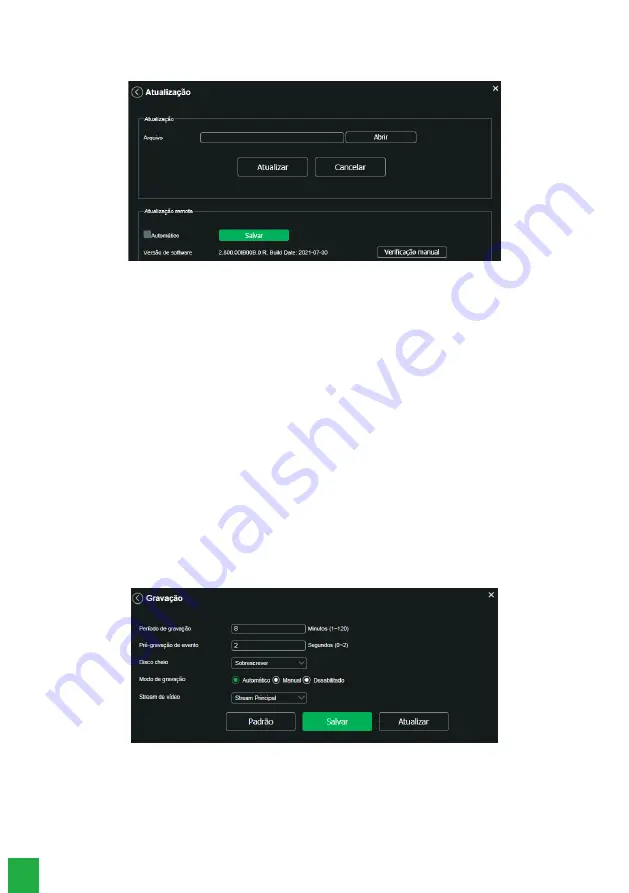
46
5.6. Update
Update the camera’s firmware using this interface.
Update
Click the
Open option to load a navigation screen and select the update file. Then click Update to start the procedure.
After the update is complete, the camera will restart so that the firmware changes are valid.
Attention:
when updating, make sure that the file you select is the right one for your camera. Improper updates can result
in device malfunctions. During the update, do not close the web page.
The files for updating the firmware are available on the Intelbras web page (
www.intelbras.com.br), under Products>
Electronic Security>Cameras>IP Cameras. Select your camera and download the update file.
Note:
a good practice is that when updating the camera to a new firmware version, you should perform a Manual Reset,
using the physical button on the camera.
Remote Update
For this feature to work properly, the camera must be connected to a network with internet access.
»
Automatic:
when enabled, the camera automatically searches for the latest firmware version available on the Intelbras
server.
»
Manual check:
this option makes an instant query to the Intelbras server to check if there is a newer firmware available.
5.7. Recording
Adjusts the settings regarding video recording:
Recording
»
Recording period:
determines the size of each video file for all recording types (regular, event and alarm).
»
Event pre-recording:
capture recorded in the camera’s internal memory to merge the recording and not lose the
details that occurred before starting an event. Time can be set between 0 and 2 seconds.
»
Full disk:
options for what to do when you reach maximum storage from disk, SD card, FTP or NAS. Overwrite recordings
(overwriting the oldest recordings) or stop recording.
Содержание VIP 3430 B G2
Страница 1: ...User s Manual VIP 3430 B G2 VIP 3430 D G2...






























