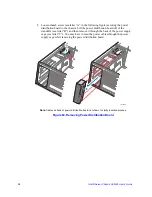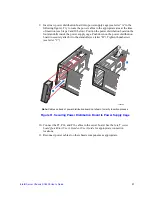Intel® Server Chassis SC5400 User’s Guide
43
3. If not replacing with another hard drive, re-install the plastic air baffle into the
empty drive carrier. Secure the plastic air baffle to the drive carrier using the four
screws that were formerly attached to the hard drive.
Note:
Plastic air baffles are necessary in all empty drive carriers to ensure proper
airflow within the chassis.
Figure 43. Installing Plastic Air Baffle in Drive Carrier
4. With the black lever open, insert the drive carrier into the drive cage. Once inserted,
rotate the black lever upwards to latch the drive carrier into position.
Figure 44. Inserting Drive Carrier into Hot Swap Cage
AF000950
AF000592
Содержание SC5400
Страница 6: ...vi Intel Server Chassis SC5400 User s Guide...
Страница 10: ...x Intel Server Chassis SC5400 User s Guide...
Страница 18: ...xviii Intel Server Chassis SC5400 User s Guide...
Страница 32: ...14 Intel Server Chassis SC5400 User s Guide...
Страница 80: ...62 Intel Server Chassis SC5400 User s Guide...
Страница 108: ...128 Intel Server Chassis SC5400 User s Guide...
Страница 133: ...Intel Server Chassis SC5400 User s Guide 111 Intel Intel Intel Web...
Страница 134: ...112 Intel Server Chassis SC5400 User s Guide ITE ITE 5V...
Страница 135: ...Intel Server Chassis SC5400 User s Guide 113...
Страница 136: ...114 Intel Server Chassis SC5400 User s Guide ESD ESD ESD ESD ESD...
Страница 137: ...Intel Server Chassis SC5400 User s Guide 115...
Страница 138: ...116 Intel Server Chassis SC5400 User s Guide...
Страница 142: ...86 Intel Server Chassis SC5400 User s Guide...
Страница 146: ...70 Intel Server Chassis SC5400 User s Guide...