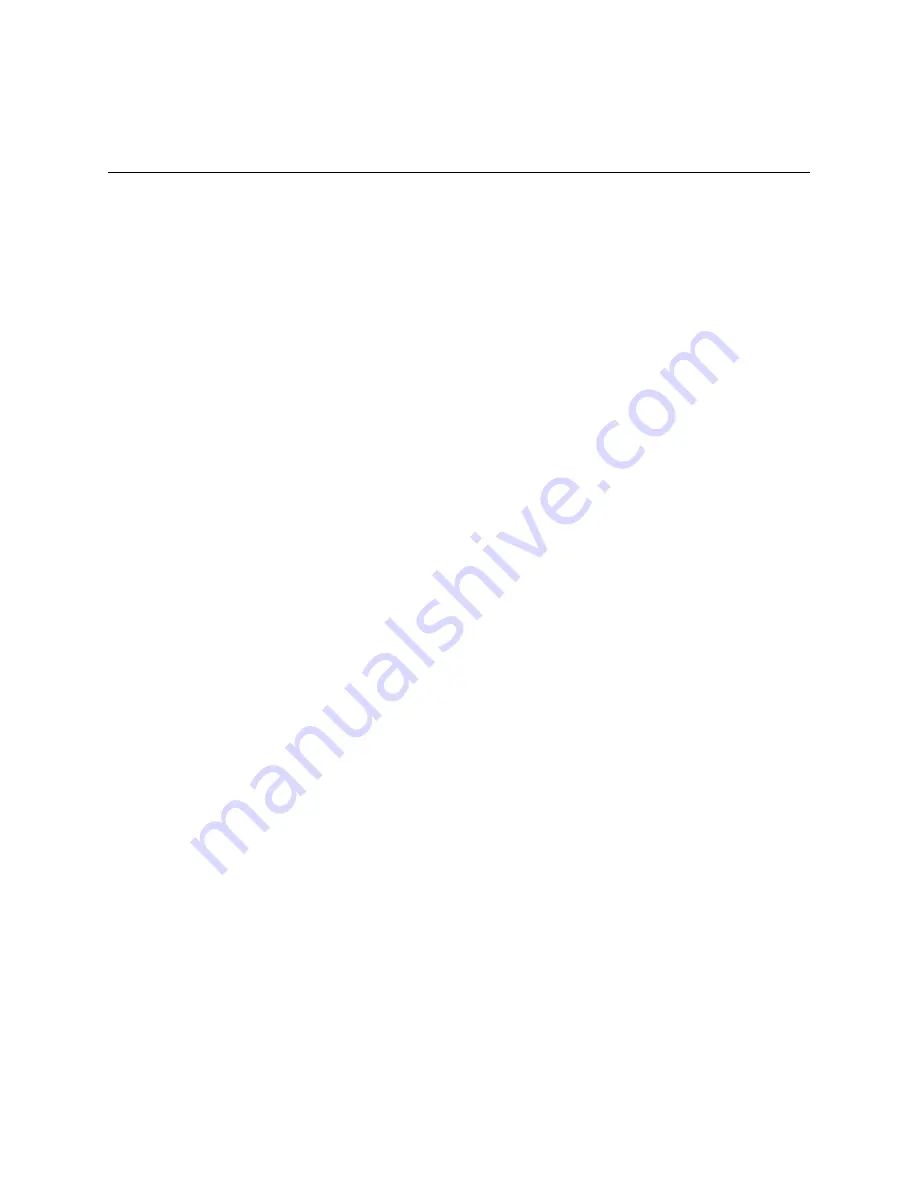
5
2 Installing the Fibre Channel I/O Expansion
Card
This chapter provides detailed requirements for installing the Fibre Channel I/O Expansion Cards.
The expansion card can be installed in a blade server and a storage expansion unit.
Note:
See the blade server or expansion unit documentation for instructions about installing the
Fibre Channel Expansion Card.
Handling static-sensitive devices
Attention:
Static electricity can damage electronic devices, including your blade server. To avoid
damage, keep static-sensitive devices in their static-protective packages until you are ready to install
them.
To reduce the possibility of damage from electrostatic discharge, observe the following precautions:
•
Limit your movement. Movement can cause static electricity to build up around you.
•
Handle the device carefully, holding it by its edges or its frame.
•
Do not touch solder joints, pins, or exposed circuitry.
•
Do not leave the device where others can handle and damage it.
•
While the device is still in its static-protective package, touch it to any
unpainted
metal surface
of the SBCE chassis or any
unpainted
metal surface on any other grounded rack component in
the rack you are installing the device in for at least 2 seconds. (This drains static electricity from
the package and from your body.)
•
Remove the device from its package and install it directly into the blade server without setting
down the device. If it is necessary to set down the device, place it back into its static-protective
package. Do not place the device on your blade server cover or on a metal surface.
•
Take additional care when handling devices during cold weather. Heating reduces indoor
humidity and increases static electricity.
Installation guidelines
Before you begin installing the Fibre Channel Expansion Card, read the safety information
beginning on page v and the guidelines in “Handling static-sensitive devices.” This information will
help you work safely with your blade server and options.
Make sure you are using the latest versions of device drivers, firmware, and BIOS for your blade
server, management module, and I/O modules that are used by the Fibre Channel Expansion Card.
Go to the Support Web site, http://www.intel.com/, for the latest information about upgrading the
device drivers, firmware, and BIOS for SBCE components. The latest instructions are in the
documentation that comes with the updates.
If your blade server has a hard disk drive installed in the hard disk drive connector location where
you are installing the expansion card, you will need to remove it to install the expansion card. The
expansion card occupies the same space as this hard disk drive and replaces it. You cannot install a
hard disk drive in the hard disk drive connector while an expansion card is installed in that connector
location, meaning that you will need to choose between installing a hard disk drive and an expansion
card for some blade server types.
Содержание SBEFCM4
Страница 12: ...xii Intel Blade Server Fibre Channel Expansion Card SBEFCM4 4 Gbps Installation and User s Guide...
Страница 16: ...4 Intel Blade Server Fibre Channel Expansion Card SBEFCM4 4 Gbps Installation and User s Guide...
Страница 20: ...8 Intel Blade Server Fibre Channel Expansion Card SBEFCM4 4 Gbps Installation and User s Guide...
Страница 26: ...14 Intel Blade Server Fibre Channel Expansion Card SBEFCM4 4 Gbps Installation and User s Guide...
Страница 30: ...18 Intel Blade Server Fibre Channel Expansion Card SBEFCM4 4 Gbps Installation and User s Guide...
Страница 32: ...20 Intel Blade Server Fibre Channel Expansion Card SBEFCM4 4 Gbps Installation and User s Guide...
Страница 36: ...24 Intel Blade Server Fibre Channel Expansion Card SBEFCM4 4 Gbps Installation and User s Guide...















































