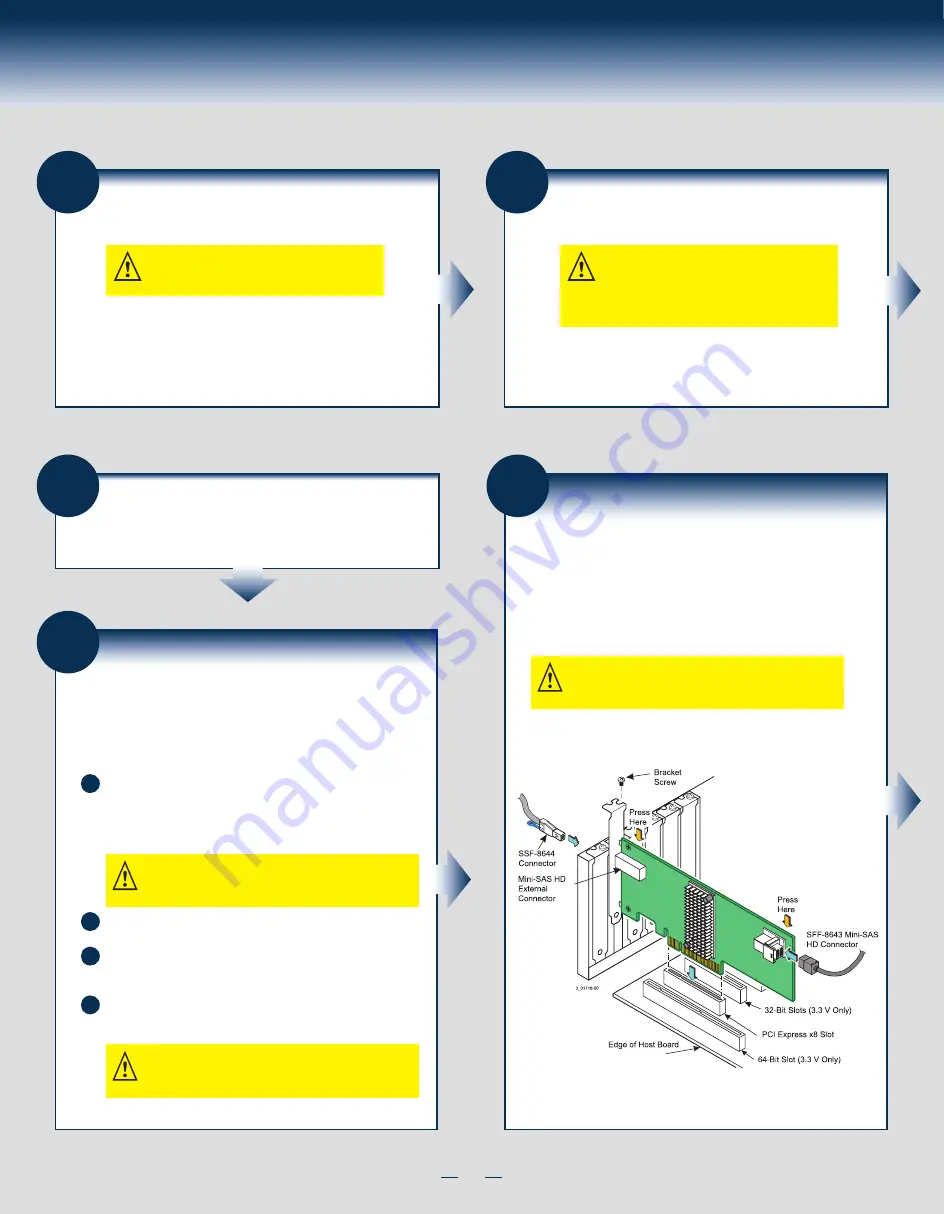
1
General Installation Process
4
Check the Mounting Bracket
A
B
C
CAUTION: Damaging the screw can void the warranty. To
prevent damage to the screw, center the screwdriver in
the top of the screw.
Use a #1 Phillips* screwdriver that is ESD safe to remove the two
Phillips screws that connect the full-profile bracket to the board.
Unscrew the two screws located at the top and bottom edges of the
board. Avoid touching any other board components with the
screwdriver or the bracket.
Remove the full-profile bracket from the controller. Do not damage
the board.
Check the mounting bracket on the controller (system-dependent). If
required for your system, replace the full-height mounting bracket that
ships on the controller with the low-profile bracket supplied. Complete
step A through step D to attach the short bracket.
Place the controller on top of the low-profile bracket. Position the
bracket so that the screw holes in the tabs align with the openings
in the board.
D
Use a #1 Phillips torque screwdriver, that is ESD safe, set to a
maximum torque of 4.8 ± 0.5 inch-pounds. Replace the two
Phillips head screws removed in step A.
CAUTION: Exceeding these torque specifications can
damage the board, connectors, or screws, and can void
the warranty on the controller.
1
Unpack the Controller
Unpack the controller in a static-free environment.
Remove the controller from the antistatic bag, and
carefully inspect the device for damage. If you notice
any damage, contact Intel or your reseller support
representative.
CAUTION: To avoid the risk of data loss, make a
backup of your data before changing your system
configuration.
2
Prepare the Computer
CAUTION: Disconnect the computer from the
power supply and from any networks to which
you will install the controller, or you risk
damaging the system or experiencing electrical
shock.
Turn off the computer, and disconnect the power cord
from the rear of the power supply.
3
Remove the Cover
Remove the cover from the chassis.
5
Install the Controller
Insert the controller into an available PCIe slot. Locate an empty x8
PCIe slot. Remove the blank bracket panel on the rear of the computer
that aligns with the empty PCIe slot. Save this bracket screw, if
applicable. Align the controller to a PCIe slot. Press down gently, but
firmly, to seat the controller correctly in the slot. The following figure
shows how to insert the controller into a PCIe slot.
NOTE: The shape, size, and locations of the components
on your controller and its bracket might vary from this
illustration. The controller requires a x8 PCIe slot.
Содержание RS3FC044
Страница 2: ... This page is intentionally left blank ...
Страница 8: ...G99267 001 ...


























