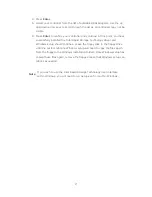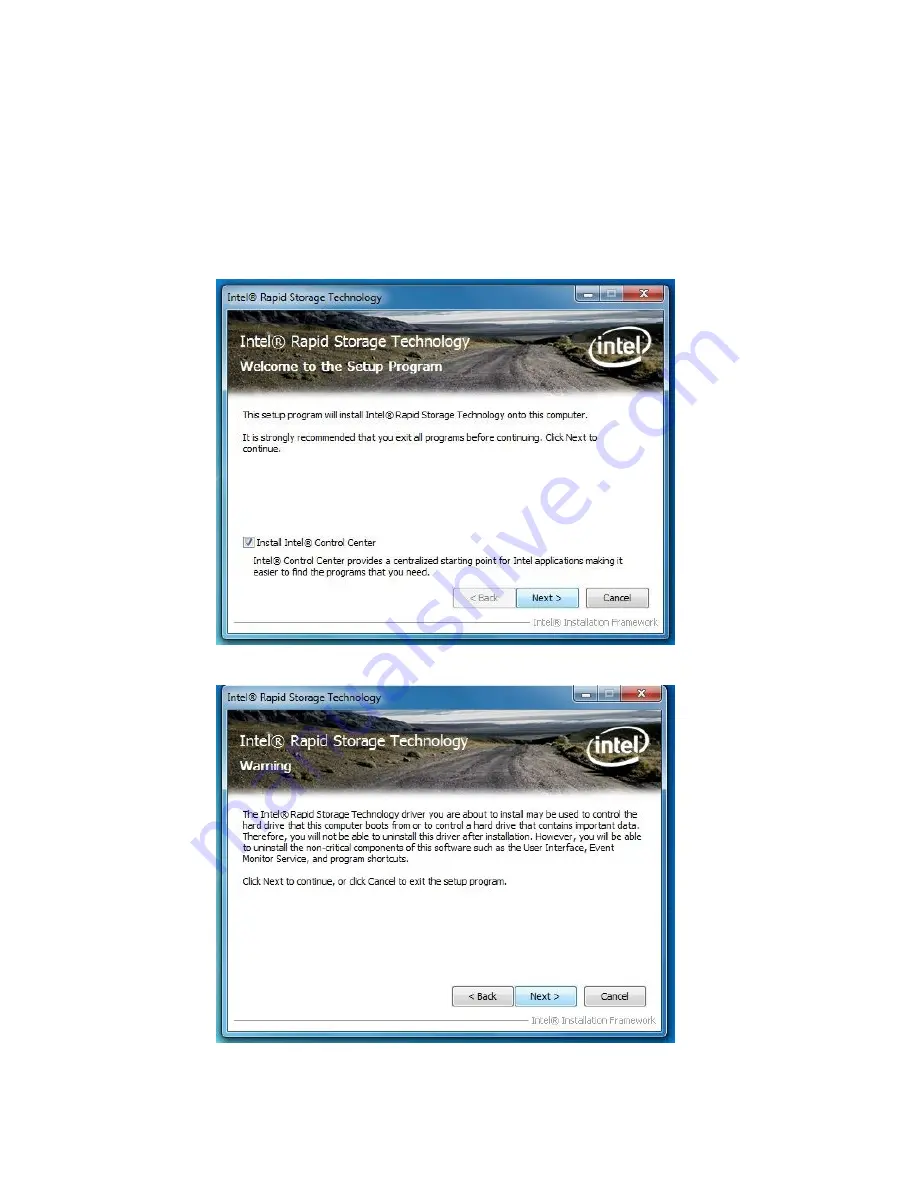
Installation Instructions
1.
Download the Intel Rapid Storage Technology software
from Intel website.
Save the file to a known location on your computer's hard drive.
2. Locate the file on your hard drive and double-click it.
3. Click Continue (if needed) to launch the installation program.
4. Click Next at the Welcome screen.
5. Click Next.
2