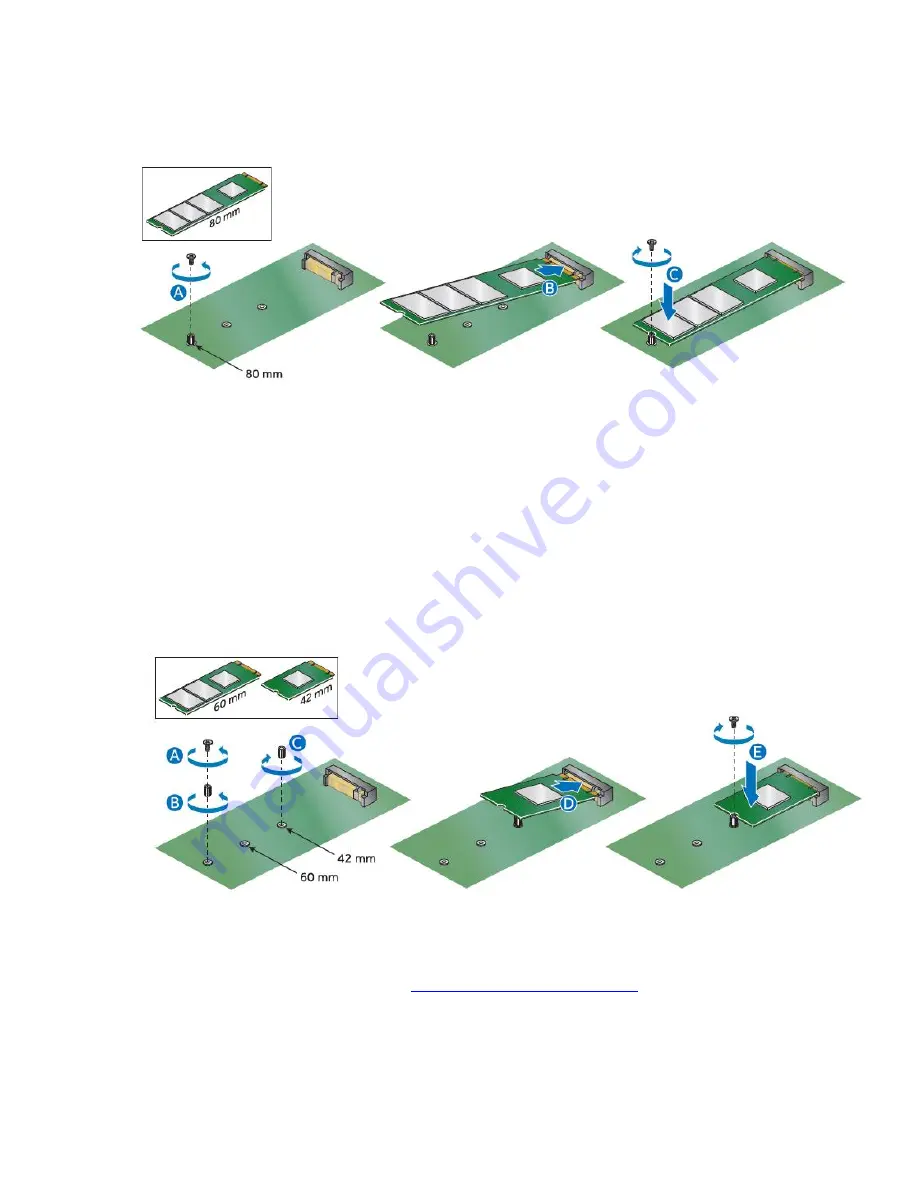
Intel NUC Kit NUC5i7RYH User Guide
5
3.
Insert the bottom edge of the M.2 card into the connector (B).
4.
Secure the card to the standoff with the small silver screw (C).
If you are installing a 60mm or 42mm M.2 SSD:
1.
Remove the small silver screw from the metal standoff on the motherboard (A).
2.
Move the standoff (B) from the 80mm position to either the 60mm or 42mm position (C).
3.
Align the small notch at the bottom edge of the M.2 card with the key in the connector.
4.
Insert the bottom edge of the M.2 card into the connector (D).
5.
Secure the card to the standoff with the small silver screw (E).
Install a 2.5” SSD or Hard Drive
For a list of tested 2.5” hard drives,
go to the
Intel® Product Compatibility Tool.
Follow these instructions to
install a 2.5” Solid State Drive (SSD) or
Hard Disk Drive (HDD):
1.
Observe the precautions in "Before You Begin" on page 2.









