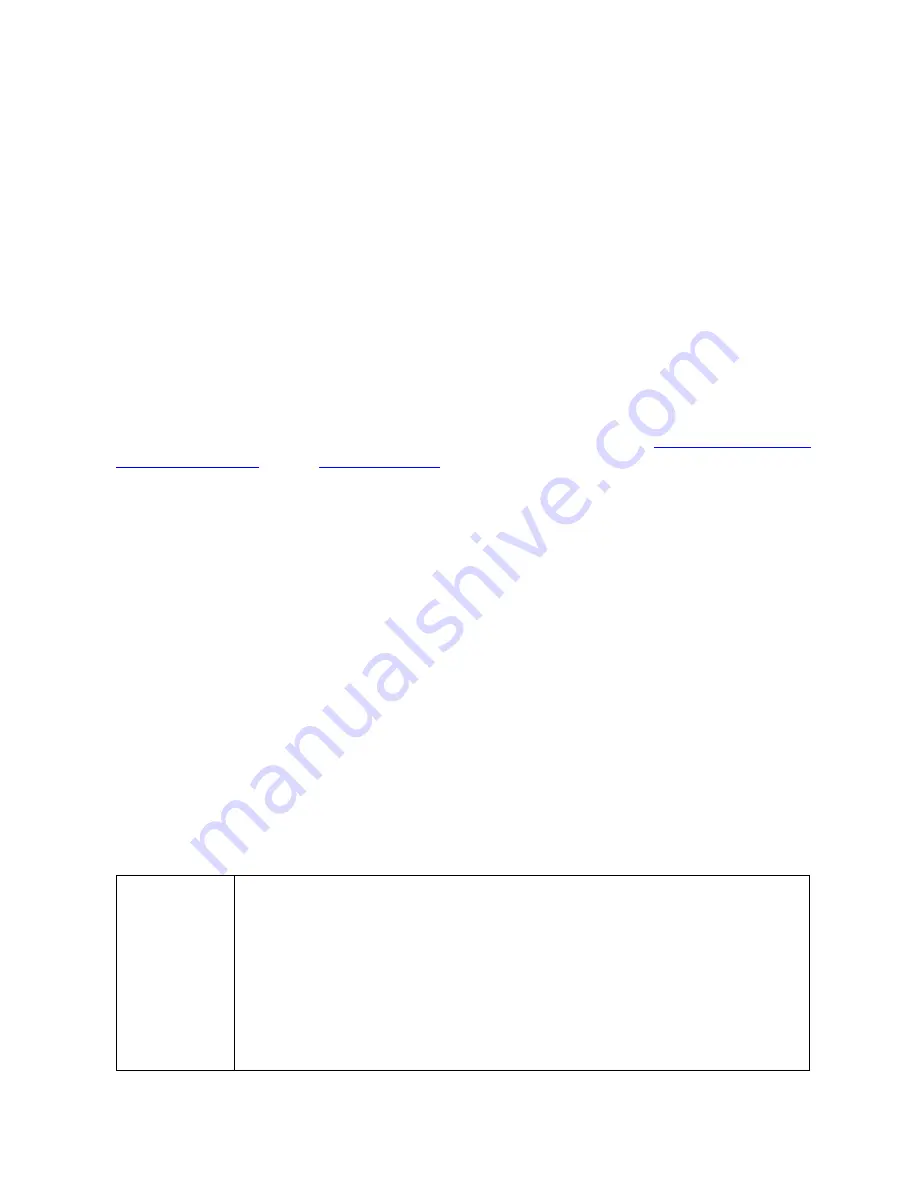
User Guide for NUC7CJYSAL
9
Set Up Microsoft® Windows® 10
Microsoft Windows 10 is already installed on the Intel NUC NUC7CJYSAL. The first time you start the
computer, you’re guided through the Windows 10 setup steps, including:
Selecting your region and language.
Accepting the Microsoft Windows license terms.
Personalizing Windows and assign a PC Name.
"Get Online" dialog to pick a wireless network (this step is optional).
Choosing Express Settings or Customize.
Assigning a User Name and Password.
Keep Intel NUC Drivers Current
To download the latest Microsoft* Windows* drivers and BIOS updates, use the
Intel® Driver & Support
Assistant (Intel® DSA)
or go to
Download Center:
Drivers are available for the following features:
Realtek* Audio
Intel® Bluetooth
Intel® Chipset
ITE* Consumer Infrared
Intel® Graphics
Intel® Wireless
Realtek Gigabit Ethernet
Realtek Card Reader
Trusted Execution Engine
Serial I/O
Operating System Recovery
There’s a Windows recovery partition on the Intel NUC. You can use this partition to Refresh, Reset, or
Restore Windows. Here is what each of these actions do:
Refresh
If your PC isn't performing as well as it once did, and you don't know why, you can
refresh your PC. This action doesn’t delete any of your personal files or change
your settings. Refresh does the following:
Files and personalization settings won’t change.
PC settings are changed back to their defaults.
Apps from the Windows Store are kept.
Apps installed from disks or websites are removed.
List of removed apps is saved on the desktop.










