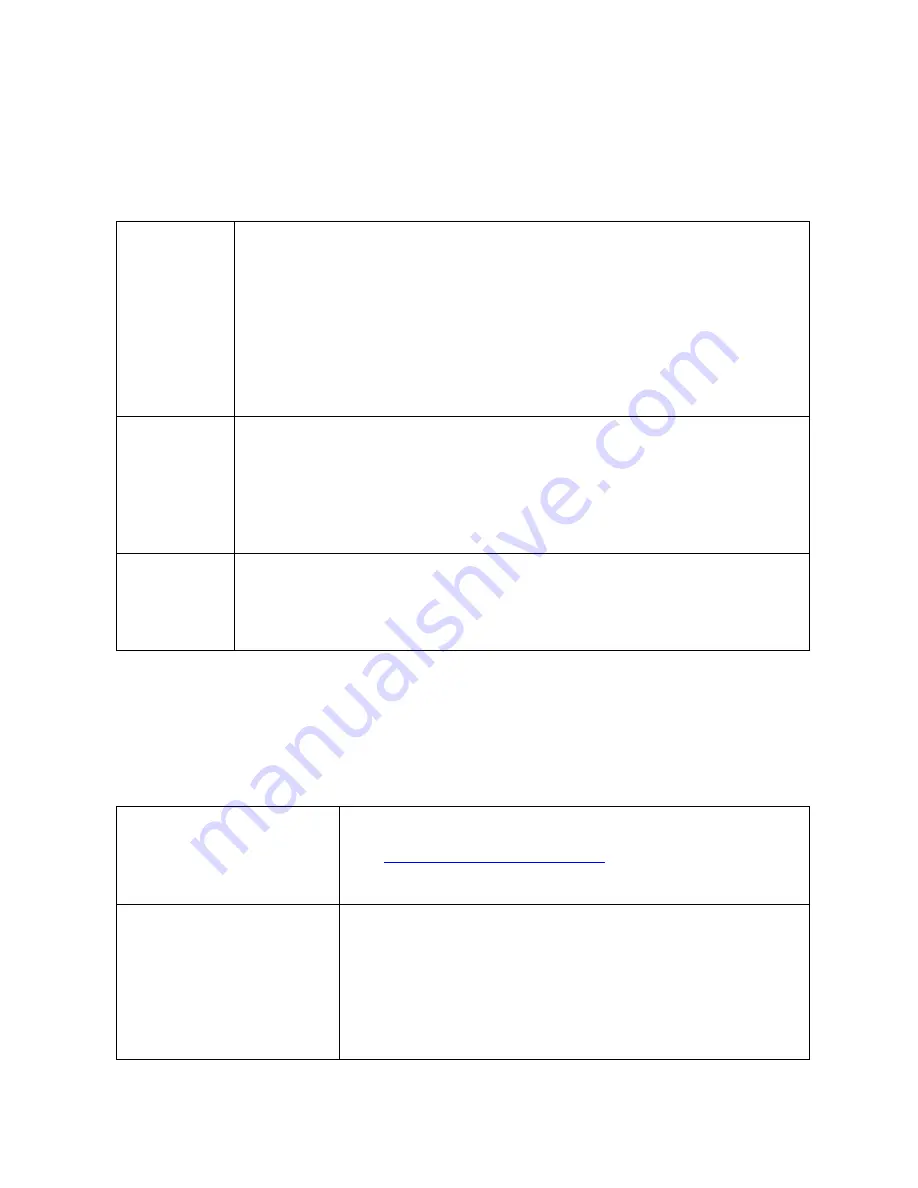
User Guide for NUC7i5DNKPC
10
Operating System Recovery
There’s a Windows recovery partition on the Intel NUC. You can use this partition to Refresh, Reset, or
Restore Windows. Here is what each of these actions do:
Refresh
If your PC isn't performing as well as it once did, and you don't know why, you can
refresh your PC. This action doesn’t delete any of your personal files or change
your settings. Refresh does the following:
Files and personalization settings won’t change.
PC settings are changed back to their defaults.
Apps from the Windows Store are kept.
Apps installed from disks or websites are removed.
List of removed apps is saved on the desktop.
Reset
If you want to recycle your PC, give it away, or start over with it, you can reset it
completely. This process removes everything. Reset does the following:
All personal files and apps are removed.
PC settings are changed back to their defaults.
Windows is reinstalled.
Restore
If a recently installed app or driver is causing problems with your PC, you can
restore Windows back to an earlier point in time, called a restore point. System
Restore doesn’t change your personal files, but it can remove recently installed
apps and drivers.
Caution - Before performing a Refresh or Reset:
Make sure to back up all personal data to external storage.
Remove SD card from the card slot, if one is inserted.
To access the recovery media:
If Windows starts
From Windows Start, type Recovery and select Recovery Options.
See
Recovery options in Windows 10
for complete details on how
to use the recovery options.
If Windows doesn’t start
The recovery process should automatically start. If Recovery
doesn’t automatically start, you can try to initiate it as follows:
1.
Press F8 during boot, when you see the prompt “F8 to
Activate Windows 8.1/10 Recovery Mode”.
2.
Follow the recovery steps.










