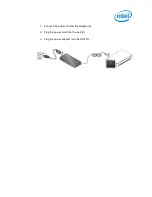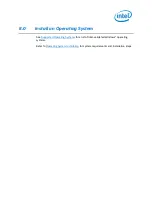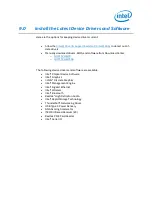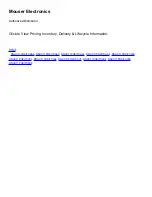Отзывы:
Нет отзывов
Похожие инструкции для NUC 11 Performance

L300
Бренд: NComputing Страницы: 16

NetVista A22p
Бренд: IBM Страницы: 78

NetVista A22p
Бренд: IBM Страницы: 90

POWERMATE - VERSION 2008
Бренд: NEC Страницы: 32

MC-7270-MP-T
Бренд: Moxa Technologies Страницы: 2

Zennium
Бренд: ZAHNER Страницы: 24

NSD2105
Бренд: IC nexus Страницы: 35

ProLiant WS460c Gen8
Бренд: HP Страницы: 12

ProDesk 680 G1 Tower Business
Бренд: HP Страницы: 9

ProDesk 680 G4 PCI Microtower Business
Бренд: HP Страницы: 11

ProDesk 680 G6 PCI
Бренд: HP Страницы: 11

ProDesk 600 G6
Бренд: HP Страницы: 11

ProDesk 600 G5 PCI MT
Бренд: HP Страницы: 11

ProDesk 480 G7 PCI
Бренд: HP Страницы: 10

ProDesk 480 G5
Бренд: HP Страницы: 10

ProDesk 600 G4
Бренд: HP Страницы: 19

ProDesk 405 G2
Бренд: HP Страницы: 10

ProDesk 480 G3 MT
Бренд: HP Страницы: 11