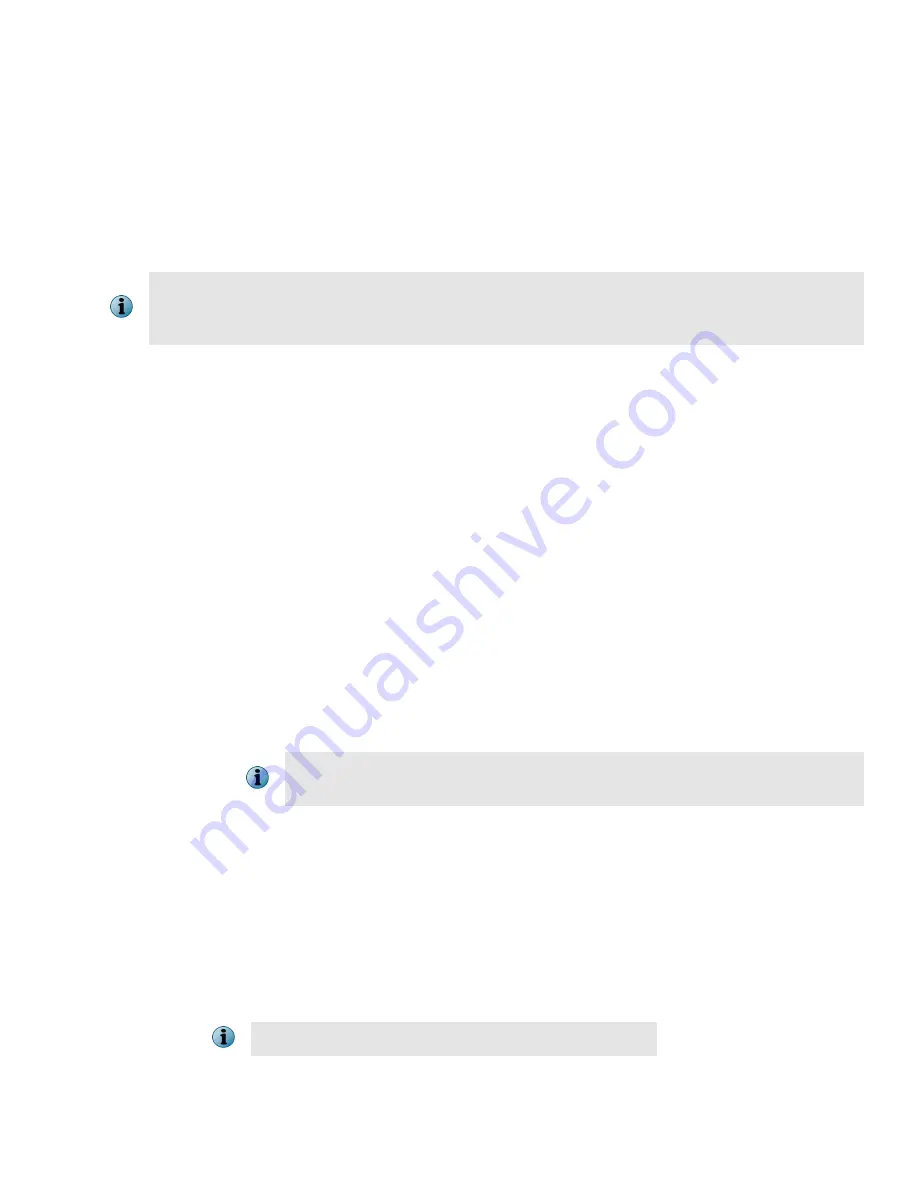
By default, each appliance is configured with these IP addresses after installation:
•
LAN1 — 10.1.1.108/24
Use the LAN1 network for SMTP or ICAP traffic. You can also use it for management traffic.
•
OOB — 10.1.3.108/24
(Optional) Use the out-of-band (OOB) network for management traffic including McAfee ePO
communication.
If your network uses DHCP, the first IP address that the DHCP server assigns to the
appliance is used instead. You can manually configure the IP address with the Setup Wizard.
The appliance does not support using a continuous DHCP configuration.
The default gateway for the appliance uses the LAN1 network. Configure any routing required on the
OOB interface using static routes.
a
Install the appliance in a rack.
b
Connect a monitor, keyboard, and mouse to the appliance.
c
Connect the LAN1 interface of the appliance to your network.
d
(Optional) Connect the OOB interface to another network.
8
Install the appliance
Install the software and run the Setup Wizard.
a
Prepare the appliance for installation.
•
6600 appliances — Turn on the appliance.
•
4400 and 5500 appliances
1
Using the installation ISO file, create or set up the external imaging media. You can
perform the initial installation using these methods:
•
USB drive
Use image writing software, such as Launchpad Image Writer, to write the
image to the USB drive. For more information, see
.
•
USB CD drive
•
(4400 appliances only) Integrated CD drive
•
Virtual CD drive using the remote management module (RMM)
2
Insert or connect the media to the appliance.
3
Turn on the appliance.
4
Before the operating system starts, press F6 for the boot menu and select the external
media.
R3c0n3x is the BIOS password for 4400 appliances.
4








