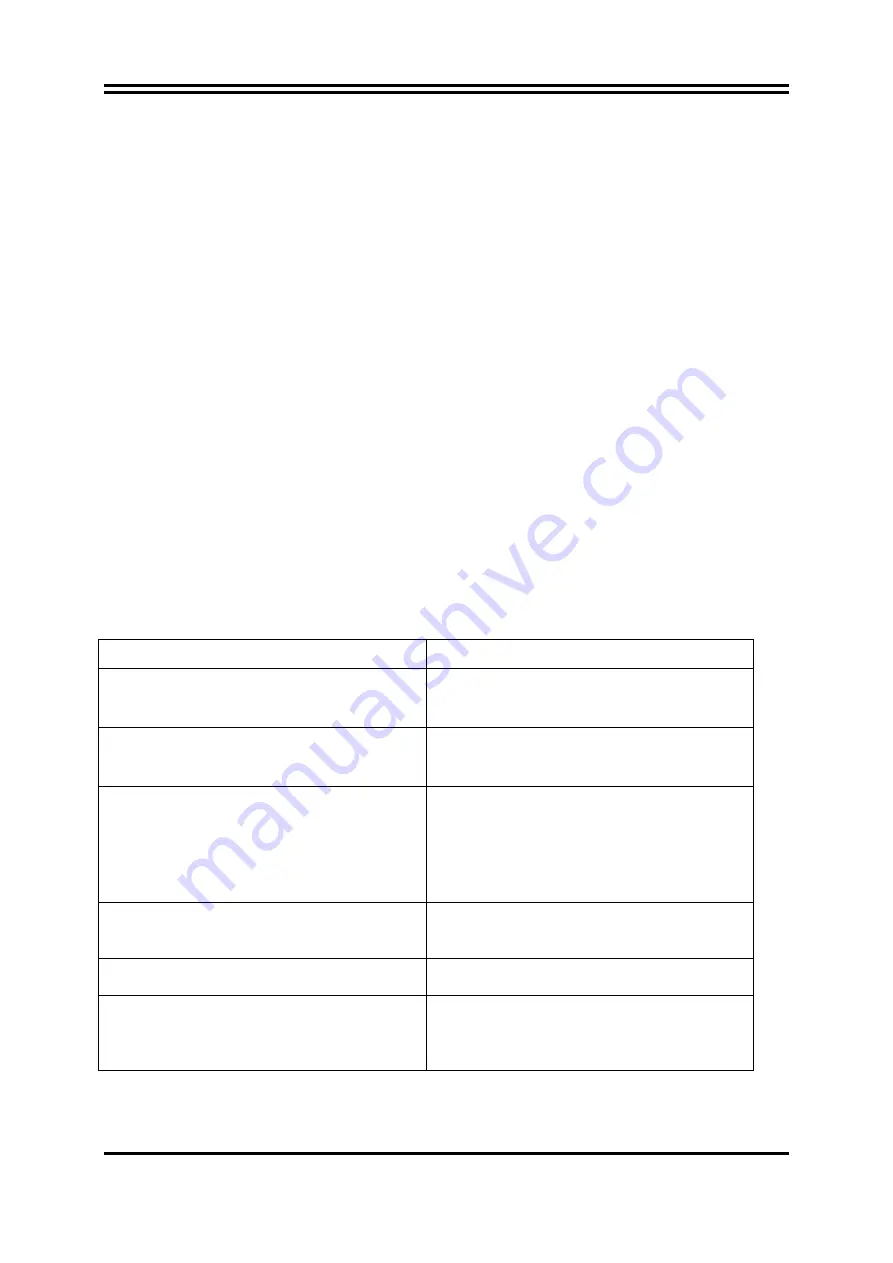
12
Chapter 4
USEFUL HELP
4-1 HOW TO UPDATE BIOS
Before updating the BIOS, users have to “Disable” the “Flash Part Write Protect” selection in
“Miscellaneous Control” of BIOS SETUP. Otherwise the system the will not allow you to upgrade
BIOS by Award Flash Utility.
STEP 1.
Prepare a boot disc. (you may make one by click START click RUN type SYS A:click OK)
STEP 2.
Copy utility program to your boot disc. You may copy from DRIVER CD
X:\FLASH\AWDFLASH.EXE or download from our web site.
STEP 3.
Download and make a copy of the latest BIOS for
945GC
PPC motherboard series from the
web site to your boot disc.
STEP 4.
Insert your boot disc into A:,
start the computer, type “Awdflash A:\
Intel 945GC .
BIN /SN/PY/CC/R”
Intel 945GC
xxx
.BIN is the file name of latest BIOS it can be
Intel 945GCX
.BIN or
Intel 945GCY
.BIN
SN
means don’t save existing BIOS data
PY means renew existing BIOS data
CC means clear existing CMOS data
R
means restart computer
STEP 5.
Press ENTER to update and flash the BIOS, then the system will restart automatically.
4-2 Trouble Shooting
Problem
Solution
No power to the system to the all power light
don’t illuminate, fan inside power supply doesn’t
turn on.
1. Make sure power cable is security plugged in.
2. Replace cable. 3. Contact technical support.
System inoperative. Keyboard lights are on ,
power indicator lights are lit, and hard drive is
spinning.
Using ever pressure on both ends of the DIMM ,
press down firmly until the module snaps into
places.
System doesn’t boot from hard disk drive, can be
booted from optical drive.
1. Check cable running from disk to disk
controller board. .Make sure both ends are
securely plugged in, check the drive type in the
standard CMOS setup. 2. Backing up the hard
drive is extremely important .All hard disks are
capable of breaking down at any time.
System only boots from optical drive .Hard disk
can be read and applications can be used but
booting from hard disk is impossible.
1. Back up date and applications files. 2.
Reformat the hard drive. Reinstall applications
and date using backup disks.
Screen message says “Invalid Configuration” or
“CMOS Failure”
Review system ‘s equipment .Make sure correct
information on is in setup.
Can not boot system after installing second hard
drive.
1. Set master /slave jumpers correctly. 2. Run
SETUP program and select correct drive types.
Call the drive manufacture for compatibility with
other drives.














