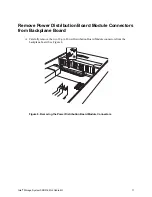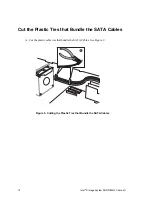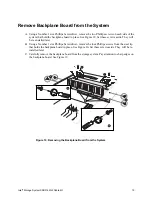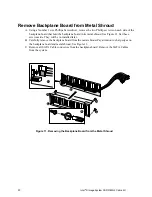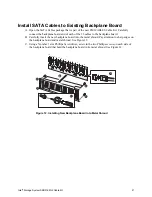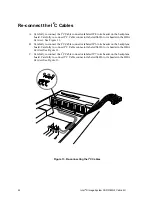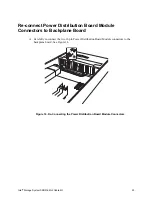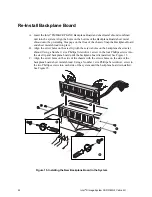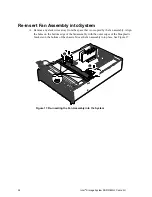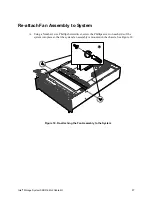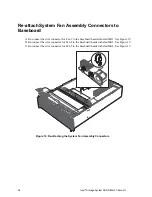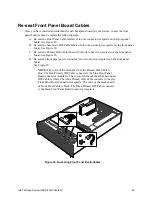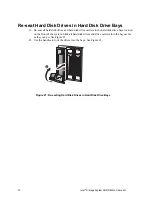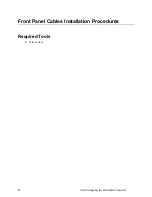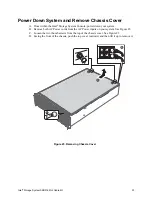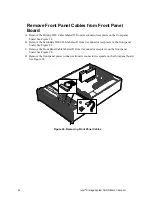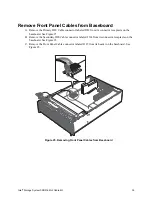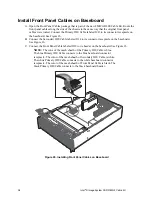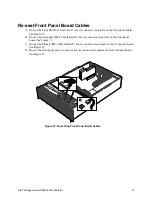Intel
®
Storage System SSR316MJ2 Cable Kit
23
Re-connect Power Distribution Board Module
Connectors to Backplane Board
A.
Carefully re-connect the two 12-pin Power Distribution Board Module connectors to the
backplane board. See Figure 14.
A
Figure 14. Re-Connecting the Power Distribution Board Module Connectors