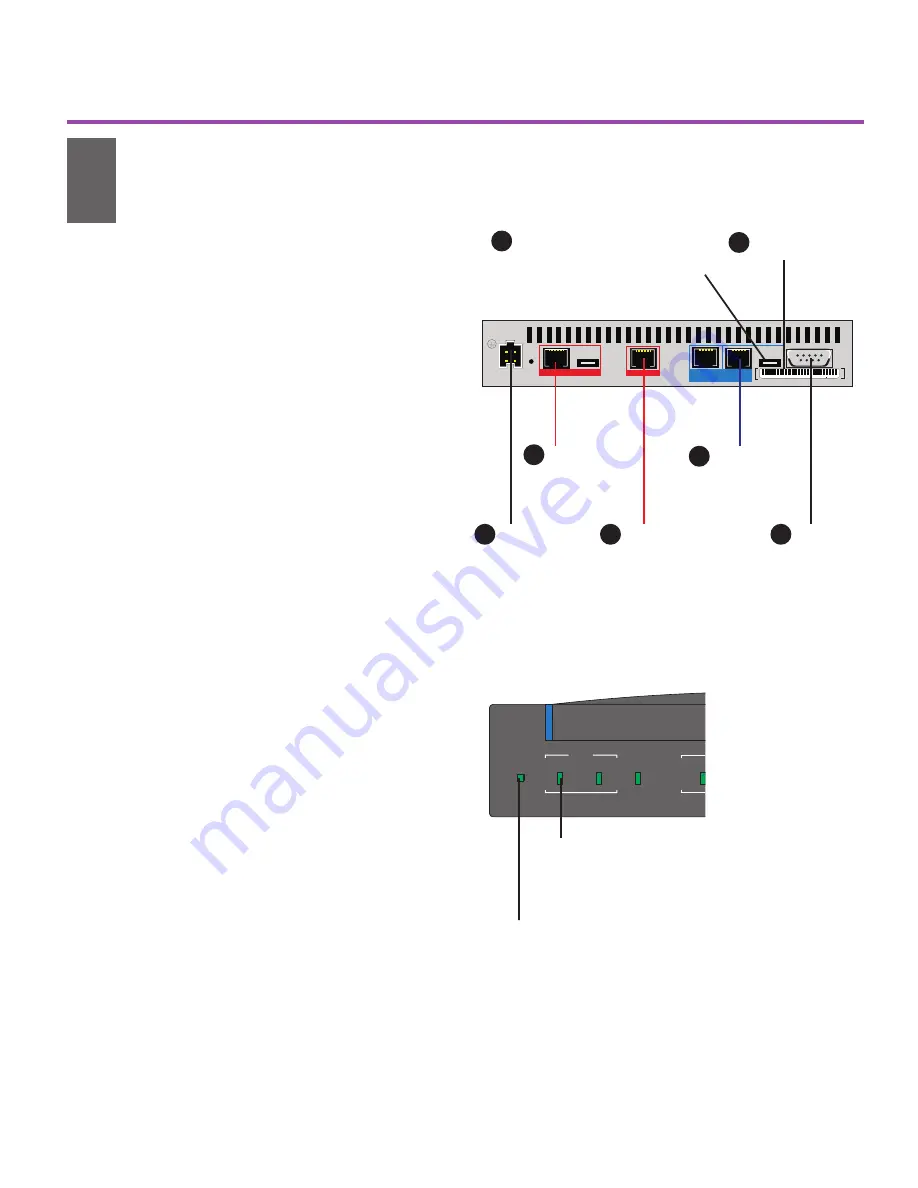
2
Intel Express 9545 Router
®
LAN 1
100 Mbps
Status
LAN
LAN 2
Netw
HDSL2
Power
Hub
II
PC
X
Recovery
Input
5.1VDC/2.6A
Console
4007
LAN 1
10 / 100 Mbps
LAN 2
10 Mbps
ISDN S/T
100
Ω
Norm
00AA00D1865D
123456 789
MAC
ADDRESS
CASE
ASSY
Important!
Before you install the router,
read the warnings on page 14.
1
Write down the MAC address from the
label near the LAN port, for use during
setup.
Connect to your LAN
2a
Connect the LAN1 port to the local
network or the Ethernet port of a PC,
using the provided blue cable.
2b
Set the HUB/PC switch to
Hub||
when
connecting to a network hub or Ethernet
switch, and
PC X
when connecting to a
PC.
Connect to your WAN Services
3a
Connect the HDSL2 port to your HDSL2
line using one of the provided red cables.
This port provides HDSL2 access to a T1
service and supports Frame Relay, X.25,
or a PPP leased line.
3b
Connect the ISDN port to the ISDN or
IDSL service using one of the provided
red cables.
For an ISDN S/T-interface port, you
normally do not change the
100
W
/Norm
switch setting.
Norm
is the default
setting and works for most installations.
See the user guide for details about this
switch.
3c
If you are using the Console port for a
dial-up connection via a modem, connect
the port to a modem using the cable
provided with your modem (not the
terminal cable supplied with the router).
Connect the Power
4
Connect the router to a power source
(100-250 V AC) using the provided
power supply and cord.
Install the Router
Hardware
Quick Start
1
blue
user
supplied
Figure 1. Connecting the Express 9545 Router. See
the user guide for details on connecting the LAN2 port.
Connect
to power
source
Connect
to LAN
Connect
to dial-up
modem
(optional)
3c
2a
4
Set switch:
Hub II for hub or switch
PC X for single computer
Write down
MAC address
2b
red
Connect to
HDSL2 line
3a
red
Connect
to ISDN
or IDSL
3b
1
Status LED
Green blinking - router is in factory default and ready
for configuration.
Red - error, router is not operational.
LAN LED
Green - port is operational and ready for
configuration.
Orange - port is down. Check cables.
Figure 2. Check Status and LAN LEDs. See page 10 of
this guide for a complete description of LEDs.
9545 Router Quick Start.p65
5/18/00, 8:53 AM
2
Содержание Express 9545
Страница 1: ...Start Express 9545 Router...
Страница 18: ...16...


















