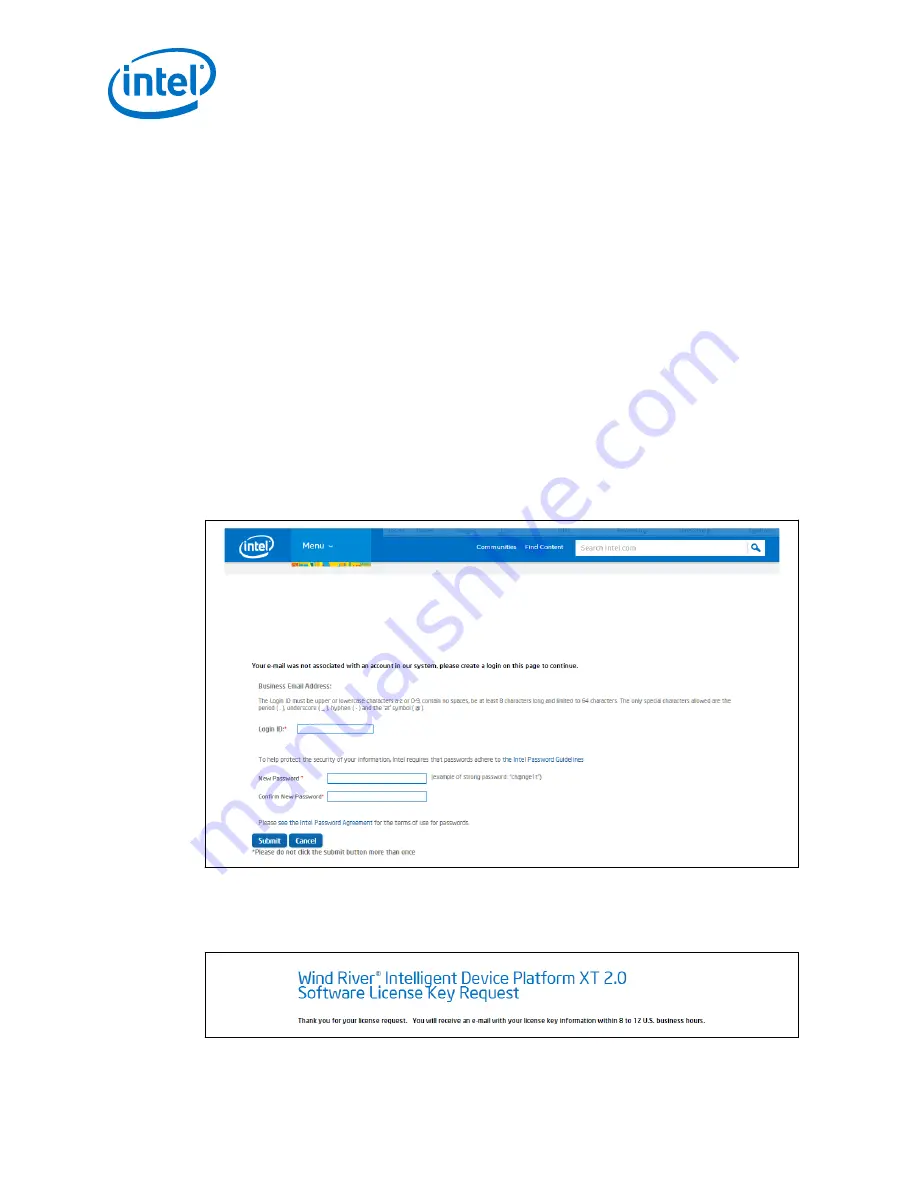
2. In the box for your email address, select the appropriate option for your email
address:
•
IMPORTANT: If you have an Intel
®
Premier Support account, use the email
address that is associated with that Intel
®
Premier Support account. Doing so
will automatically add this product to your list of supported products.
•
Otherwise, use your preferred email address. Use an address that you can use
when registering any future Intel products.
3. Type in the serial number that is located at the top of the Dear Customer Letter
included in your product box.
4. A screen displays on which you must fill out your contact information. Click
Submit after filling in your information.
5. Follow the correct path:
•
If your email address was not recognized, you will be prompted to create a
on page 28. Type in your preferred Login ID and
password, and then click Submit.
•
If your email address is recognized, you will not see
on page 28.
Continue to the next step.
Figure 7.
Create Support User Account
Intel® IoT Gateway Development Kit DK100
Support Account Request
6. A confirmation screen displays with the following displayed at the top of the
screen. Click Continue.
Figure 8.
Wind River License Key Request Confirmation
Intel IoT Gateway Development Kit DK100 Series —Register Your Development Kit
Intel
®
IoT Gateway Development Kit DK100 Series
Getting Started Guide
April 2015
28
Order No.: 330307-007






























