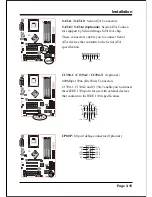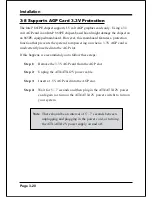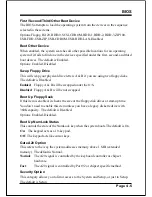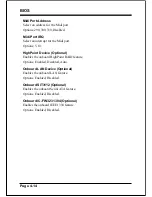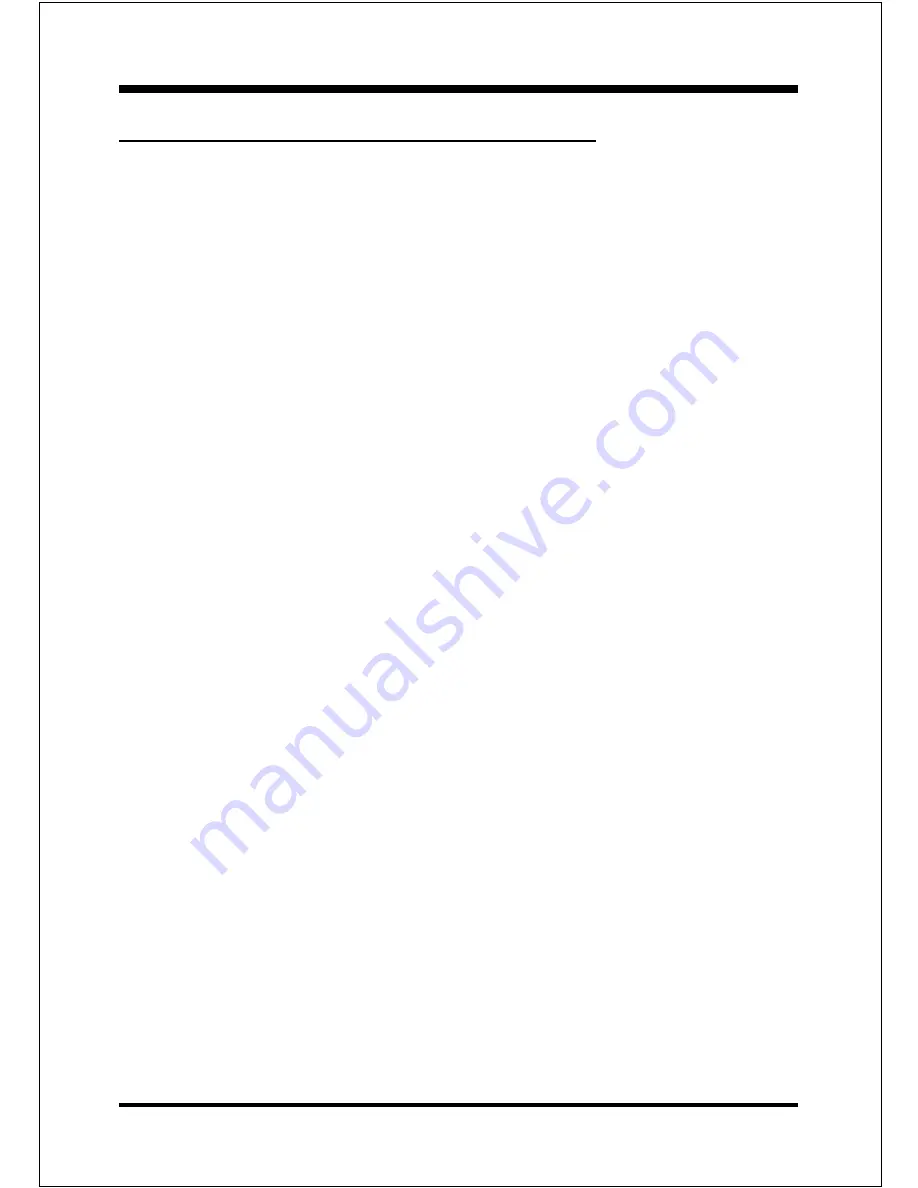
Installation
Page 3-19
3-7 STR (Suspend To RAM) Function
This mainboard supports the STR (Suspend To RAM) power management
scheme by maintaining the appropriate power states in the DDR SDRAM
interface signals. The power source to the DDR SDRAM must be kept active
during STR (ACPI S3). Advanced Configuration Power Interface (ACPI)
provides many Energy Saving Features for operating systems that support
Instant ON and QuickStart
TM
function.
1. Use the STR functionality to save system power, you are recommended to
confirm the following requirements:
a. Install ACPI qualified add-on cards (such as AGP, LAN, and modem cards).
b. In BIOS under Power Management Setup (refer to Section 4), select ACPI
Suspend Type: S3(STR) and USB Port Wake Up Control (if you have a
USB mouse or keyboard device).
c. Install Windows
®
XP/2000/ME/98SE.
d. Restart the system.
e. Open the Control Panel Power Management application, and click the
Advanced tab. In the Power buttons section, select Stand By from the
drop-down lists.
2. To enable the STR function, click the START button and choose Shut Down. In
the Shut Down Windows dialog box, select the Stand By option to enter STR
mode.
The following lists the differences between STR power saving mode and Green
(or Suspend) mode:
a. STR is the most advanced Power Management mode.
b. STR cuts all the power supplied to peripherals except to memory - max.
power saving.
c. STR saves and keeps all on-screen data including any executed applications
to DDR SDRAM.
d. In STR mode, you must push the power button (connected to the onboard PW-
On of CFP pin), click your USB mouse buttons, or press your USB keyboard
keys to wake up your system to the last display.
NOTE:
Clicking your PS/2 mouse or pressing a PS/2 keyboard key does not wake the
system from STR mode.
Содержание DDR266 (PC2100)
Страница 6: ...Page Left Blank ...
Страница 13: ...Introduction Page 1 7 Figure 5 System Block Diagram System Block Diagram ...
Страница 14: ...Introduction Page 1 8 Page Left Blank ...
Страница 19: ...Installation Page 3 1 Section 3 INSTALLATION ...
Страница 20: ...Installation Page 3 2 Mainboard Layout ...
Страница 82: ...Appendix B 2 Page Left Blank ...