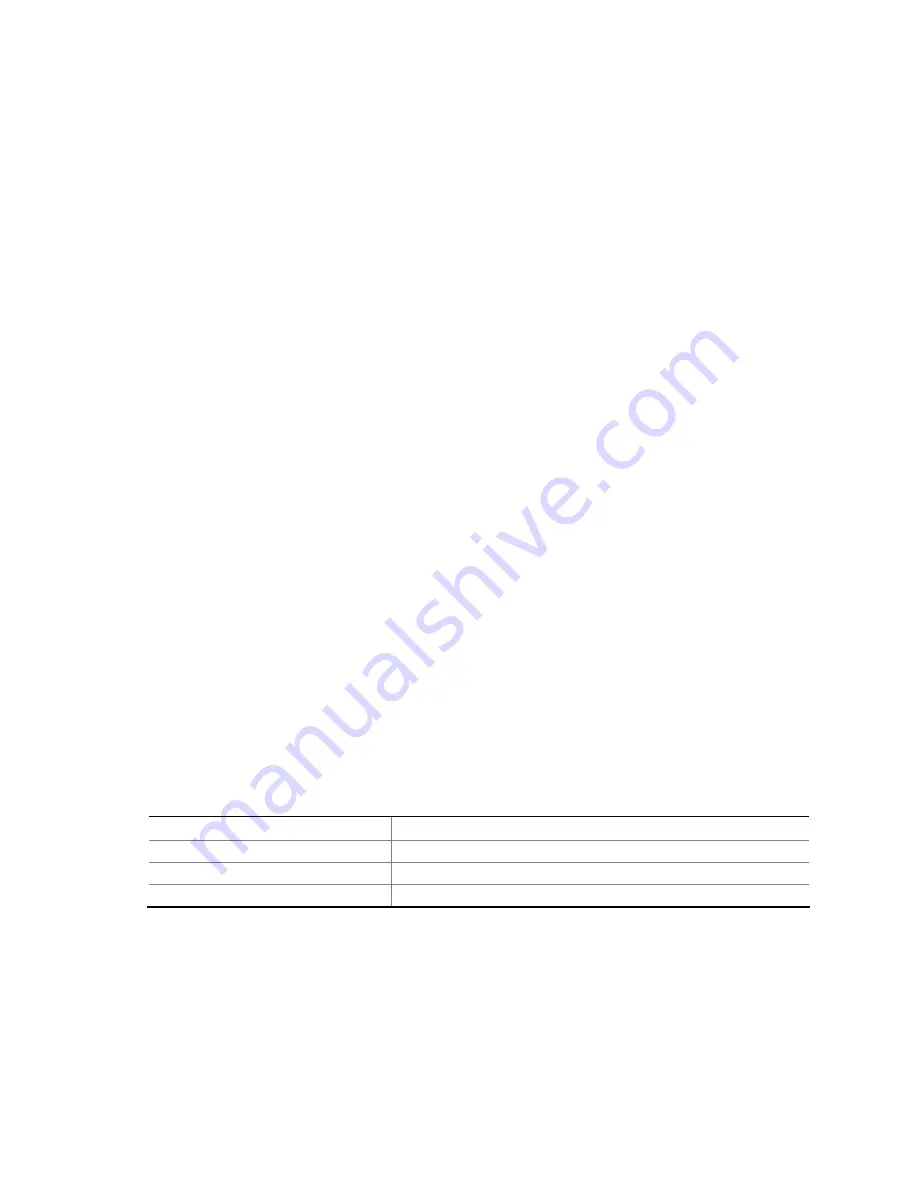
Overview of BIOS Features
79
3.7 Boot Options
In the BIOS Setup program, the user can choose to boot from a diskette drive, hard drives,
CD-ROM, or the network. The default setting is for the diskette drive to be the first boot device,
the hard drive second, and the ATAPI CD-ROM third. The fourth device is disabled.
3.7.1 CD-ROM
Boot
Booting from CD-ROM is supported in compliance to the El Torito bootable CD-ROM format
specification. Under the Boot menu in the BIOS Setup program, ATAPI CD-ROM is listed as a
boot device. Boot devices are defined in priority order. Accordingly, if there is not a bootable CD
in the CD-ROM drive, the system will attempt to boot from the next defined drive.
3.7.2 Network
Boot
The network can be selected as a boot device. This selection allows booting from the onboard LAN
or a network add-in card with a remote boot ROM installed.
Pressing the <F12> key during POST automatically forces booting from the LAN. To use this key
during POST, the User Access Level in the BIOS Setup program's Security menu must be
set to Full.
3.7.3 Booting Without Attached Devices
For use in embedded applications, the BIOS has been designed so that after passing the POST, the
operating system loader is invoked even if the following devices are not present:
•
Video adapter
•
Keyboard
•
Mouse
3.7.4 Changing the Default Boot Device During POST
Pressing the <F10> key during POST causes a boot device menu to be displayed. This menu
displays the list of available boot devices (as set in the BIOS setup program’s Boot Device Priority
Submenu). Table 41 lists the boot device menu options.
Table 41. Boot Device Menu Options
Boot Device Menu Function Keys
Description
<
↑
> or <
↓
>
Selects a default boot device
<Enter>
Exits the menu, saves changes, and boots from the selected device
<Esc>
Exits the menu without saving changes







































