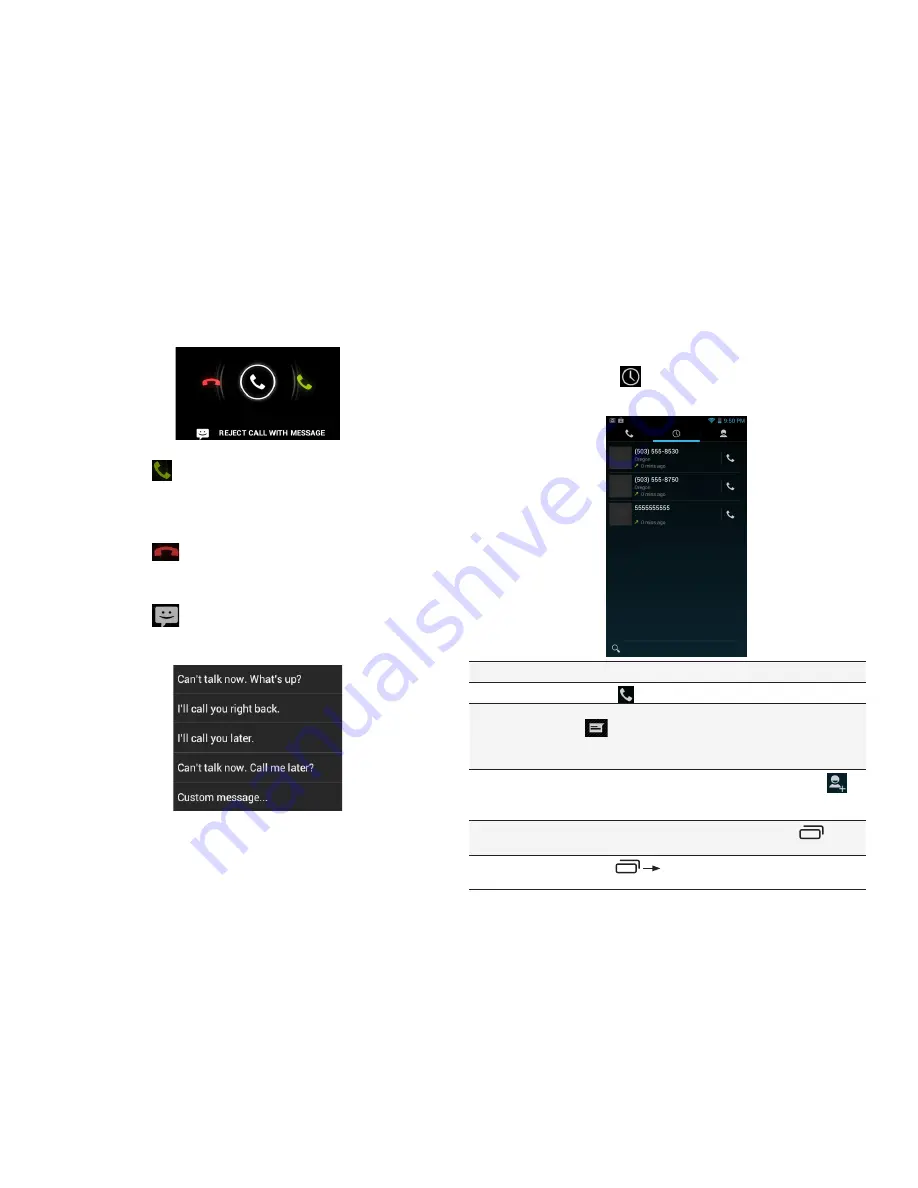
PAGE : 16
3.0 MAKING & ANSWERING CALLS
3.3 USING THE CALL LOG TAB
The call log lists calls you have made, missed, and received. You can also call
entries, send messages, and add caller information to contacts.
To use the call log:
• From the Phone app, touch
.
The following options are available from the call log.
To see more details
Touch an entry.
To call the entry
Touch
.
To send a text
message
Touch the entry to see more details, then touch
.
For more information on messaging, see Sending &
Receiving Messages.
To add to contacts
Touch the entry to see more details, then touch
.
For more information on adding contacts, see Using
the Contacts Tab.
To remove an entry
from the call log
Touch the entry to see more details, press
, then
touch
Remove from call log
.
To remove all entries
from the call log
Press
Clear Call Log
.
3.2 ANSWERING & REJECTING CALLS
When receiving a call, you will see the following at the bottom of the screen:
To accept a call:
• Drag the circle to
.
If you are already in a call, that call will be placed on hold while you answer
the new call.
To reject a call:
• Drag the circle to
.
The rejected call will automatically be directed to your voicemail.
To reject a call with a text message:
• Drag the circle to
.
The call will be rejected, and the caller will recieve the automated text
message reply of your choice:
Содержание CZ120
Страница 1: ...User Guide Intel Smartphone CZ120...






























