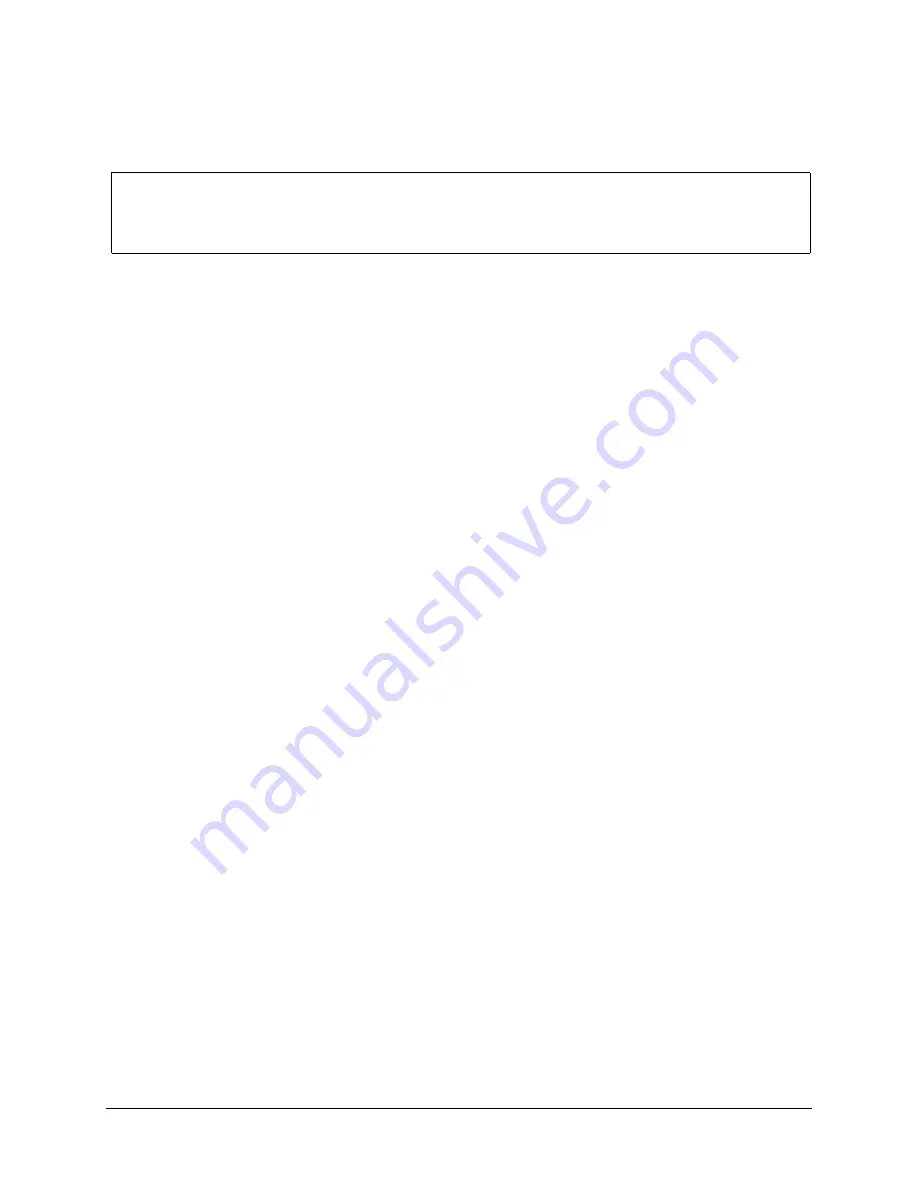
PCG System Software Intel® Chipset Software Installation Utility User’s Manual
9
4.3.2 Command-Line Options
The Intel® Chipset Software Installation Utility supports several command line flags for various
installation options. All command line flags and parameters must be separated by a space,
except for the language code after the '-L' flag.
Note
: Below is a list of all the available command line flags that may be used with the
program call. Note that the '-L' and the '-S' flags MUST be specified at the end of the
command line flag list.
Self-Extracting .EXE Distribution:
When installing this software using the .EXE distribution, an extra '-A' must be
appended to the INFINST_ENU.EXE program call (i.e. INFINST_ENU.EXE -A) to
successfully pass command line parameters. The extra '-A' flag for the self-extracting
.EXE package is DIFFERENT from the '-A' command line flag option described below.
Example:
To extract INF files using the '-A' flag described below, the installation
program should be invoked as follows:
INFINST_ENU.EXE -A -A (optional -P)
Compressed .ZIP Distribution:
When installing this software using the .ZIP distribution, there is no need to append any
extra flags to the SETUP.EXE program call in order to pass command line flags.
Example:
To extract INF files using the '-A' flag described below, the installation
program should be invoked as follows:
SETUP.EXE -A (optional -P)
Below is a list of the available command line flags that may be used with the program call. Note
that the '-L' and the '-S' flags MUST be specified at the end of the command line flag list.
Flag
Description
------
---------------
-?
Help flag. Displays the list of available command line flags. This
parameter works in the interactive mode only.
-A
Extracts the INF files, README.TXT, RELNOTES.TXT, and instructions
for OEM preload (PRELOAD.TXT) to either "C:\ProgramFiles\Intel\InfInst"
or the directory specified using the '-P' flag. The software will NOT install
these INF files to the system. This flag can be combined only with the
'-P' flag option. All other options will be ignored if the '-A' flag is specified.
This parameter works in either Silent mode or interactive mode.
-B
Automatically reboots the system after installation. This parameter works
in either Silent mode or interactive mode.
-P <Dir Name>
Specifies the HDD location to which the INF program files are copied. If
this flag is used without the '-A' option, only README.TXT and
RELNOTES.TXT will be copied to <Dir Name>. The directory name can
include spaces. In this case, however, a pair of double quotes (") must
































