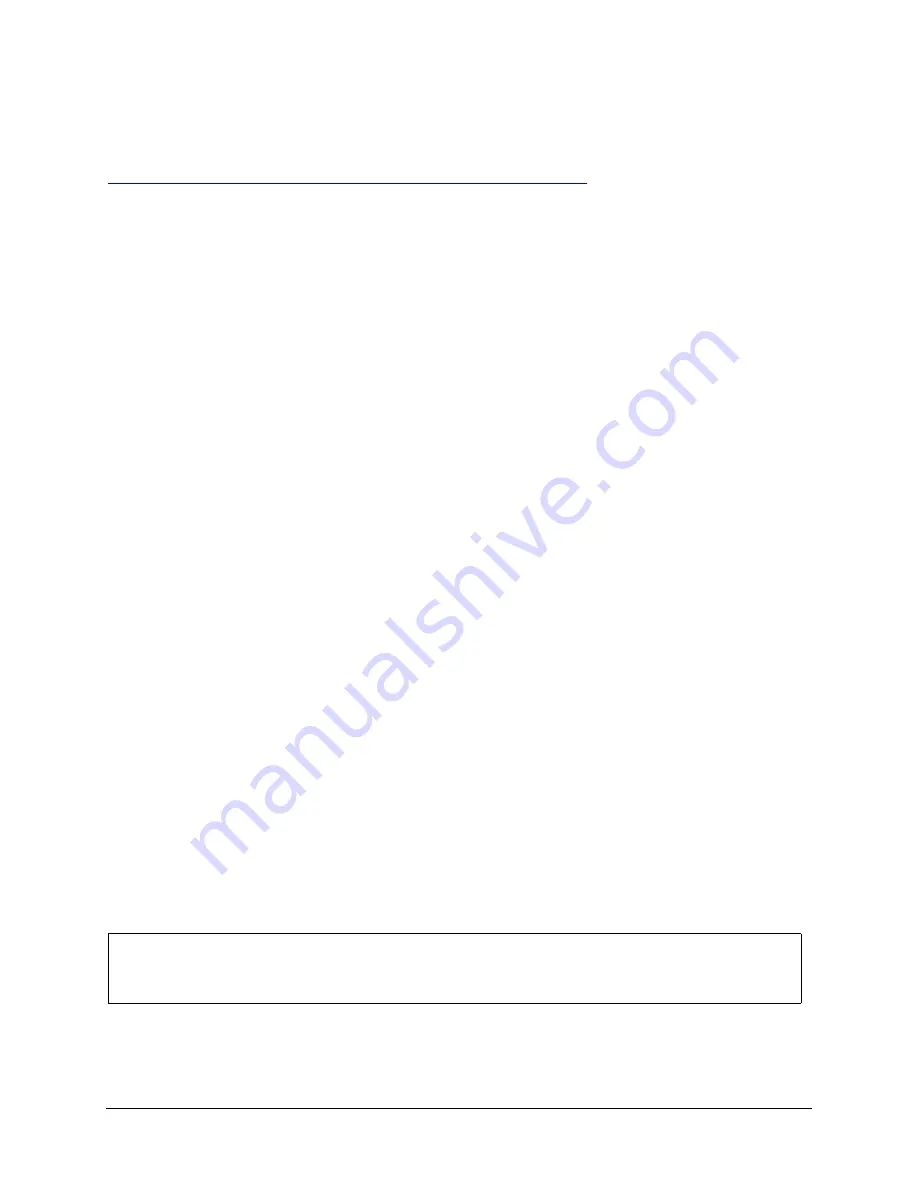
PCG System Software Intel® Chipset Software Installation Utility User’s Manual
8
4.3 Obtaining and Installing the Intel® Chipset Software Installation
Utility
The Intel® Chipset Software Installation Utility for Intel chipsets can be downloaded from the
following Intel web site:
http://developer.intel.com/design/software/drivers/platform/inf.htm
The Intel® Chipset Software Installation Utility (infinst_enu.zip or infinst_enu.exe) is available
for all Windows Operating Systems with the Plug and Play feature. The infinst_enu.zip file is
approximately 1.3Mb in size and the infinst_enu.exe file is approximately 1.4Mb in size. The
infinst_enu.zip requires a compression utility such as WinZip* or PKZip* to unzip the file. The
README.TXT file covers topics such as system requirements, contents of the distribution
package, installation instructions, troubleshooting hints, and other notes. The RELNOTES.TXT
file covers topics such as new features, fixes, and known issues for that Release.
4.3.1 Before Installing the Software
Please review the README.TXT document before installing the Intel® Chipset Software
Installation Utility.
Before installing the Intel® Chipset Software Installation Utility for Intel chipsets, you should
also confirm that all devices in the System Properties / Device Manager listing are enabled.
There should not be any yellow exclamation points or red "X"s, which could indicate a certain
device is disabled or experiencing a driver conflict. The Intel® Chipset Software Installation
Utility may not work properly if there are devices in the system that are disabled.
This software can be installed in two modes: Interactive or Silent. The Interactive Mode
requires user input during installation; the Silent Mode does not.
Additionally, this software offers a set of command line flag options that enable extended
installation functionality. The command-line flags are not case-sensitive.
Two distribution formats are available for the Intel® Chipset Software Installation Utility -- self-
extracting .EXE files (INFINST_ENU.EXE) or compressed .ZIP files (INFINST_ENU.ZIP). Due
to the different distribution formats available for the Intel® Chipset Software Installation Utility,
the command line flag syntax may vary. See Section 4.3.2 for more information.
After the Intel® Chipset Software Installation Utility has completed updating your system, you
must reboot the system. The first time you reboot, Windows* should detect new hardware and
you might be prompted to reboot your system again until all new hardware has been detected.
After all the new hardware has been detected, verify that all the devices in Device Manager
have been optimally configured. Please refer to Section 4.4 for confirmation.
Note
: The following sections that describe extended installation functionality should only be
used by advanced users that have a specific need for Interactive installation. Skip to
Section 4.4 in this document if you do not require Interactive installation instructions.
































