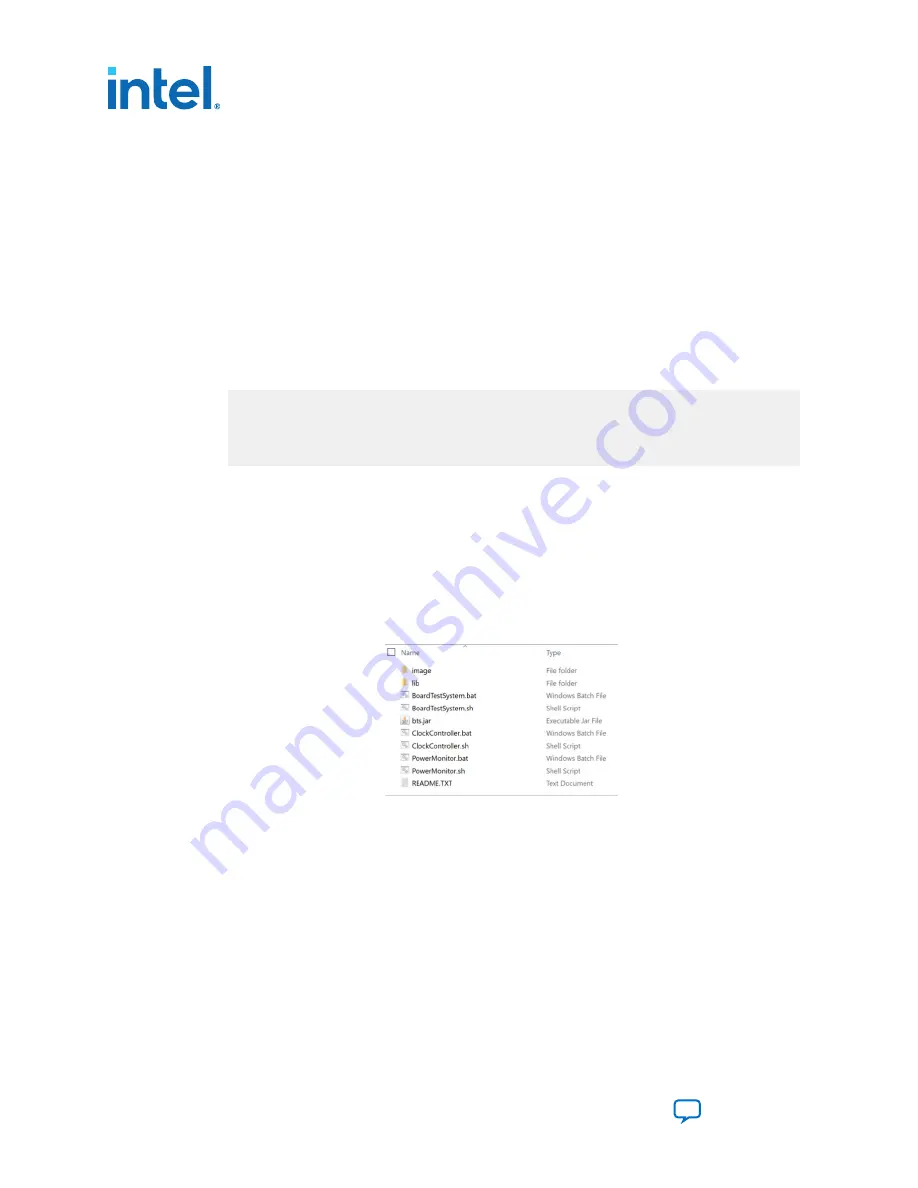
4.1.3. Install OpenJDK and OpenJFX
You have two downloaded zip files, follow these steps to install them.
1. On Windows system, Intel recommends you to unzip the files and put them in
the following directory:
C:\Program Files\Java\jre
C:\Program Files\Java\jfx
Note: The unzipped folder name of JRE is
jdk-11.0.xx+x-jre
(for example
jdk-11.0.15+10-jre
), you must rename it to
jre
. The unzipped folder
name of JFX is
javafxsdk-17.0.2
, you must rename it to
jfx
.
2. On Linux system, Intel recommends you to unzip the files and rename the folders
using the following commands:
# unzip openjfx-17.0.2_linux-x64_bin-sdk.zip -d /opt/Java/
# tar zxvf OpenJDK11U-jre_x64_linux_hotspot_11.0.15_10.tar.gz -C /opt/Java/
# cd /opt/Java
# mv javafx-sdk-17.0.2 jfx
# mv jdk-11.0.15+10-jre jre
You have the following two directories on your Linux system:
/opt/Java/jre
/opt/Java/jfx
4.1.4. Run BTS GUI
The BTS release folder always include the following files.
Figure 13.
BTS Folder
You can run BTS GUI easily with the following scripts.
1. On Windows system, double click the .bat files to run BTS, Clock Controller, or
Power Monitor GUI.
4. Board Test System
683288 | 2022.09.22
Intel
®
Agilex
™
I-Series FPGA Development Kit User Guide
24
















































