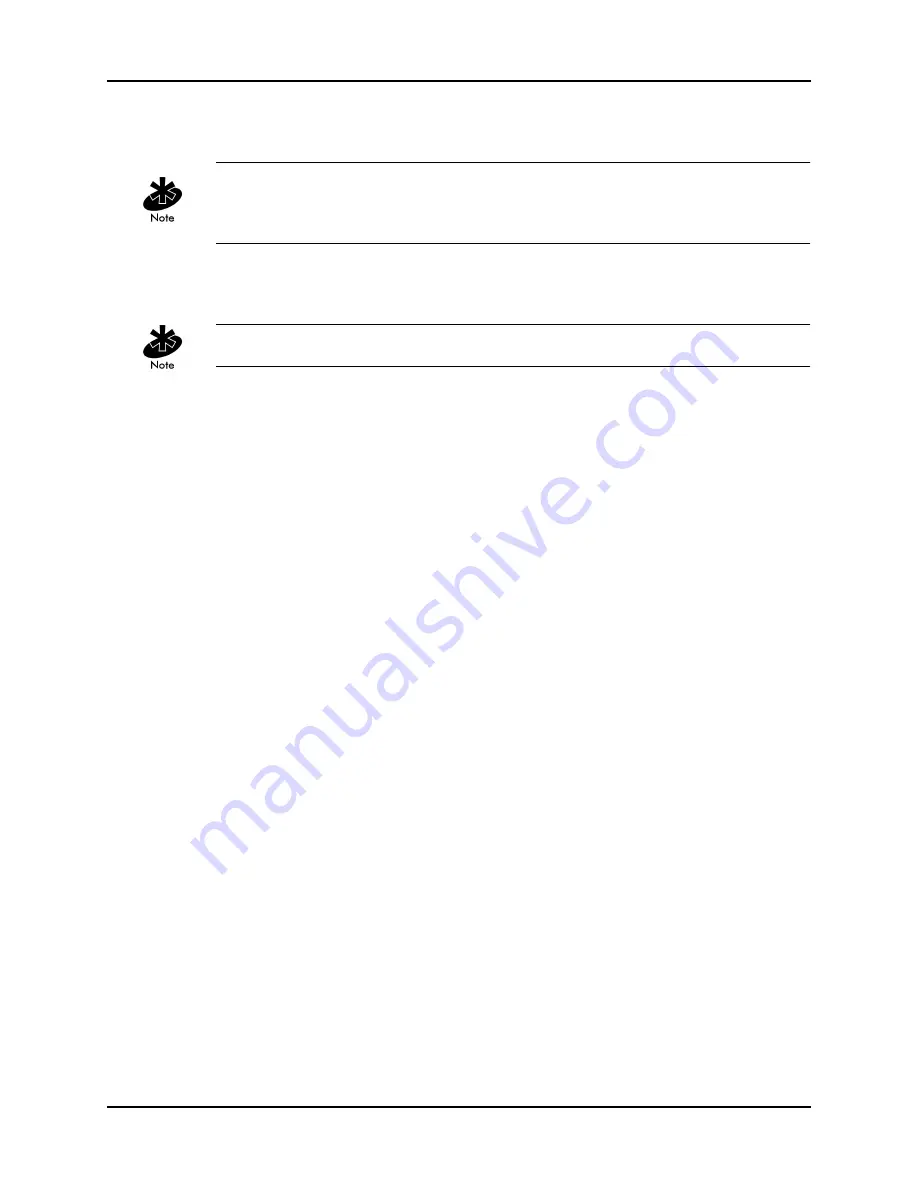
Chapter 6. RF Link Test
Configuring Access Point Bridging and Repeating (WLAP Mode)
33
The maximum setting is 50 miles. The example screen in Figure 6-15 shows a setting of two
miles.
The Extended Range setting is only available with an Intel PRO/Wireless 2011 LAN Access Point
that has been upgraded with the latest firmware. To obtain the latest firmware, go to the Intel
support website.
4.
Make sure the radio in each access point is set to full power. You can verify this by viewing the
Tx Power Control
setting on the RF Configuration screen (Figure 6-15).
After changing screen settings, remember to Press
F1
. Then, reset the access point.
5.
Run the RF Link Test. If the access point’s RSSI reading is 31 (maximum), set the Tx Power
Control to 30 mW by pressing the space bar. This setting is supported by some radios only. If
both access points show an RSSI reading of 31, they should both have their radio power
reduced at the same time. After changing the power settings, remember to save the setting by
pressing
F1
and then resetting the access point.
6.
If the RSSI reading is less than 31, bring it up to maximum by slowly positioning one of the
antennas left and right then up and down. Because the positioning of one antenna affects the
RSSI readings at both locations, both technicians must monitor the RSSI readings. If required,
repeat the positioning process for the other antenna.
7.
With the RSSI reading at 31, repeat Step 5 while reducing the
Tx Power Control
setting as low
as possible. The remaining settings are: 15 mW, 5 mW and 1 mW.
8.
When the antenna alignment at both locations is complete, restore the
Tx Power Control
setting to
Full
(100 mW).
9.
With full radio power restored, run the RF Link Test again to verify the maximum RSSI
reading. Capture the Connection Quality Test screen to document your site survey activity. Do




















