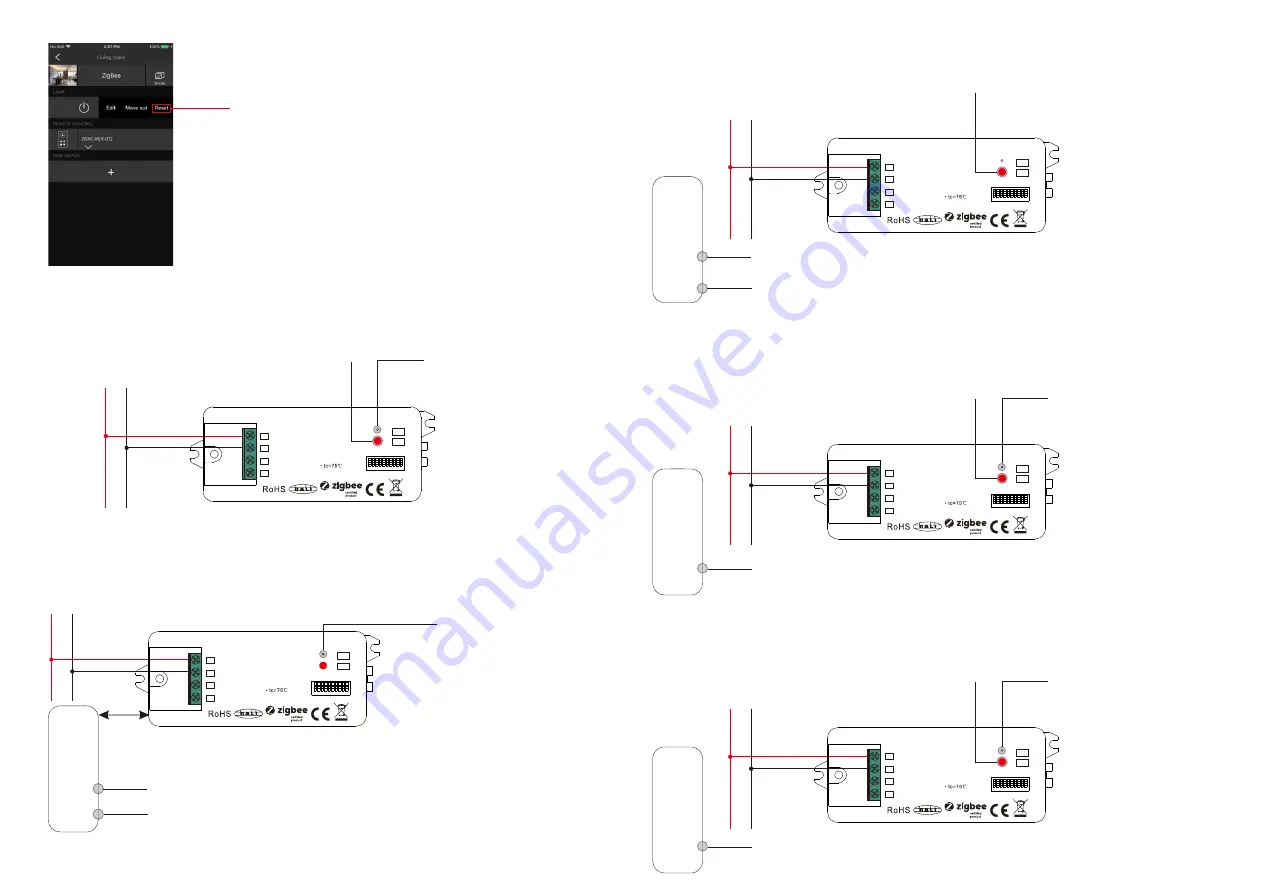
11. Removed from a Zigbee Network through Coordinator or Hub Interface
From your ZigBee controller or hub interface, choose to delete or reset
the lighting device as instructed. The connected light blinks 3 times to
indicate successful reset.
12. Factory Reset Manually
Note: 1) If the device is already at factory default setting, there is no indication when factory reset again .
2) All configuration parameters will be reset after the device is reset or removed from the network.
13. Factory Reset
through
a
Zigbee
Remote (Touch Reset)
14. Find and Bind Mode
Step 2
: Set the remote or touch panel (target node) into find and bind mode, and enable it
to find and bind initiator, please refer to corresponding remote or touch panel manual
.
Step 3
: There shall be indication on the remote or touch panel that it bind the device
successfully and can control it then
.
Zigbee
Remote
Step 1
: Short press “Prog.” button 3 times (Or reset power of the device (initiator node) 3 times) to start Find and
Bind mode (connected light flashes slowly) to find and bind target node, 180 seconds timeout, repeat the step.
15. Learning to a Zigbee Green Power Switch
Step 2:
Set the green power
switch into Learning mode,
please refer to its manual
.
Zigbee
Green Power
Switch
Step 3
: LED indicator will flash
twice to indicate successful
learning. Then the switch can
control the device.
Step 1
: Short press “Prog.” button 4 times (Or reset power of the device 4 times) to start Learning to GP switch
mode (connected light flashes twice), 180 seconds timeout, repeat the step.
Note: Each device can learn to
max. 20 zigbee green power switches.
16. Delete Learning to a Zigbee Green Power Switch
Step 2:
Set the paired green power switch into
Learning mode, please refer to its manual
.
Step 3
: LED indicator will
flash 4 times to indicate
successful deleting.
Step 1
: Short press “Prog.” button 3 times (Or reset power of the device 3 times) to start delete Learning to GP
switch mode (connected light flashes slowly), 180 seconds timeout, repeat the step.
Step 1
: Short press “Prog.” key for 5 times continuously or reset power of the device for 5 times continuously
from master breaker if the “Prog.” key is not accessible.
Step 3
: Set the remote or touch panel into Touch Reset procedure to reset the
device, please refer to corresponding remote or touch panel manual to learn how
.
Note
: Make sure the device already added to a network, the remote added to the same one or not added to any
network.
Step 1
: Reset power of the device to start TouchLink Commissioning, 180 seconds timeout, repeat this step.
Step 4
: There shall be indication
on the remote and LED indicator
on the device flashes 3 times for
successful reset.
< 10cm
Zigbee
Remote
Zigbee
Green Power
Switch
Step 2
: LED indicator flashes 3
times for successful reset.
Step 2
: Bring the remote or touch panel within 10cm of the lighting device
.
Note
: Make sure the device and the remote or touch panel already added to the same Zigbee hub.
L
N
L
N
L
N
L
N
L
N
DALI Add.
1
5
3
7
9
2
6
4
8
10
L
S
N
NC
DA/-
DA/+
Prog.
DALI
0/1-10V
Input Voltage: 110-240V AC
Push to DALI+0/1-10V
ta:-20
℃
-+50
℃
DALI Add.
1
5
3
7
9
2
6
4
8
10
L
S
N
NC
DA/-
DA/+
Prog.
DALI
0/1-10V
Input Voltage: 110-240V AC
Push to DALI+0/1-10V
ta:-20
℃
-+50
℃
DALI Add.
1
5
3
7
9
2
6
4
8
10
L
S
N
NC
DA/-
DA/+
Prog.
DALI
0/1-10V
Input Voltage: 110-240V AC
Push to DALI+0/1-10V
ta:-20
℃
-+50
℃
DALI Add.
1
5
3
7
9
2
6
4
8
10
L
S
N
NC
DA/-
DA/+
Prog.
DALI
0/1-10V
Input Voltage: 110-240V AC
Push to DALI+0/1-10V
ta:-20
℃
-+50
℃
DALI Add.
1
5
3
7
9
2
6
4
8
10
L
S
N
NC
DA/-
DA/+
Prog.
DALI
0/1-10V
Input Voltage: 110-240V AC
Push to DALI+0/1-10V
ta:-20
℃
-+50
℃





