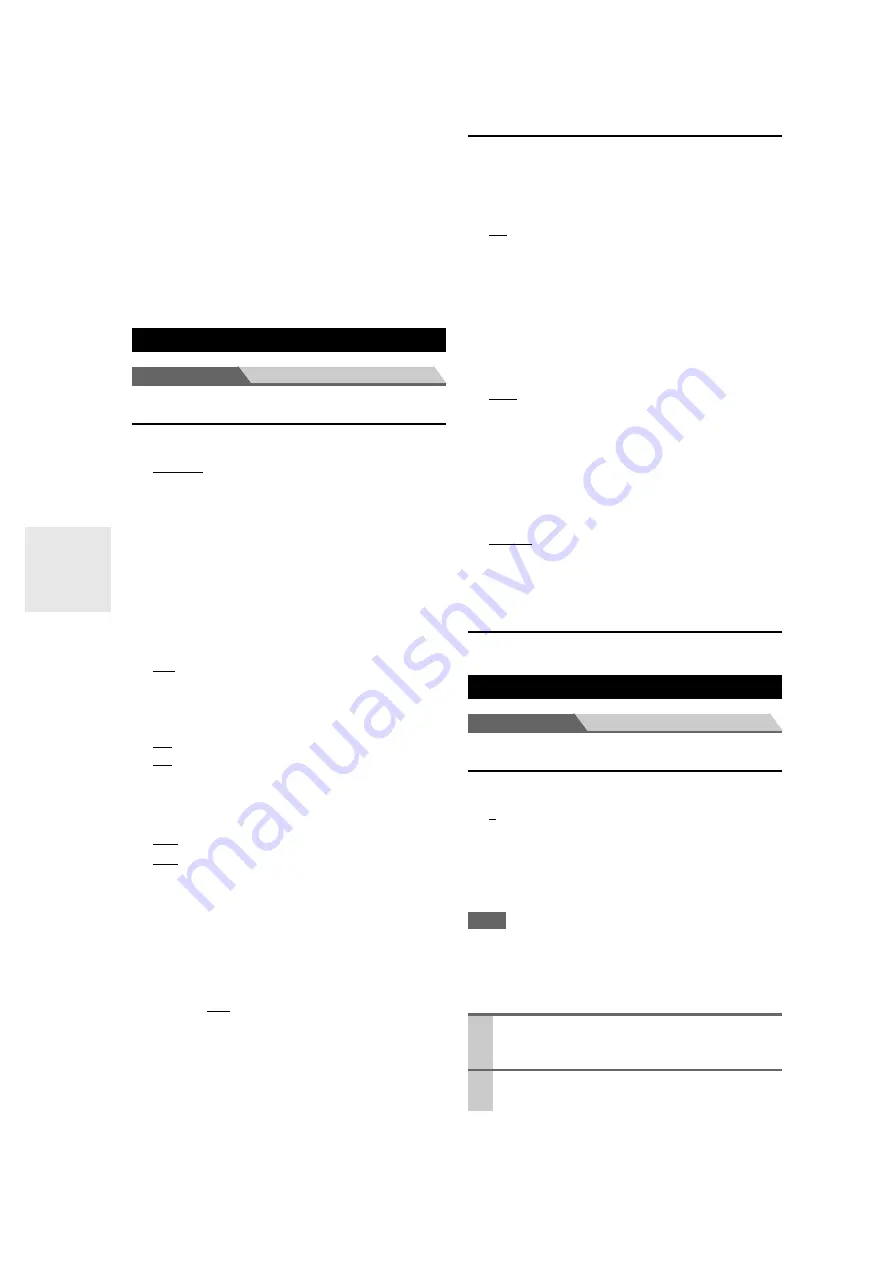
60
En
■
DTS/DTS-ES/DTS-HD
With this setting, you can specify the listening mode to
be used when a DTS or DTS-HD High Resolution
Audio format digital audio signal is played (DVD, LD,
CD, etc.). Specifies the default listening mode for DTS-
HD Master Audio sources, such as Blu-ray or HD DVD
(input via HDMI).
■
Other Multich Source
Specifies the default listening mode for multichannel
PCM sources from
HDMI
IN
such as DVD-Audio, and
DSD multichannel sources such as Super Audio CD.
Main menu
Miscellaneous
Volume Setup
■
Volume Display
Absolute:
Display range is “
Min
”, “
0.5
” through “
99.5
”,
“
Max
”.
Relative (THX):
Display range is “
–
Q
dB
”, “
–81.5dB
” through
“
+18.0dB
”.
With this setting, you can choose how the volume level is
displayed.
The absolute value 82 is equivalent to the relative value
0 dB.
■
Muting Level
–
Q
dB
(fully muted),
–50dB
to
–10dB
in 10 dB steps.
This setting determines how much the output is muted
when the muting function is used (
■
Maximum Volume
Off
,
50
to
99
(Absolute display)
Off
,
–32dB
to
+17dB
(Relative display)
With this setting, you can limit the maximum volume.
To disable this setting, select “
Off
”.
■
Power On Volume
Last
,
Min
,
1
to
99
or
Max
(Absolute display)
Last
,
–
Q
dB
,
–81dB
to
+18dB
(Relative display)
With this preference, you can specify the volume setting to
be used each time the AV receiver is turned on.
To use the same volume level that was used when the AV
receiver was turned off, select “
Last
”.
The “
Power On Volume
” cannot be set higher than the
“
Maximum Volume
” setting.
■
Headphone Level
–12dB
to
0dB
to
+12dB
With this preference, you can specify the headphone vol-
ume relative to the main volume. This is useful if there’s a
volume difference between your speakers and your head-
phones.
OSD Setup
■
On Screen Display
This preference determines whether operation details
are displayed onscreen when an AV receiver function is
adjusted.
On
:
Displayed.
Off
:
Not displayed.
Even when “
On
” is selected, operation details may not be
output if the input source is connected to an
HDMI
IN
.
■
TV Format (Australian models)
For the on-screen setup menus to display properly, you
must specify the TV system used in your area.
Auto
:
Select this to automatically detect the TV system
from the video input signals.
NTSC
:
Select this if the TV system in your area is NTSC.
PAL
:
Select this if the TV system in your area is PAL.
■
Language
English
,
Deutsch, Français, Español, Italiano,
Nederlands, Svenska, Chinese
This setting determines the language used for the on-
screen setup menus.
12V Trigger A/B/C Setup
See “Using the 12V Triggers” (
).
Main menu
Hardware Setup
Remote ID
■
Remote ID
1
,
2
, or
3
When several Integra/Onkyo components are used in
the same room, their remote ID codes may overlap. To
differentiate the AV receiver from the other compo-
nents, you can change its remote ID from “
1
”, to “
2
” or
“
3
”.
Note
• If you do change the AV receiver’s remote ID, be sure to change
the remote controller to the same ID (see below), otherwise, you
won’t be able to control it with the remote controller.
Changing the Remote Controller’s ID
Miscellaneous
Hardware Setup
1
While holding down
Receiver
, press and hold
down
Setup
until
Receiver
lights (about 3 sec-
onds).
2
Use the number buttons to enter ID 1, 2, or 3.
Receiver
flashes twice.
Содержание DTR-40.2
Страница 1: ...AV Receiver DTR 40 2 Instruction Manual...
















































