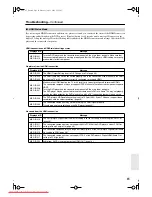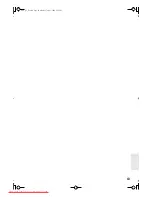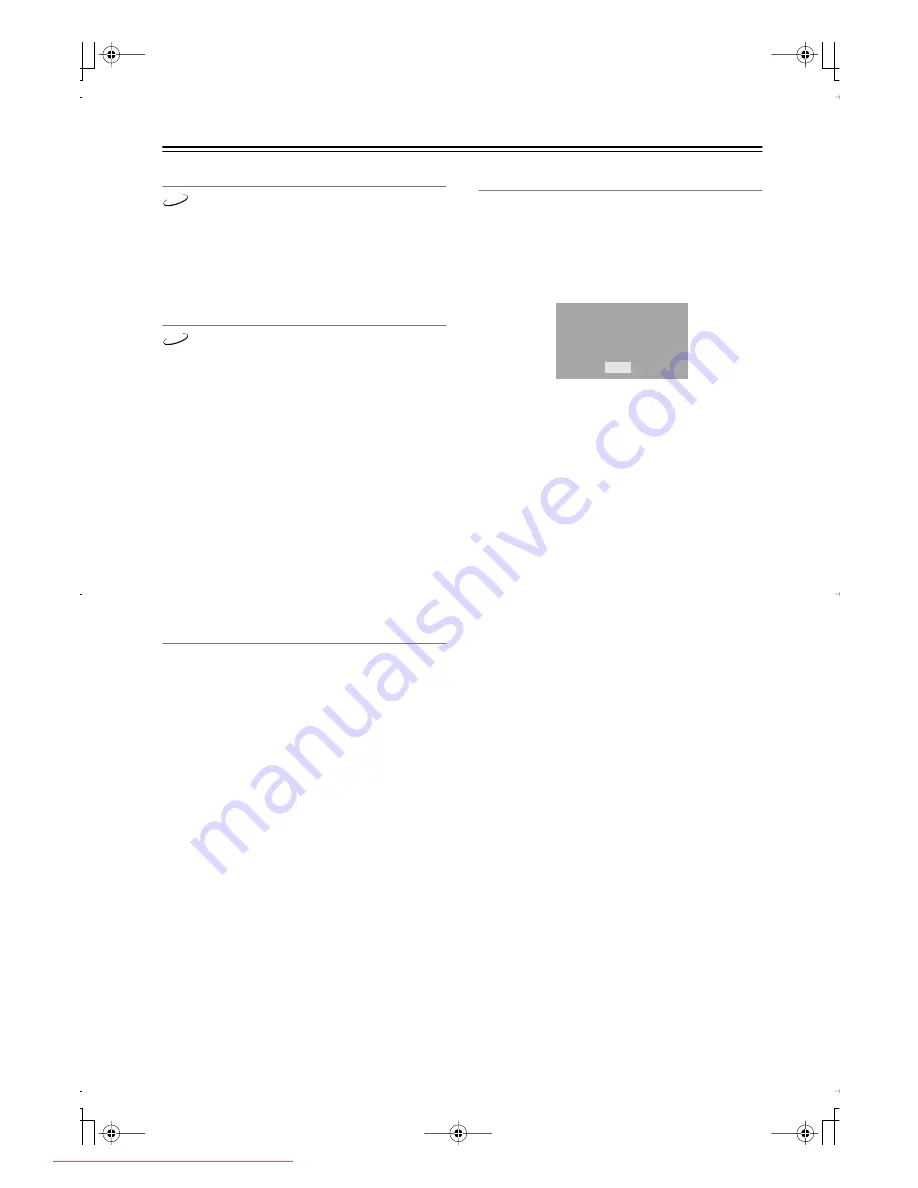
54
Configuring the DVD player
—Continued
DVD Priority Contents
This setting determines what is played when a
DVD-Audio disc also contains DVD-Video material.
DVD-AUDIO (default):
The DVD-Audio material is
played.
DVD-VIDEO:
The DVD-Video material is played.
SACD Priority Contents
SACDs have two separate areas for storing audio
tracks—one for multichannel audio, the other for 2-
channel stereo audio. In addition, hybrid SACDs have
an extra layer for playback in standard CD players.
With this setting you can determine how SACDs are
played by the DVD player.
2 ch Area:
The 2-channel stereo audio
tracks
are
played.
Multi ch Area (default):
The multichannel audio
tracks
are played.
CD Area:
The CD layer of hybrid SACDs is played.
Notes:
• This setting determines which area of the disc is
played initially. If Multi ch Area is selected, and an
SACD that contains no multichannel area is loaded,
the 2-channel area will be played.
Auto power off
The Auto power off function automatically turns off the
DVD player after 20 minutes of inactivity.
Off (default):
Auto power off function off.
On:
Auto power off function on.
DivX
®
Registration
To play DivX VOD (video on demand) content on this
DVD player, you first need to register it with your DivX
VOD content provider. You do this by generating a DivX
VOD registration code, which you then submit to your
provider.
Your 8-digit registration code is displayed.
Make a note of the code as you will need it when you
register with a DivX VOD provider.
Important:
• DivX VOD content is protected by DRM (digital
rights management). This restricts playback of content
to specific, registered devices.
• Resetting the DVD player (as described at the end of
this manual) will not cause you to lose your registra-
tion code.
DVD-A
SACD
OK
DivX® Video On Demand
Your registration code is:
01234567
(http://www.divx.com/vod)
DPS-6.7̲En.book Page 54 Monday, July 31, 2006 3:12 PM
Downloaded From Disc-Player.com Integra Manuals