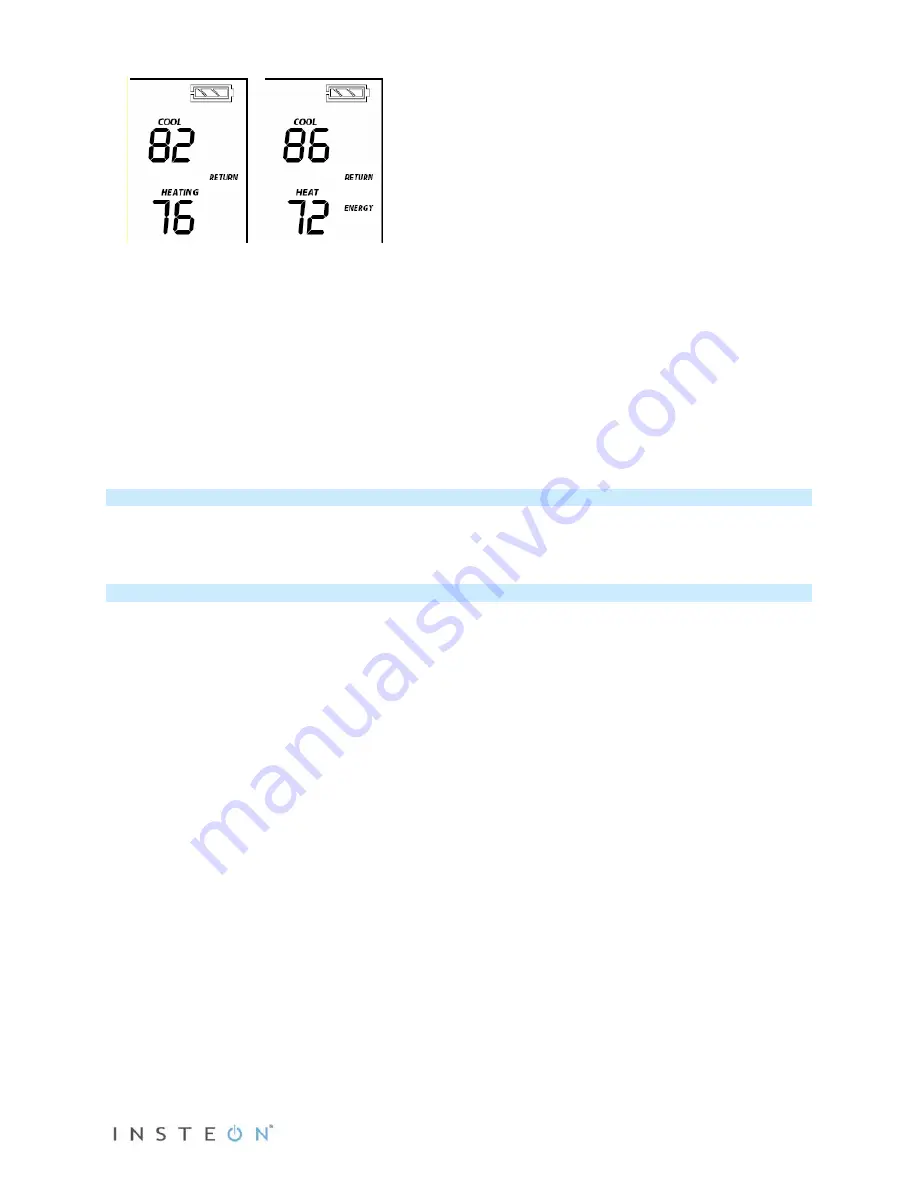
Page 7 of 27 Rev: 4/19/2013 10:47 AM
From Programmed Auto Mode:
•
Both Heat and Cool setpoints changed as
specified
•
Default setback is 4°
•
Notice that ”Heating” is active on the left,
but not on the right since the setpoint is
lower than the current temperature; the
element reads “Heat”
Note: Onscreen text displaying “Heat” changes to “Heating” and “Cool” changes to “Cooling” to indicate
HVAC system is active.
Set Button Operation
The Set button adds and removes INSTEON Wireless Thermostat from INSTEON scenes. It functions
like the Set button on other INSTEON devices.
Time/Sensor Button Operations
•
The Time/Sensor button allows the user to set the time and clock format.
•
Button cycles among hour, minute and 12-/24-hour format.
Note: When added to a scene with
INSTEON Thermostat, INSTEON Wireless Thermostat automatically retrieves time settings from
INSTEON Thermostat.
•
Up/Down arrows cycle through the available options.
•
Go to the next Time/Sensor step by pressing Time/Sensor button again.
•
Exit Time/Sensor setup by:
-
Letting it time out after 4 minutes.
-
Pressing Mode button
IMPORTANT!
Once you have added INSTEON Wireless Thermostat to a scene in INSTEON Thermostat
as a wireless temperature zone, the Time/Sensor button will allow you to change time format (12- or 24-
hour) but time information will be provided by INSTEON Thermostat.
Note: Colors indicate element that is presently blinking during setting procedure.
First press of Time/Sensor:
Hours settings
•
Up/Down arrows cycle through time in 1-
hour increments
•
Pressing and holding Up/Down arrows
cycles through faster
Note: AM/PM changes automatically as needed.
Second press of Time/Sensor:
Minutes settings
•
Up/Down arrows cycle through time in 1-
minute increments
•
Pressing and holding Up/Down arrows
cycles through faster






















