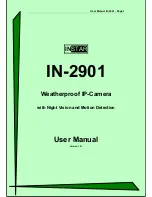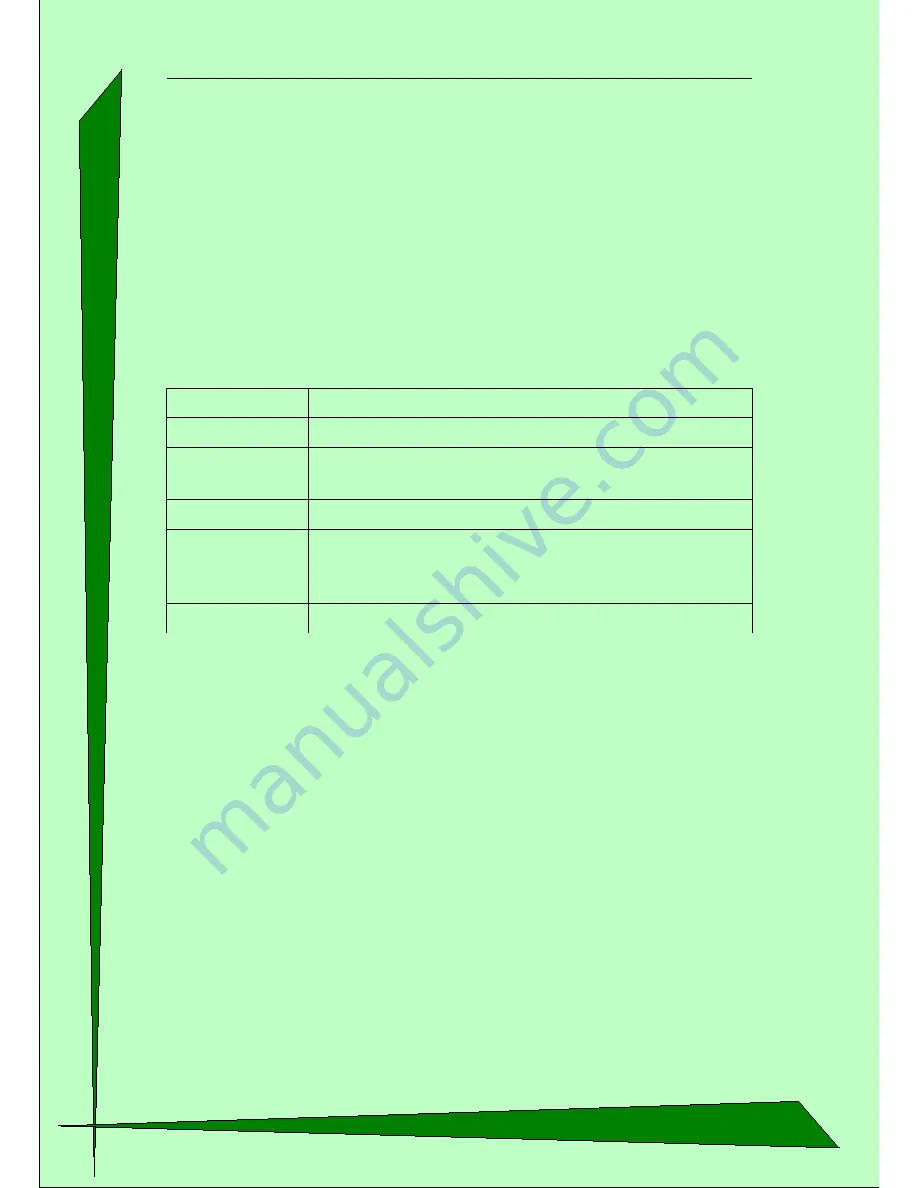
User Manual IN-2901 - Page 13
With this settings the basic set-up of your camera is done. With a double click on the
camera / cameras IP address the cameras web server should be automatically opened in
your default web browser. After entering the username (admin) without password the
graphical interface (GUI) of the camera should be opened.
2.2.2. Extended settings of the “IP Camera Tool”
This settings you will not be needed for the first set-up of your camera but it should be
described here.
In the context menu, which you can open with the right mouse button you can find
4 different options besides “Network Configuration” (see screenshot above).
Option
Description
Basic Properties
Display of Device-ID, System-Firmware-Version, Web-GUI-Version
Upgrade Firmware
Small interface to upgrade the cameras Firmware. We recommend to contact
the manufacturer before trying to apply any firmware-Update.
Refresh Camera List
Manually refreshing of the IP camera listing
Flush Arp Buffer
If it is not possible to open the Web interface of the camera even it was found
in the network you can easily press this option and the ARP-Cache wil be
emptied to solve the problem.
About IP Camera Tool
Information about the Program “IP Camera Tool”