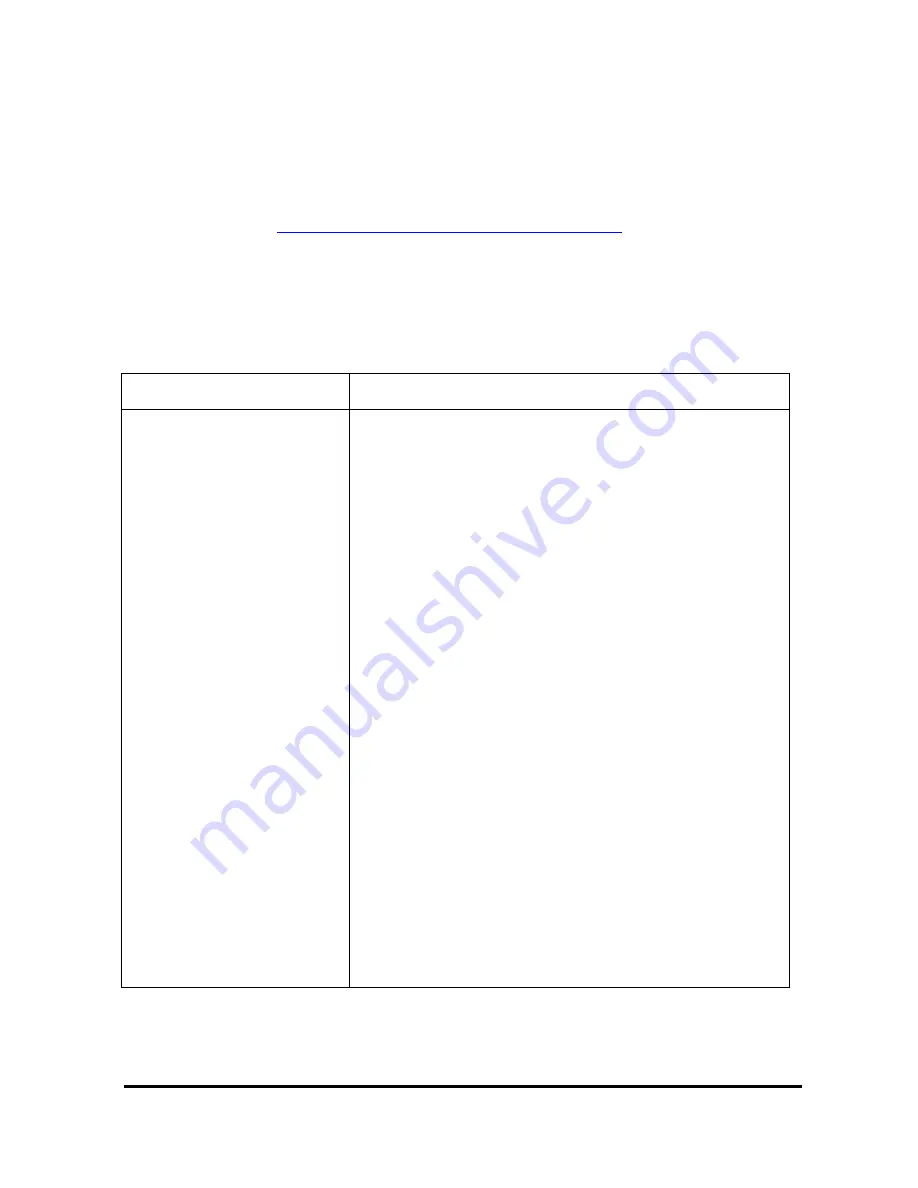
28 CardBus Enhanced Wireless Network Adapter
Troubleshooting
This section provides you with some troubleshooting information should you
encounter installation or operation problems with InstantWave products. If your
problem still cannot be remedied after going through the Troubleshooting section,
check the FAQs at
http://www.ndc.com.tw/support/insfaq.htm
If you still have a problem, call the reseller from whom you purchased the
InstantWave product, or contact NDC technical support for assistance (see
Technical Support, page 31).
Symptom
Suggested Solutions
Could not complete the
InstantWave adapter
installation.
1. Make sure the adapter is fully home in the
computer’s CardBus slot.
2. Uninstall and reinstall the adapter to see if the
error persists. If it does, uninstall the adapter and
reinstall it in another slot and, if possible, try the
adapter in another PC to verify that the problem is
in the adapter and not its PC environment.
3. You may have IRQ conflicts with another device:
Go to
Start/Control Panel/System/Device Manager
and expand the
Network Adapters
entry. If you see an
exclamation mark [!] displayed on the TI ACX100
WLAN Adapter icon, highlight the adapter entry and
click
Properties
.
On the
Resources
panel you will see a device conflict
message displayed in the
Conflicting device list
.
Uncheck
Use automatic settings
and click the
Change
Setting
button.
Select a new IRQ value. When the
Conflicting device
list
confirms there is no conflict, click
OK
to close the
windows.
Restart the computer.

























