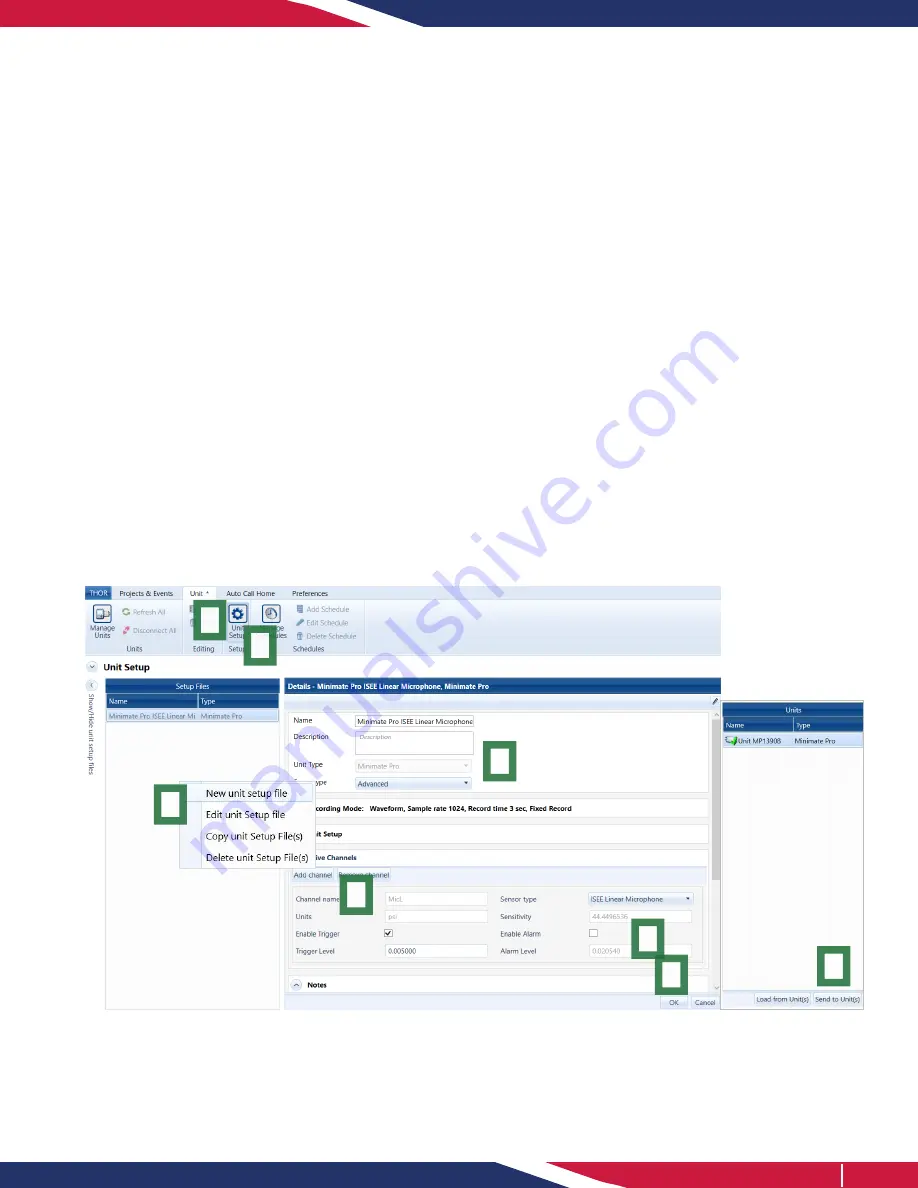
THOR Compliance License
Installation Steps:
1. Click on the
Unit Tab
.
2. Click on the
Unit Setup
icon.
3. In the Unit Setup section, right-click and select
“
New unit setup file
”.
4. Fill in the details and select
Unit Type: Minimate Pro
.
5. Under Active Sensors, add the necessary sensors by
clicking the
Add Sensor
button.
6. Under Sensor select
ISEE Linear Microphone
.
7. Fill in the optional
Trigger
and
Alarm
settings.
8. Click
OK
(save the changes in the popup dialog box).
9. Send the Setup File to the unit by selecting the unit
from the list and clicking the “
Send to Unit(s)
”
button.
psi
6
THOR Advanced License
Installation Steps:
1. Click on the
Unit Tab
.
2. Click on the
Unit Setup
icon.
3. In the Unit Setup section, right-click and select
“
New unit setup file
”.
4. Fill in the details and select
Unit Type: Minimate
Pro
, then
Setup Type: Advanced
.
5. Under Active Channels add the necessary
channels by clicking the
Add Channel
button.
6. Under Sensor Type select
ISEE Linear Microphone
.
7. Fill in the optional
Trigger
and
Alarm
settings.
8. Click
OK
(save the changes in the popup dialog box).
9. Send the Setup File to the unit by selecting the
unit from the list and clicking the “
Send to Unit(s)
”
button.
THOR Software Setup
The Linear Microphone can be configured using Instantel’s THOR software. Once configured, THOR must
send the microphone’s setup file to update the Micromate unit.
Depending on the active THOR License,
the interface will vary.
1
2
3
4
5
6
7
9
8
A visual display of the THOR software installation steps for a Linear Microphone
3
Instantel





