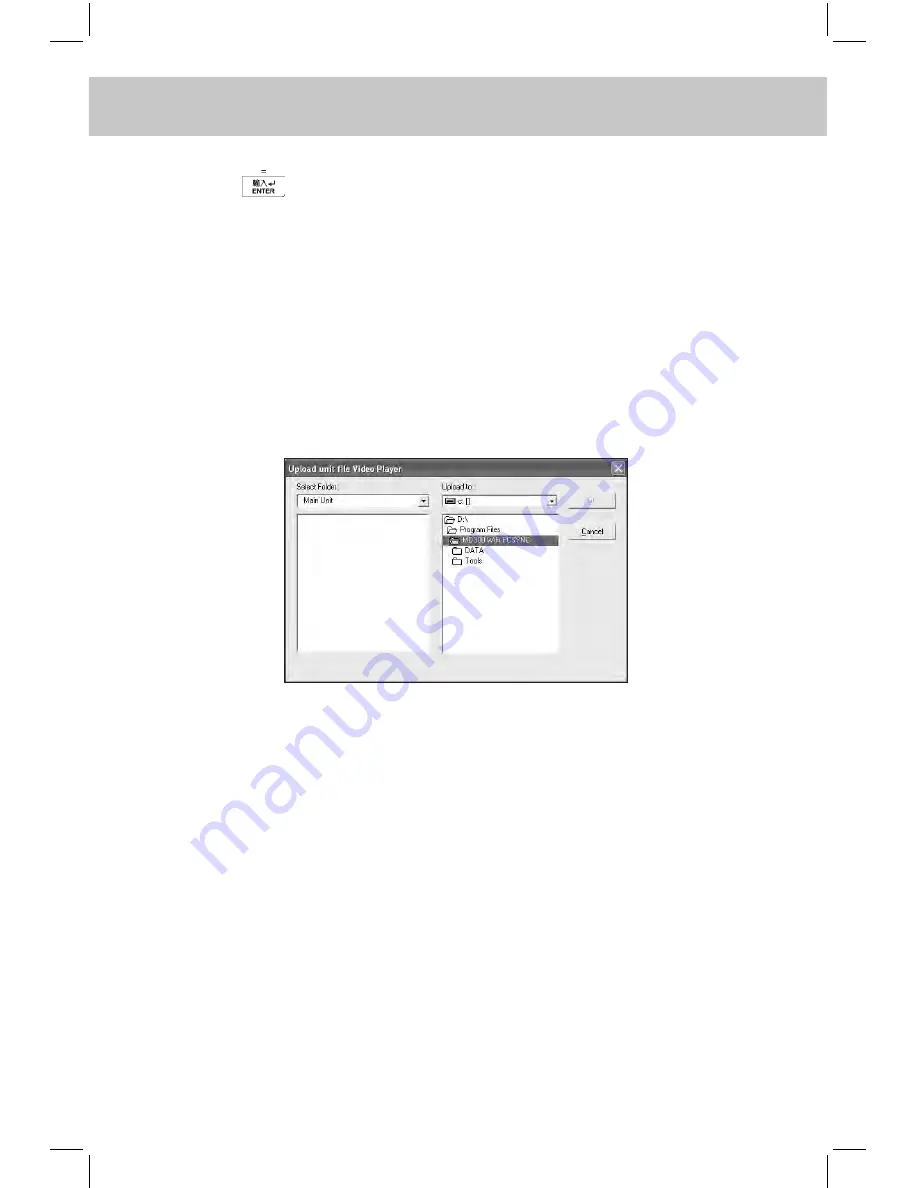
219
CHAPTER 7 PCSynC And downloAd PRogRAm
Note: 1. Too long latency time between clicking “Download” and pressing
(or clicking “Start”) may lead to unsuccessful connection.
2. After a file is downloaded, “Y” will be shown in the “Transferred”
column.
c. Delete File
-- Please refer to the relevant part of “Ebook Download” for details.
d. Upload File
Firstly click “Upload file” in synchronization Main Window, then select
“PC Synchronization” from Tools menu and click “Start” to upload
files, the following screen will then appear:
Choose the file you want to upload (*.rm file), then select the com-
puter folder and click “OK”. If upload is done successfully, a pop-up
message “Upload...successfully!” will appear. Click “OK” to confirm.
7.1.14 operations in “Animation download”
You can download the animation files to the electronic dictionary
through the operations in “Animation Download”.
A. In download Main Window, click “Animation Download” button to view
the following screen:






























