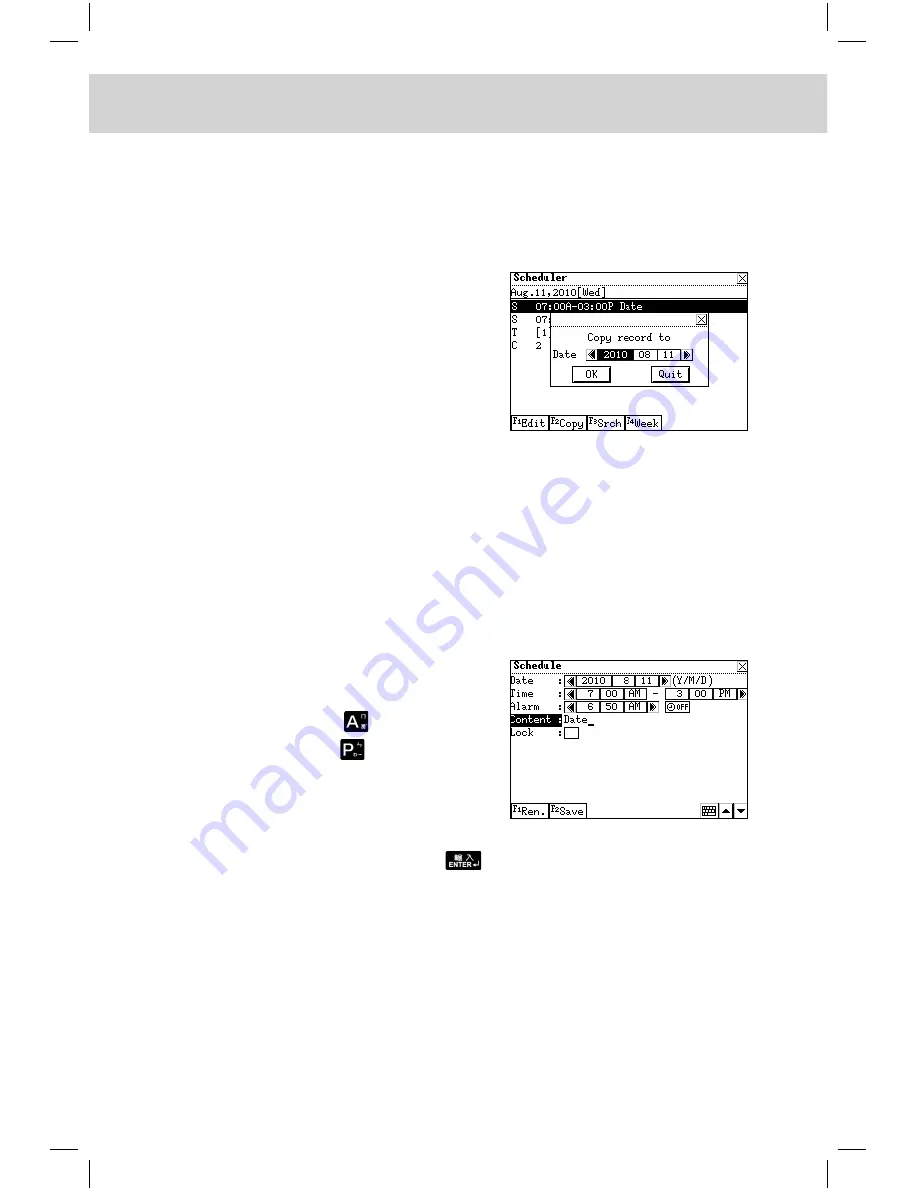
122
CHAPTER 5 PIM
5.7.2 Editing and Deleting Data
-- Please refer to the relevant part of “Contacts” for details.
5.7.3 Copying Data
Touch [F2Copy], input the date you
desire to copy the item to, then touch
[OK] to confirm.
5.8 Schedule
You can keep a record of data, time and content of a schedule or an
appointment, and input, search, edit or copy data at any time. Alarm func-
tion is also available to remind you of the appointment time. (Key-entry,
Handwriting Recognition and Touch-and-go operations are supported.)
5.8.1 Inputting Data
Enter the edit mode.
Input date, time, alarm and content.
In “Time” field, press
to input “A”
(i.e. “AM”), or press
to input “P”
(i.e. “PM”), or touch “AM” or “PM” to
make a choice directly.
Upon completed inputting, press
or touch [F2Save] to save data
(You must input data in “Content” field before saving the record).
Touch [F1Ren.] to renew all data.
Note: For details of how to lock data, please refer to the relevant part
of “Personal Information”. You must input the password or clear
the password before viewing the data in “Schedule”. The alarm
Содержание ED200
Страница 1: ......
Страница 33: ...CHAPTER 1 OPERATION GUIDE 19 1 2 3 Keyboard Layout ...
Страница 223: ...209 CHAPTER 8 APPENDIX 8 1 Chart of CangJie Input Method ...
Страница 224: ...CHAPTER 8 APPENDIX 210 8 2 Radical Table for Difficult Radicals ...
Страница 226: ...CHAPTER 8 APPENDIX 212 8 4 Conversion Table of Japanese and Roomaji Input Method ...
Страница 229: ......






























