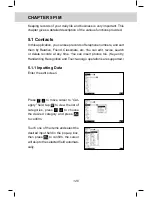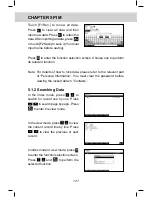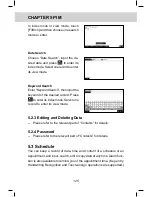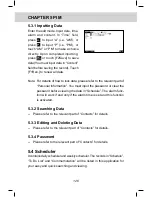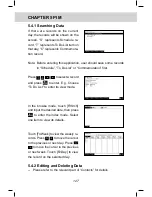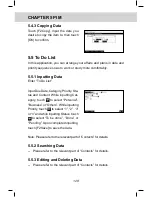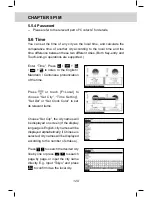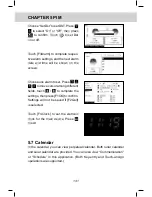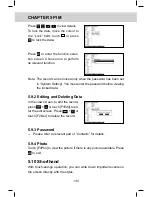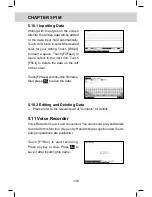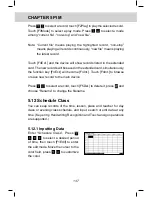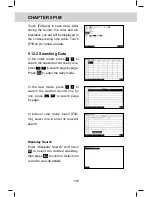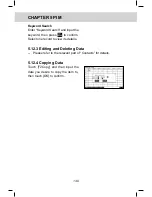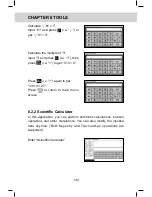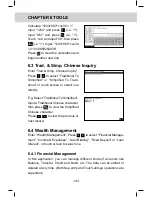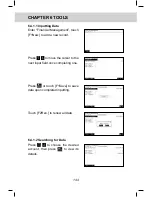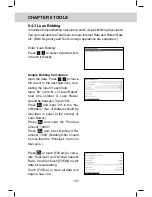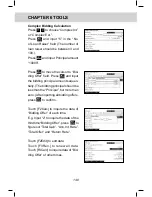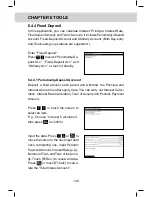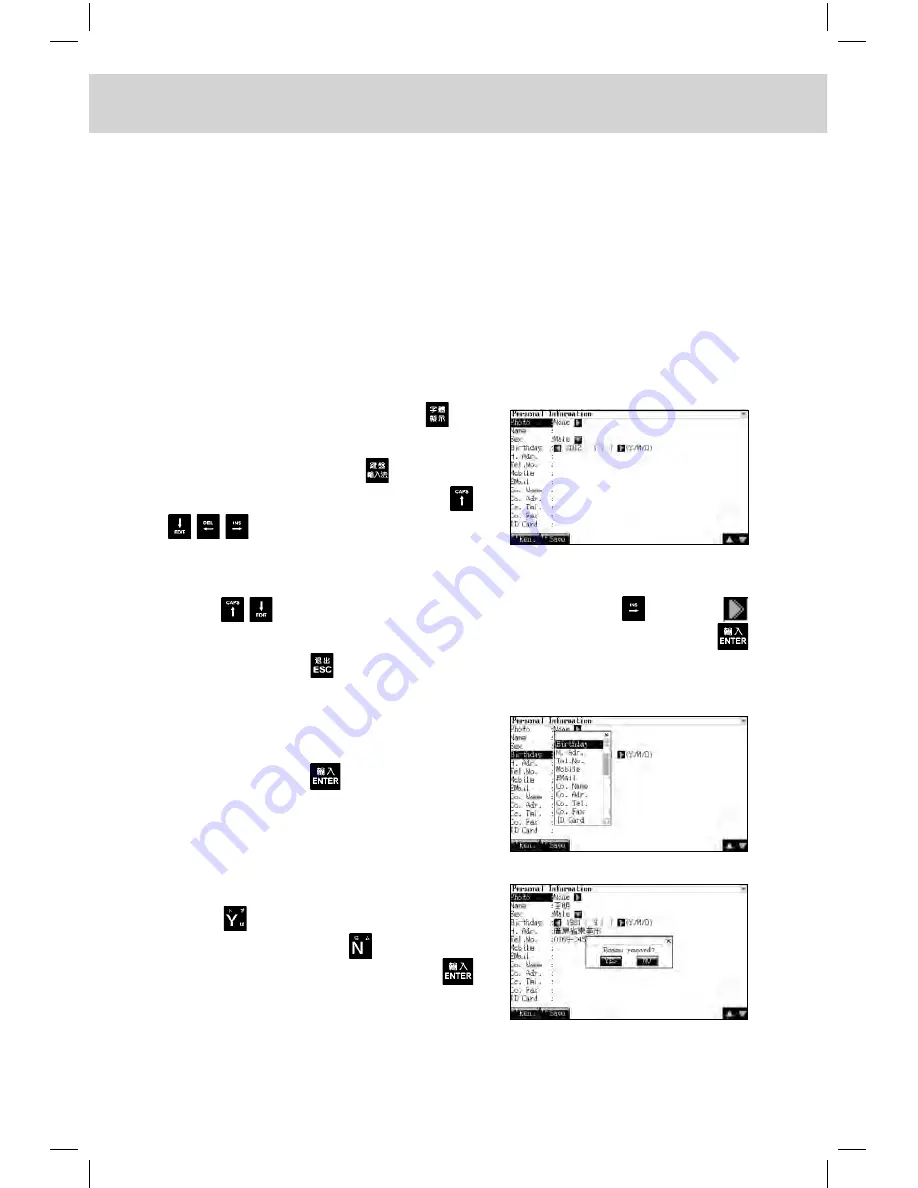
134
CHAPTER 5 PIM
5.8.4 Password
-- Please refer to the relevant part of “Contacts” for details.
5.9 Personal Information
You can keep your general personal information for further reference.
(Key-entry, Handwriting Recognition and Touch-and-go operations are
supported.)
5.9.1 Inputting Data
Enter the edit screen. Press
to
switch the input mode between Eng-
lish and Chinese. Press to choose
one Chinese input mode. Press
to move the cursor among
different input fields.
Press
to move the cursor to “Photo” field, press
or touch
to enter “Photo”. Choose a photo, touch [F2View] to view it, press
to confirm, press to exit.
Touch one of the items and select
the desired input field in the pop-up
box, then press
to confirm, the
cursor will skip to the selected field
automatically.
Touch [F1Ren.] to renew all data.
Press
to clear all data and then
input new data. Press to retain the
data. After inputting all data, press
or touch [F2Save] to save it.
Содержание ED 1600C
Страница 1: ......
Страница 240: ...CHAPTER 9 APPENDIX 226 9 1 Chart of CangJie Input Method...
Страница 241: ...227 CHAPTER 9 APPENDIX 9 2 Radical Table for Difficult Radicals...
Страница 243: ...229 CHAPTER 9 APPENDIX 9 4 Conversion Table of Japanese and Roomaji Input Method...
Страница 246: ......