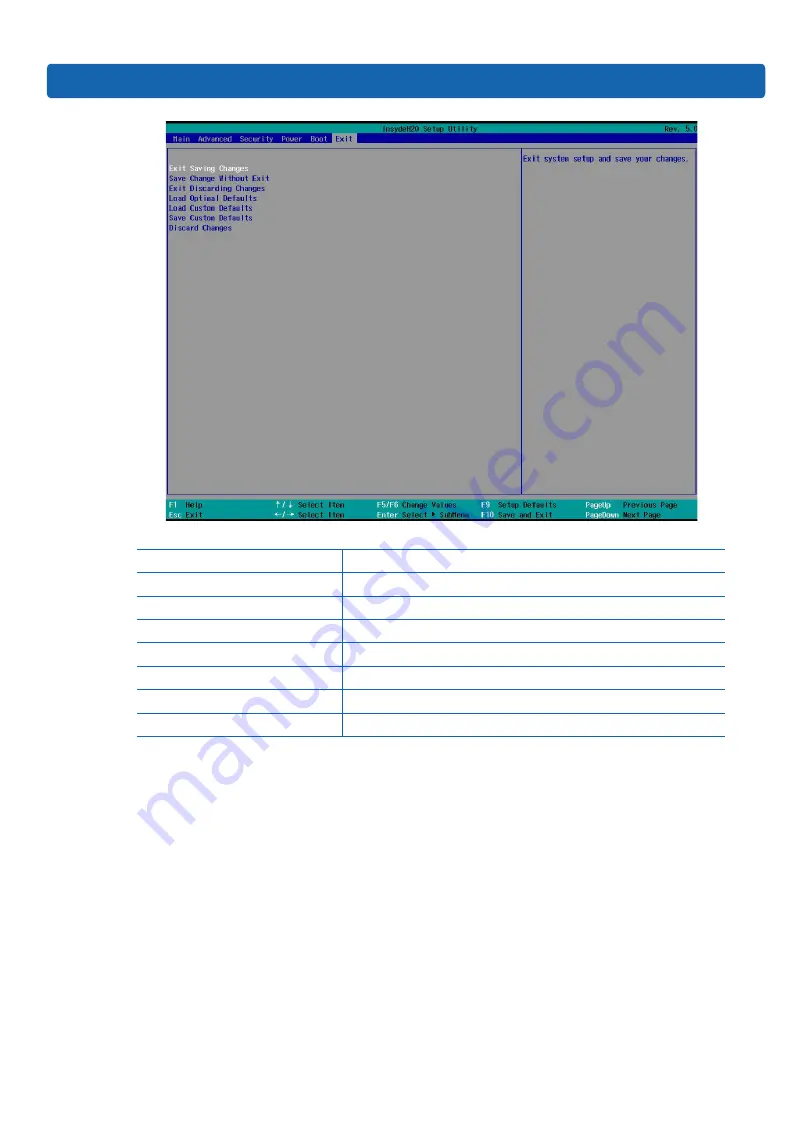
63
BIOS Setup
Exit Menu Interface Instruction Table
Interface Parameters
Function Description
Exit Saving Changes
To save changes and exit system setup
Save Change Without Exit
To save changes and do not exit system setup
Exit Discarding Changes
To abandon changes and exit system setup
Load Optional Defaults
To load the optional default setting of the system setup
Load Custom Defaults
To load the custom default setting of the system setup
Save Custom Defaults
To save as custom default setting of the system setup
Discard Changes
To abandon changes
7.3 Firmware Update
For BIOS update, you could select to update in UEFI Shell or OS.
7.3.1 Update BIOS in UEFI Shell
1)
When Inspur Logo appears during system startup, there is a prompt “Press <ESC> to Front
Page or <DEL> to Setup or <F11> to Boot Menu or <F12> to PXE Boot.” on the bottom of the
screen. Press F11 to start the Boot Menu, and enter EFI shell.
2)
Enter the disk in which the BIOS flash toolkit H2OFFT-Sx64.efi resides, enter the flash
toolkit folder, and BIOS.bin is the 32M BIOS+ME file to be updated. Execute the command
H20FFT-Sx64.efi XXXX.bin -ALL –SSB
to flash BIOS+ME, and execute
H20FFT-Sx64.efi XXXX.
Содержание NX5460M5
Страница 1: ...Inspur Server User Manual NX5460M5 ...
Страница 77: ...71 BMC Settings ...
Страница 79: ...73 BMC Settings ...
Страница 82: ...76 ...
Страница 83: ...77 BMC Settings ...
Страница 85: ...79 BMC Settings ...
Страница 86: ...80 ...
Страница 90: ...84 ...






























