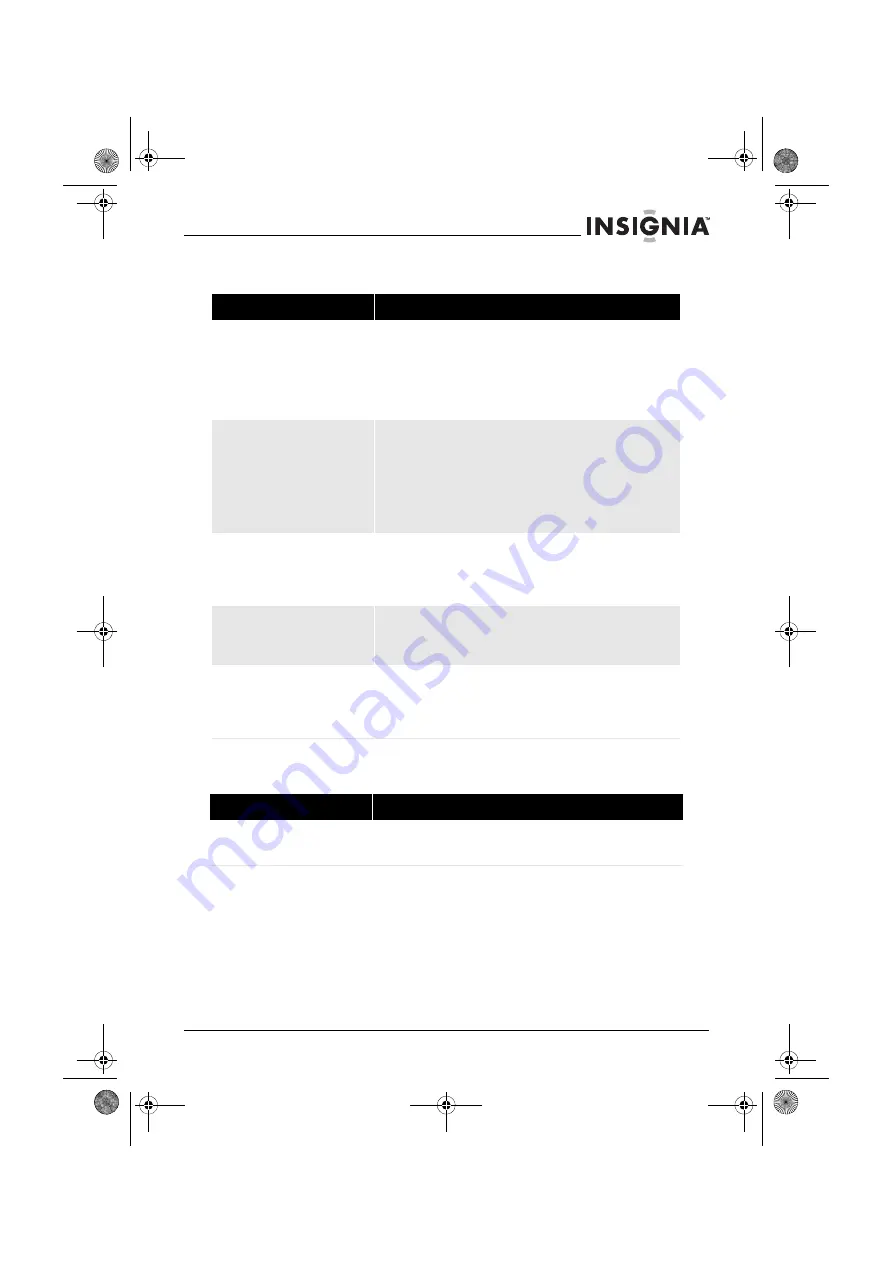
57
Insignia NS-BRDVD4/NS-BRDVD4-CA Blu-Ray Disc Player
www.insigniaproducts.com
TV screen and video
HDMI connections
Problem
Solution
Video does not appear on the TV
screen or the picture is distorted
•
Make sure that the TV is connected to the correct jacks on the
back of your player.
•
Make sure that the TV is set to the correct video input source.
•
The TV may be in screen saver mode. Check the documentation
that came with the TV for instructions about “waking” your TV.
•
Reset your player. For instructions, see “Resetting your player” on
page 55.
Video is not output in high definition
•
High definition video cannot be output through the VIDEO jack.
You must connect the TV to your player using the COMPONENT
jacks or HDMI jack.
•
Make sure that the correct HDMI or component video resolution
has been selected in the Setup menu. See “Selecting the video
output resolution” on page 31.
•
Depending on the Blu-ray Disc, output from the COMPONENT
VIDEO jacks may be restricted to 480p.
The 4:3 aspect ratio picture expands
left and right or the picture size is
incorrect
•
Use the TV to change the aspect ratio. See the documentation
that came with the TV.
•
When using a component video cable, set
TV Aspect
on the
playe
r
to
4:3 Pan & Scan
. See “Selecting the TV aspect ratio” on
page 32.
There is no apparent change in the
picture quality when the picture
settings are changed in the
Setup
menu
•
Depending on the video type, changes may not be apparent.
When playing a BD-Live disc, the
screen is black
•
Erase BD Storage. See “Erasing BD-Live storage” on page 48.
•
Make sure that your Internet connection is working.
•
Make sure that the Internet cable is connected securely and
correctly to your player and the Internet jack. Some discs require
an Internet connection to play.
Problem
Solution
The 4:3 aspect ratio picture expands
left and right or the picture size is
incorrect
•
Change
TV Aspect
on the player to
16:9
. See “Selecting the TV
NS-BRDVD4-BRDVD4-CA_10-0864_MAN_V6.fm Page 57 Monday, October 24, 2011 5:16 PM











































