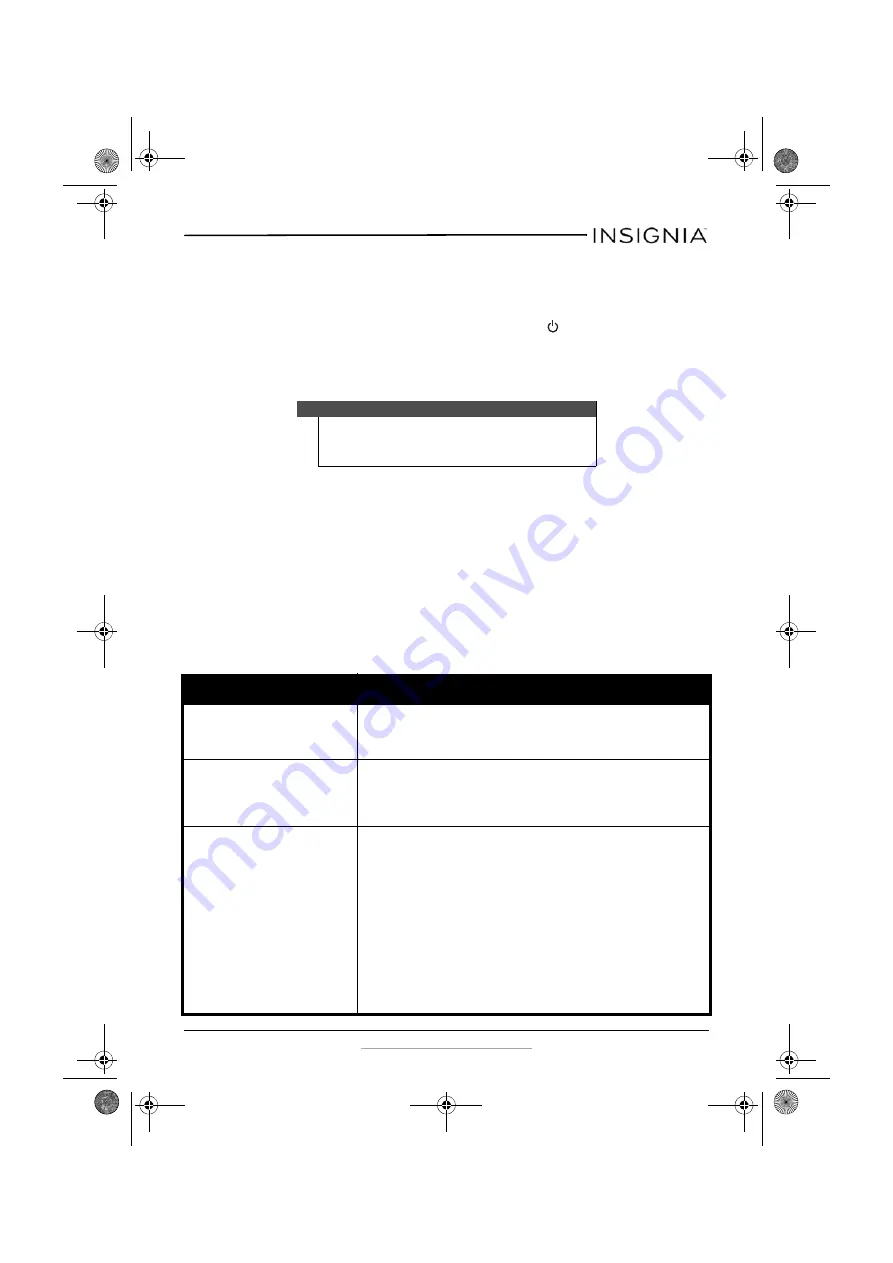
13
Insignia NS-WHP314 2.4 GHz Digital Wireless Stereo Headphones
www.insigniaproducts.com
Turning off the system
To turn off the system:
1
Press and hold (more than two seconds) the (power) switch located
on the headphones’ right earpiece to turn off the headphones.
2
Slide the
OFF/ON
switch on the docking station to
OFF
to turn off the
system.
Maintaining your system
Use a soft cloth dampened with a weak solution of mild detergent and
water. Dry the device immediately afterwards with a clean cloth. Do not
use abrasive cloth, thinners, alcohol, or other chemical solvents, because
they may damage the finish or remove the panel lettering.
Troubleshooting
Check this list for a possible solution before calling for service.
Note
It’s important to turn the headphones off when not in use to
conserve the battery, or if you prefer you can leave them on as
long as they are placed in the docking station.
Problem
Solution
My wireless headphones are not
working at all (will not turn on
using power button, no indicator
lights lighting).
•
Make sure that the batteries have been charged.
•
Try power cycling the docking station by unplugging it and
plugging it back in.
•
Try another power outlet.
My wireless headphones are not
charging.
•
Make sure that the headphone charging contacts and the
docking station charging pins make contact. You might have
to rock them back and forth to make a good connection. The
docking station
Charging
indicator turns red to indicate the
headphones are charging.
There is no sound
•
Check the volume level of the headphones or audio sources
connected to the docking station.
•
Make sure that all of the cables are connected correctly.
•
Make sure that the
Power/Pairing
indicators of the
headphones and
Pairing
indicator on the docking station are
lit solidly. If the indicators are blinking blue, see “Using the
headphones” on page 11.
•
Check if the audio source has internal/external speaker
settings that allow the internal speakers to be turned off and
for the sound to be heard from the external source (your
headphones). If this is the case, make sure that your audio
source is not set to Mute.
•
To maximize your volume level through the system, make sure
that your audio source (for example, a TV or MP3 player) has its
volume turned up to at least 50% of its volume level.
NS-WHP314_14-0122_MAN_V1_ENG.fm Page 13 Friday, April 4, 2014 8:56 AM





































