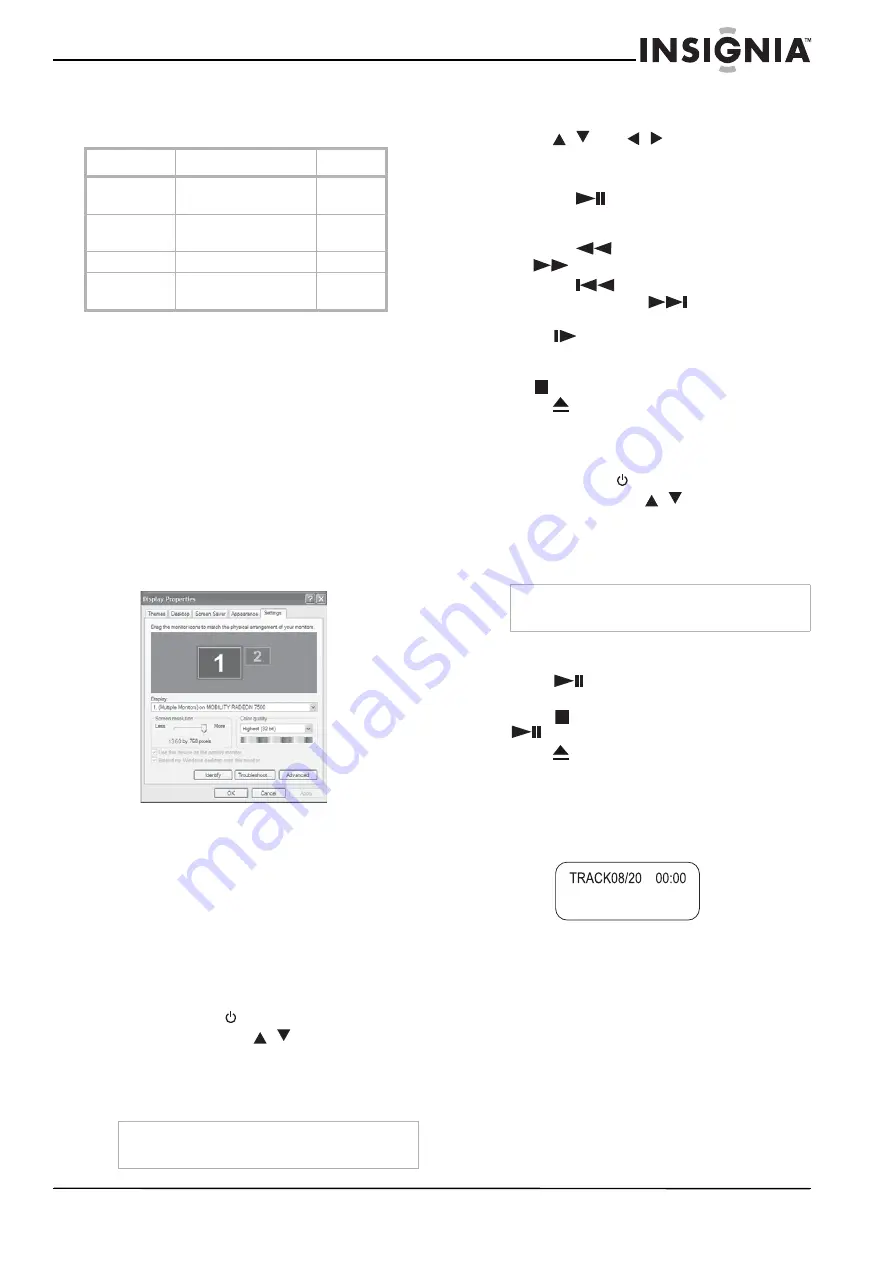
25
Insignia NS-LTDVD26-09 26” LCD TV/DVD Combo
www.insignia-products.com
PC input signal chart
The following chart shows the suggested screen
resolutions.
If "Unsupported" appears on the screen, adjust
the PC display setting to correspond to one of
the settings in the above table.
Changing your computer's video
resolution
The following example shows Windows XP
settings. Even if you use a different Windows
operating system, the basic setup methods are
similar. For changing video resolution on a
Macintosh computer, refer to your Macintosh
documentation.
To change your computer's video resolution:
1
Click
Start
,
Control Panel
, then double-click
Display
. The
Display Properties
dialog box
opens.
2
Click the
Settings
tab.
3
Change the screen resolution setting to a
supported resolution (the ideal resolution for
your TV is
1360×768
).
4
Click
OK
, then click
Yes
to save your
changes.
Using the DVD player
Playing a DVD
To play a DVD:
1
Press
POWER
to turn on your TV.
2
Press
INPUT
, press
/
to select
DVD
,
then press
ENTER
. You can also press
DVD
on the remote control to select the DVD
mode. The DVD startup screen appears on
the screen.
3
Insert a DVD into the disc slot, with the label
facing forward. The DVD player reads the
DVD and displays the opening menu.
4
Press
/
and
/
to highlight a menu
item, then press
ENTER
.
5
During playback:
•
Press
(Play/Pause) to pause
playback. Press it again to resume
playback.
•
Press
to fast-reverse, and press
to fast-forward.
•
Press
to skip to the previous
chapter, or press
to skip to the next
chapter.
•
To
play in slow motion (forward or
reverse).
•
To completely stop DVD playback, press
STOP
twice.
6
Press
to remove the DVD.
Playing an audio CD
To play an audio CD:
1
Press
POWER
to turn on your TV.
2
Press
INPUT
, press
/
to select
DVD
,
then press
ENTER
. You can also press
DVD
on the remote control to select the DVD
mode. The DVD startup screen appears on
the screen.
3
Insert a CD into the disc slot, with the label
facing forward.
4
Press
(Play/Pause). The tracks play in
numerical order.
5
Press
STOP
to stop playback, or press
(Play/Pause) to pause playback.
6
Press
to remove the CD.
To select a specific track for playback:
•
After you insert a CD and your TV finishes
reading the disc, press the number buttons to
enter the track number you want to play, then
press
ENTER
.
Using DVD repeat play
You can repeat chapters, titles, or the entire
DVD.
To use repeat play:
1
While the DVD is playing, press
REPEAT
to
select what you want to repeat. You can
select:
•
CHAPTER
(repeats the current chapter)
•
TITLE
(repeats the current title)
•
ALL
(repeats the entire DVD)
2
To stop repeat playback, do one of the
following:
Format
Resolution
Freq. (Hz)
VGA
640 × 480
720 × 400
60
70
SVGA
800 × 600
800 × 600
60
72
XGA
1024 × 768
60
WXGA
1280 × 768
1360 × 768
60
60
Note
Playback starts automatically if a DVD is already
loaded
Note
Playback starts automatically if a CD is already
loaded
Содержание NS-LTDVD26-09
Страница 1: ...26 LCD TV DVD Combo Combo TV LCD reproductor de DVD de 26 NS LTDVD26 09 User Guide Gu a del Usuario...
Страница 2: ......
Страница 36: ...36 Insignia NS LTDVD26 09 26 LCD TV DVD Combo www insignia products com...
Страница 72: ...72 Combo TV LCD reproductor de DVD de 26 Insignia NS LTDVD26 09 www insignia products com...
Страница 74: ...74 Combo TV LCD reproductor de DVD de 26 Insignia NS LTDVD26 09 www insignia products com...
Страница 75: ...75 Combo TV LCD reproductor de DVD de 26 Insignia NS LTDVD26 09 www insignia products com...






























