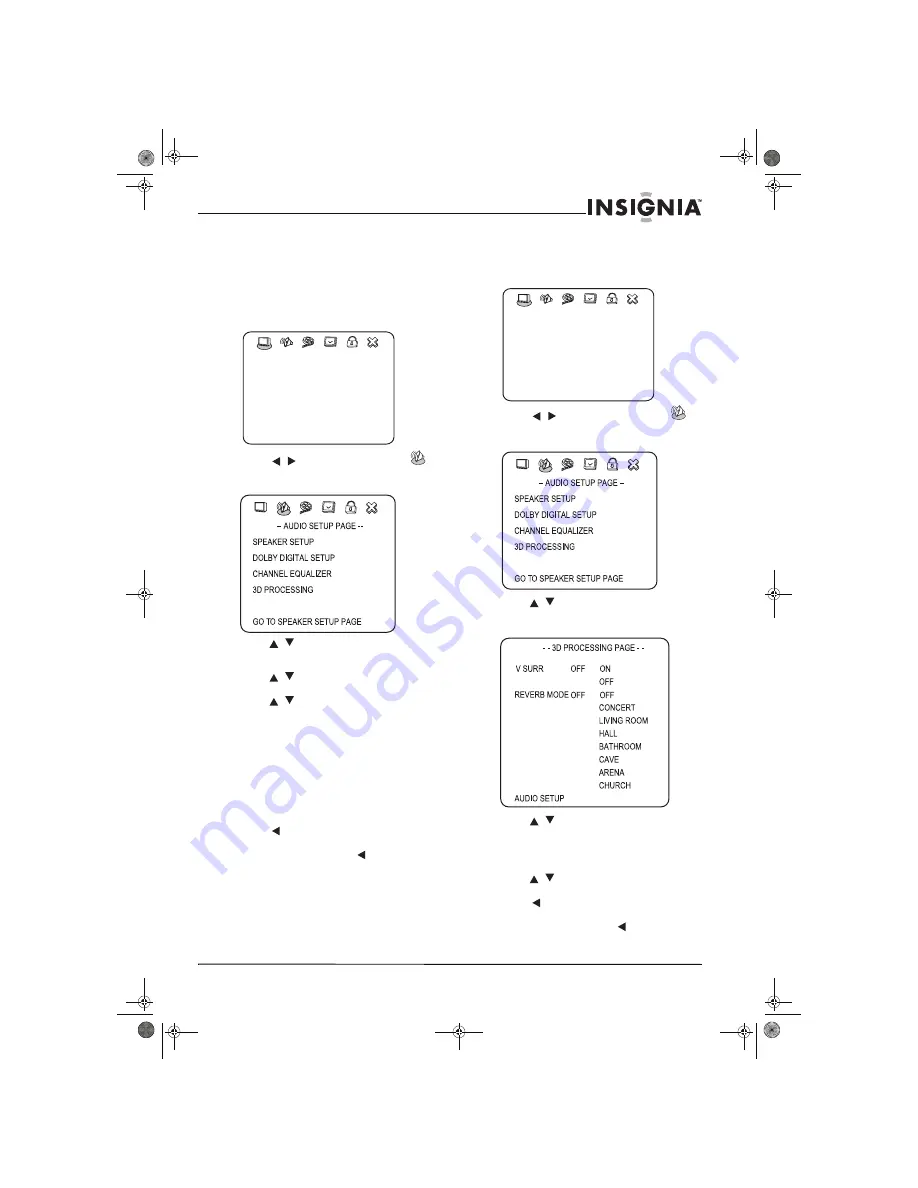
27
Insignia NS-LTDVD19-09CA 19” LCD TV/DVD Combo
www.insignia-products.com
Using the DVD equalizer
You can select preset graphic equalizer patterns
according to the genre of the music being
played. You can also adjust the equalizer
settings.
To use the equalizer:
1
While your TV is in DVD mode, press
SETUP
.
The
Setup Menu
opens.
2
Press
/
to select the
Audio
icon
,
then press
ENTER
. The
Audio Setup Page
opens.
3
Press
/
to highlight
CHANNEL
EQUALIZER,
then press
ENTER
. The
Channel Equalizer Page
opens.
4
Press
/
to highlight
EQ TYPE
, then
press
ENTER
.
5
Press
/
to select one of the following
preset equalizer patterns, then press
ENTER
:
•
NONE
•
ROCK
•
POP
•
LIVE
•
DANCE
•
TECHNO
•
CLASSIC
•
SOFT
6
Press
one or more times to go back to the
previous menu.
7
To close the menu, press
to highlight the
Exit
icon, then press
ENTER
.
Setting up DVD 3D sound
To set up 3D sound:
1
While your TV is in DVD mode, press
SETUP
.
The
Setup Menu
opens.
2
Press
/
to select the
Audio
icon
,
then press
ENTER
. The
Audio Setup Page
opens.
3
Press
/
to highlight
3D PROCESSING
,
then press
ENTER
. The
3D Processing Page
opens.
4
Press
/
to select one of the following
options, then press
ENTER
:
•
V SURR
-Turns virtual surround sound on
and off.
•
REVERB MODE
-Select a reverb mode.
5
Press
/
to select from the options for the
mode you have chosen, then press
ENTER
.
6
Press
one or more times to go back to the
previous menu.
7
To close the menu, press
to highlight the
Exit
icon, then press
ENTER
.
-- GENERAL SETUP PAGE --
LAST MEMORY
TV DISPLAY
CAPTIONS
SCREEN SAVER
GOTO GENERAL SETUP PAGE
ON
ON
OFF
WIDE
-- GENERAL SETUP PAGE --
LAST MEMORY
TV DISPLAY
CAPTIONS
SCREEN SAVER
GOTO GENERAL SETUP PAGE
ON
ON
OFF
WIDE
08-1154 NS-LTDVD19-09CA - ENG.fm Page 27 Monday, April 28, 2008 10:03 AM
























