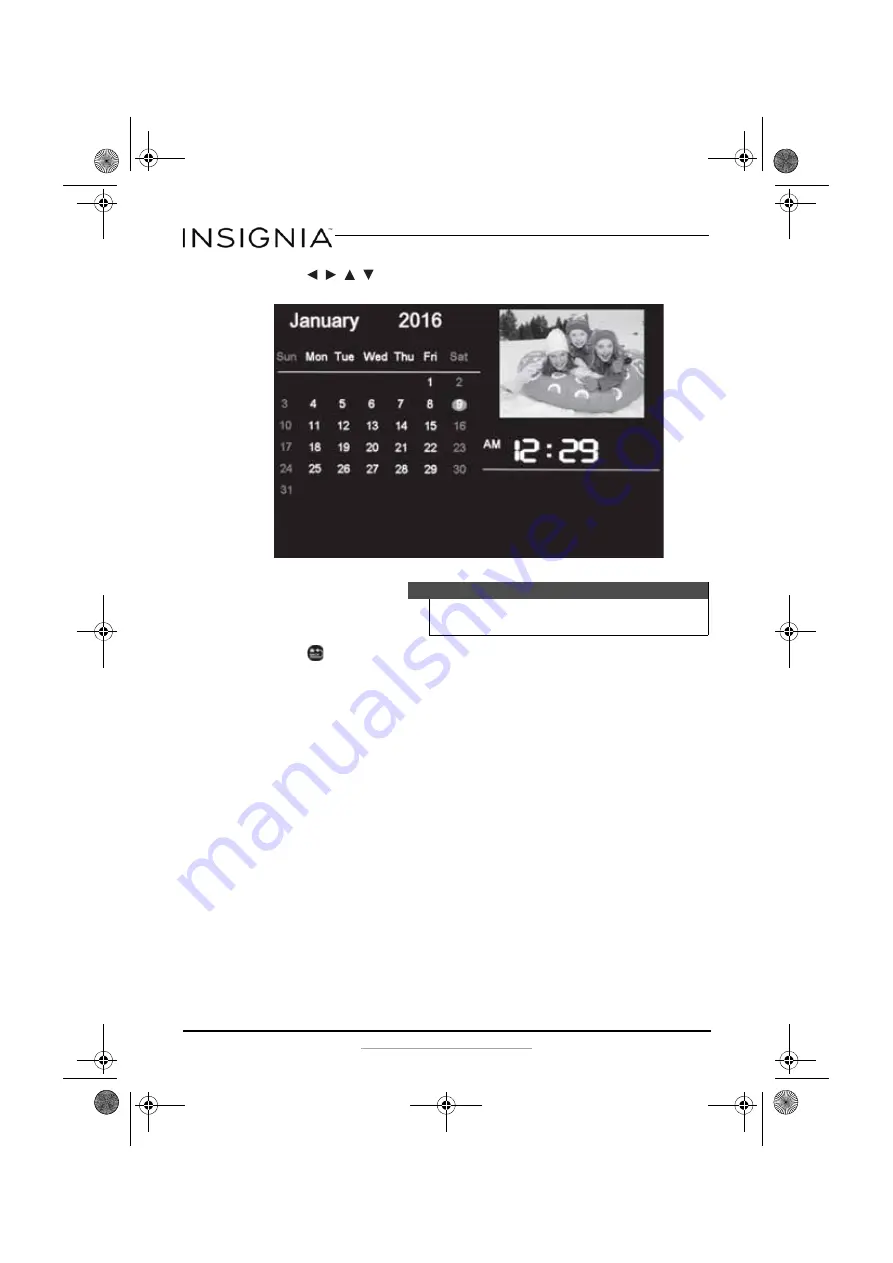
20
Insignia 8” and 10” Digital Photo Frame - Espresso
www.insigniaproducts.com
2
Press , , ,
to
highlight
Calendar
, then press
ENTER
to display
the calendar and clock.
3
Press
BACK
repeatedly to leave the OSD menus and return to
Photo Display Mode.
Maintaining your digital photo frame
Cleaning your digital photo frame
Clean the outer surface of the digital photo frame with clean, microfiber
cleaning cloth.
Replacing the remote control battery
1
Squeeze the battery tray’s sides together and slide it out of the remote
control.
2
Remove the old battery and insert the new 3V lithium battery (CR2025)
into the battery tray. Match the polarity of the new battery with the plus
sign (+) in the battery tray.
Note
To change the date and time settings, see “Using the Calendar
Setup menu” on page 14.
NS-DPF08WW-16_NS-DPF10WW-16_15-0499_MAN_V1_ENG.fm Page 20 Thursday, July 16, 2015 8:28 AM






















