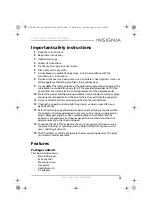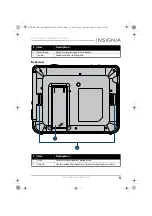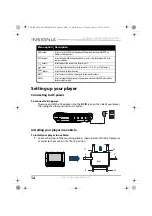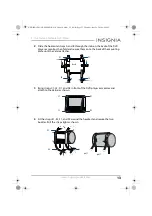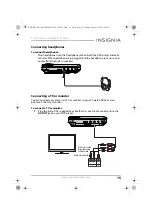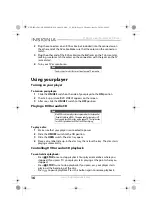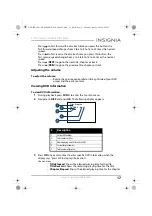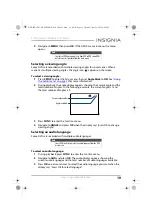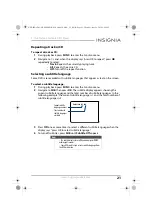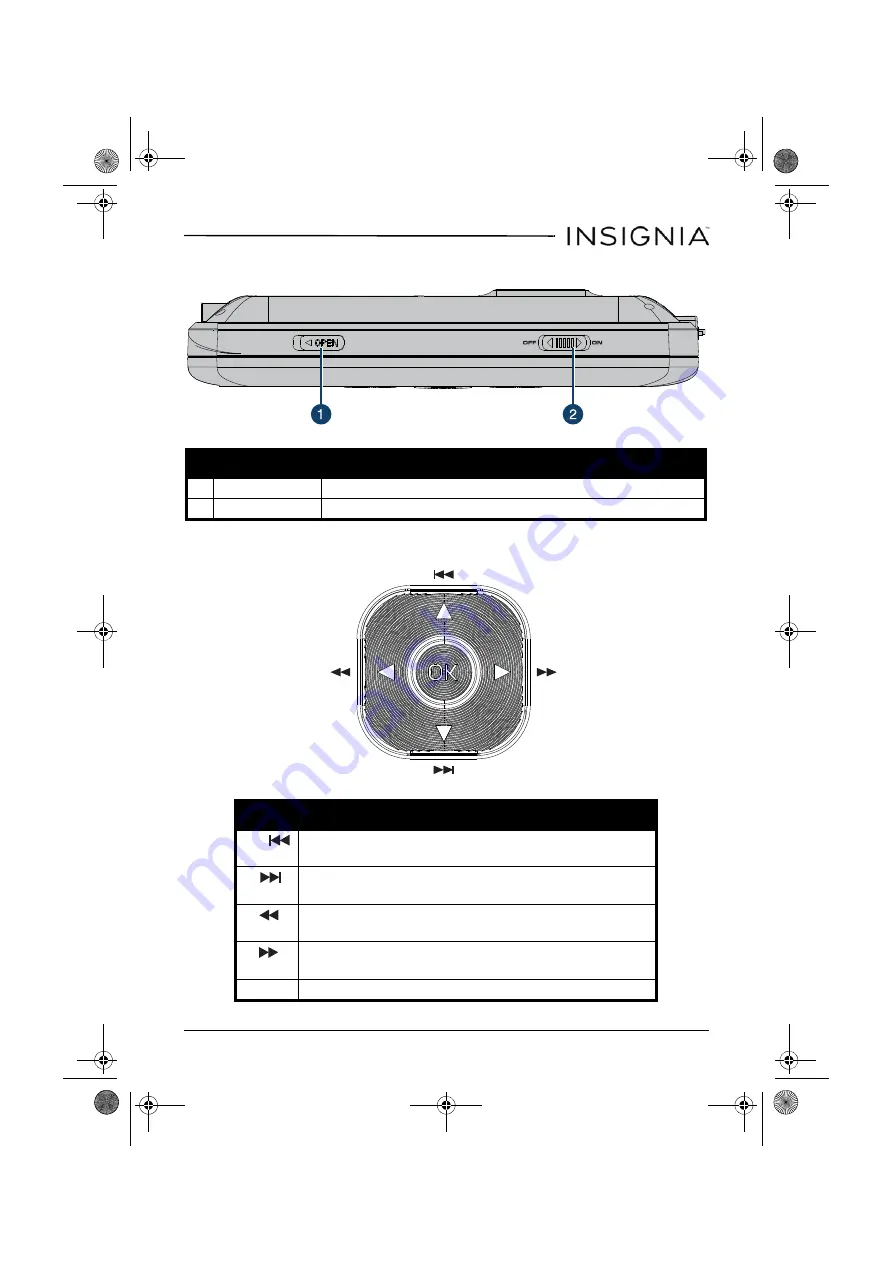
7
9” Dual-Screen Portable DVD Player
www.insigniaproducts.com
Top view
Navigation controls
#
Item
Description
1
OPEN switch
Slide this switch to the left to open the disc tray.
2
ON/OFF switch
Slide to turn your DVD player on or off.
Control Description
/
In Menu mode, press to move up in a list or menu.
In playback mode, press to go to the previous title, chapter, or track.
/
In Menu mode, press to move down in a list or menu.
In playback mode, press to go to the next title, chapter, or track.
/
In Menu mode, press to move left.
In playback mode, press to fast reverse the playback.
/
In Menu mode, press to move right.
In playback mode, press to fast forward the playback.
OK
In menu mode, press to confirm a selection.
NS-D9PDVD15-NS-D9PDVD15-MX_14-0410_MAN_V3_EN.fm Page 7 Thursday, June 26, 2014 6:29 PM