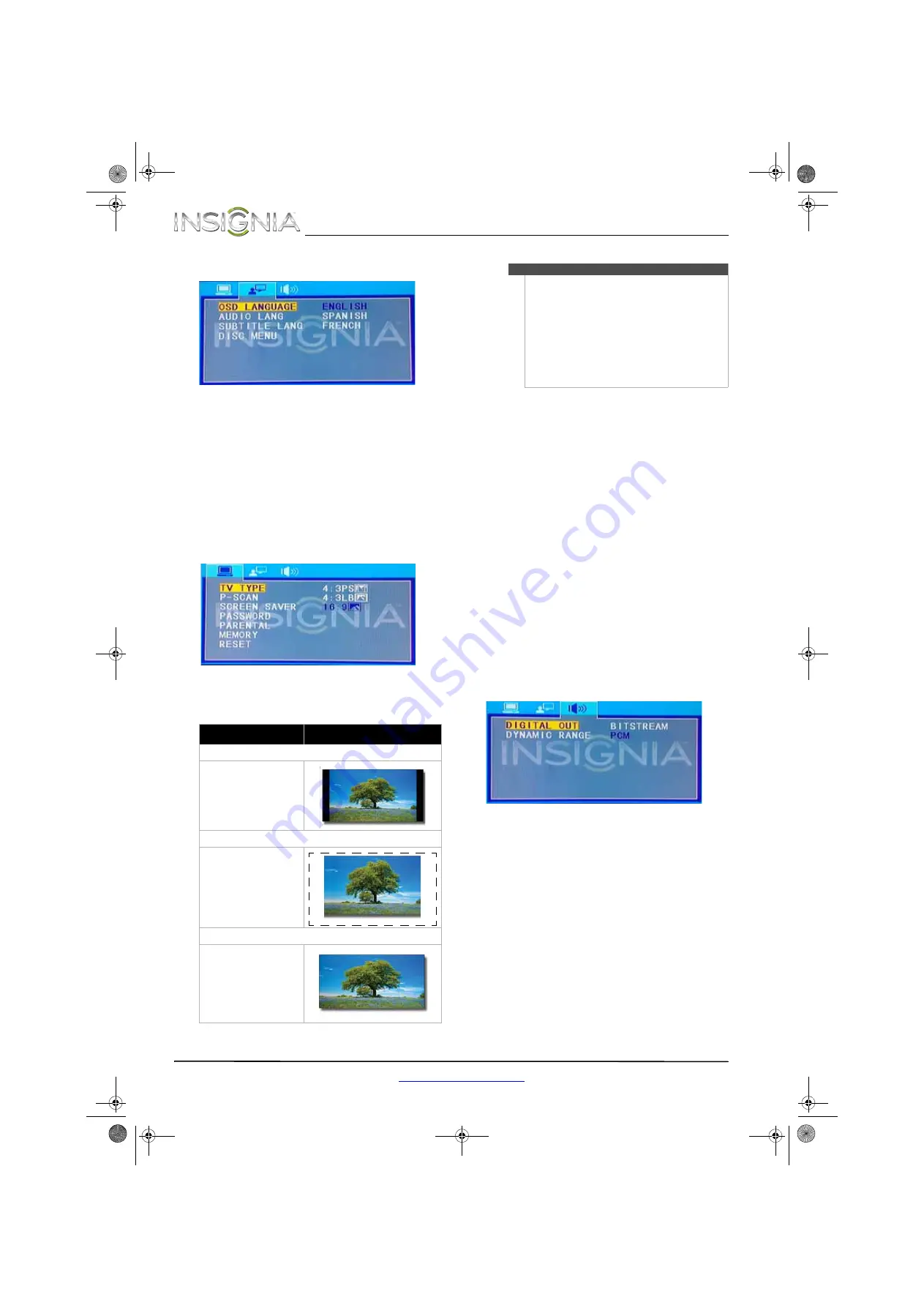
12
NS-D160A14 Insignia DVD Player
www.insigniaproducts.com
Language Setup menu
•
OSD LANGUAGE
—Selects the on-screen menu
language. You can select
English
,
French
, or
Spanish
.
•
AUDIO LANG
—Selects the audio language for
the DVD. Available languages vary from DVD to
DVD.
•
SUBTITLE LANG
—Selects the DVD subtitle
language. Available languages vary from DVD to
DVD.
•
DISC Menu
—Select the DVD menu language.
Available languages vary from DVD to DVD.
Screen Setup menu
•
TV TYPE
—Select how the picture looks on the
screen (aspect ratio). You can select
4:3 Pan and
Scan
,
4:3 Letter Box
, or
16:9 Wide
.
•
P-SCAN
—Turns
Progressive Scan
On
or
Off
. The
progressive scan feature adjusts the TV screen
resolution to provide a smoother, more
theater-like image.
•
SCREEN SAVER
—Turns
Screen Saver
On
or
Off
.
When the screen saver is turned on and your DVD
player is idle for about 3 minutes, an animated
picture appears on the screen.
•
PASSWORD
—Sets the parental control password.
The default password is
0000
. You should change
the password to a number you can remember.
•
PARENTAL
—Allows you set the parental control
screen. Parental controls cannot be changed if the
device has been password locked. If the device is
password unlocked, then changes to parental
controls can be made.
•
MEMORY
—Turns
Playback Memory
On
or
Off
.
When the playback memory feature is turned on
and you remove a DVD from the disc tray, then
re-insert it, the DVD starts playing where it was
stopped.
•
RESET
—Resets your DVD player’s settings to the
factory defaults. Select this option, then press
ENTER
.
Audio Setup menu
•
DIGITAL OUT
—Selects the audio output mode.
You can select:
•
BITSTREAM
—Outputs the movie soundtrack
without any processing. This option requires a
receiver or TV that supports the movie
soundtrack format.
•
PCM
—Outputs the signal as processed audio
ready for any receiver. Use this when your
receiver or TV cannot decode the movie
soundtrack on the disc.
•
DYNAMIC RANGE
—Turns
Dynamic Range
On
or
Off
.
When the dynamic range feature is turned
Off
,
movie soundtracks are played with the standard
dynamic range.
Aspect ratio option
Example
4:3 Letter Box
Displays the image in the original
aspect ratio. Black bars appear if
the image is not in the
widescreen (16:9) aspect ratio.
4:3 Pan & Scan
Expands the image to fill the
screen. The left and right
portions of the image may be
cropped.
16:9 Wide
Use this option to view content
recorded in a 16:9 (wide-screen)
aspect ratio.
Notes
•
A DVD recorded in a 4:3 format is always
displayed in a 4:3 aspect ratio.
•
If a DVD is recorded in a 16:9 format and the TV
has a 4:3-size screen, black bars appears at the
top and bottom of the video image.
•
Some DVDs may be recorded in a special
format. These DVDs are displayed in their
original formats.
•
See the DVD packaging or documentation to
determine what aspect ratio the DVD is
recorded in.
12-1123_NS_D160A14_MAN_V1_EN .book Page 12 Wednesday, April 3, 2013 2:54 PM




































