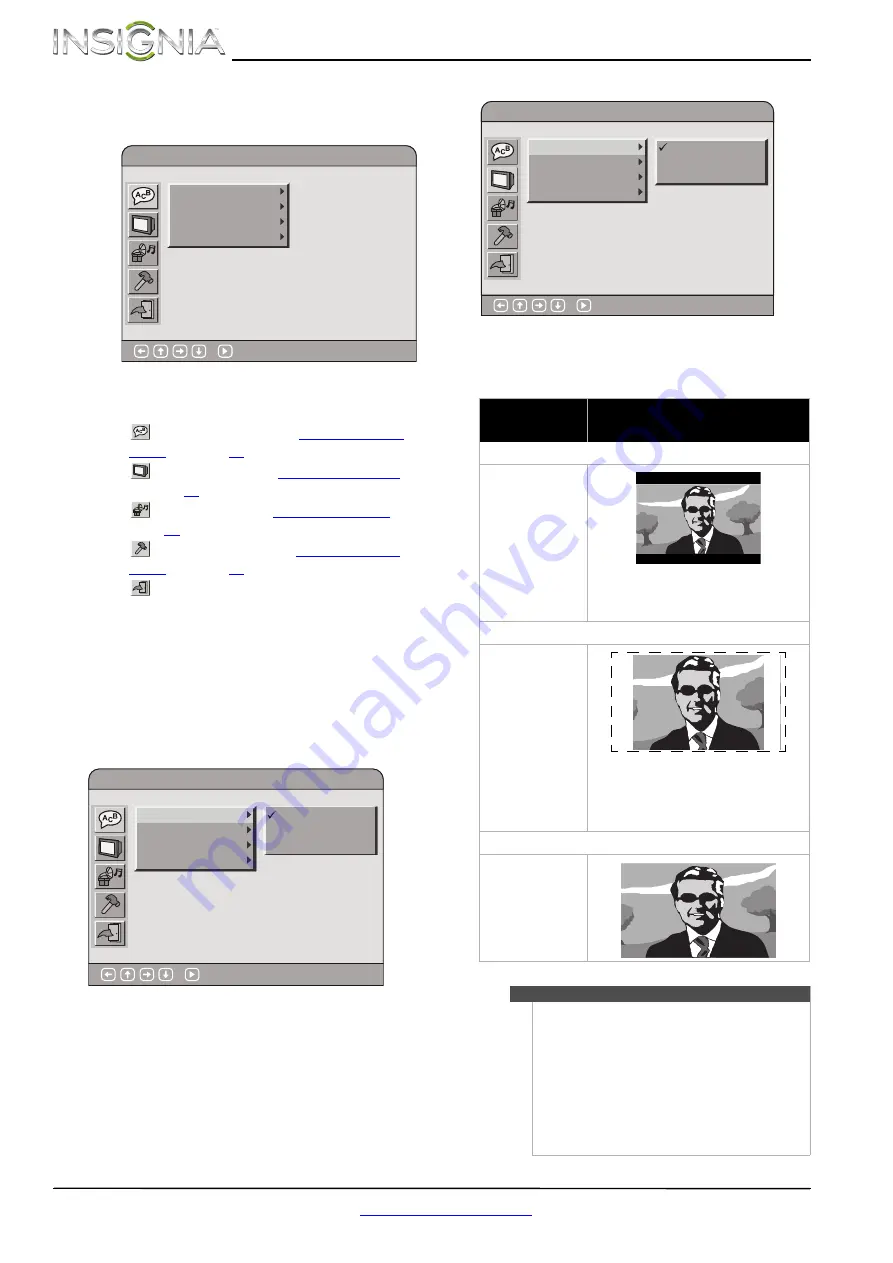
14
NS-D150A13 Insignia DVD Player
www.insigniaproducts.com
Using the on-screen menu
To use the on-screen menu:
1
Press
SETUP
. The on-screen menu opens.
2
Press
S
or
T
to highlight a menu icon, then
press
X
to access the menu. You can select:
•
Language Setup
—See “
” on page
.
•
Screen Setup
—See “
on page
.
•
Audio Setup
—See “
” on
page
•
Default Settings
—See “
” on page
.
•
Return
—Closes the on-screen menu.
3
Press
S
or
T
to highlight a setting, then press
OK
.
4
If a setting has a submenu, press
X
to open a
submenu.
5
Press
S
or
T
to highlight a setting, then press
OK
.
6
To close the on-screen menu, press
SETUP
.
Language Setup menu
•
OSD
—Selects the on-screen menu language. You
can select
English
,
French
, or
Spanish
.
•
Audio
—Selects the audio language for the DVD.
Available languages vary from DVD to DVD.
•
Subtitle
—Selects the DVD subtitle language.
Available languages vary from DVD to DVD.
•
Disc Menu
—Select the DVD menu language.
Available languages vary from DVD to DVD.
Screen Setup menu
•
TV Display
—Select how the picture looks on the
screen (aspect ratio). You can select
4:3 Pan Scan
,
4:3 Letter Box
, or
16:9 Wide
.
OSD
Audio
Subtitle
Disc Menu
Language Setup
: Select
OSD
Audio
Subtitle
Disc Menu
Language Setup
: Select
English
French
Spanish
Aspect ratio
option
Example
4:3 Letter Box
Select this when you
want to see the total
16:9 ratio screen a
Blu-ray Disc or DVD
provides, even though
you have a TV with a
4:3 aspect ratio
screen. Black bars
appear at the top and
bottom of the screen.
4:3 Pan & Scan
Select this when you
want to see the 16:9
video provided by a
Blu-ray Disc or DVD
without the black bars
on top and bottom,
even though you have
a TV with a 4:3 ratio
screen (extreme left
and right portion of
the movie picture will
be cut off).
16:9 Wide
You can view the full
16:9 picture on your
widescreen TV.
Notes
•
A DVD recorded in a 4:3 format is always
displayed in a 4:3 aspect ratio.
•
If a DVD is recorded in a 16:9 format and the TV
has a 4:3-size screen, black bars appears at the
top and bottom of the video image.
•
Some DVDs may be recorded in a special
format. These DVDs are displayed in their
original formats.
•
See the DVD packaging or documentation to
determine what aspect ratio the DVD is
recorded in.
4:3 Pan Scan
4:3 Letter Box
16:9 Wide
TV D isplay
Screen Saver
Progressive Scan
Playback Memory
Screen Setup
: Select
Содержание NS-D150A13
Страница 1: ...NS D150A13 UserGuide DVD Player ...




















