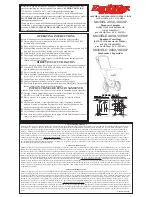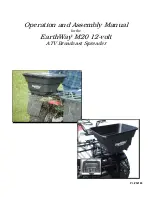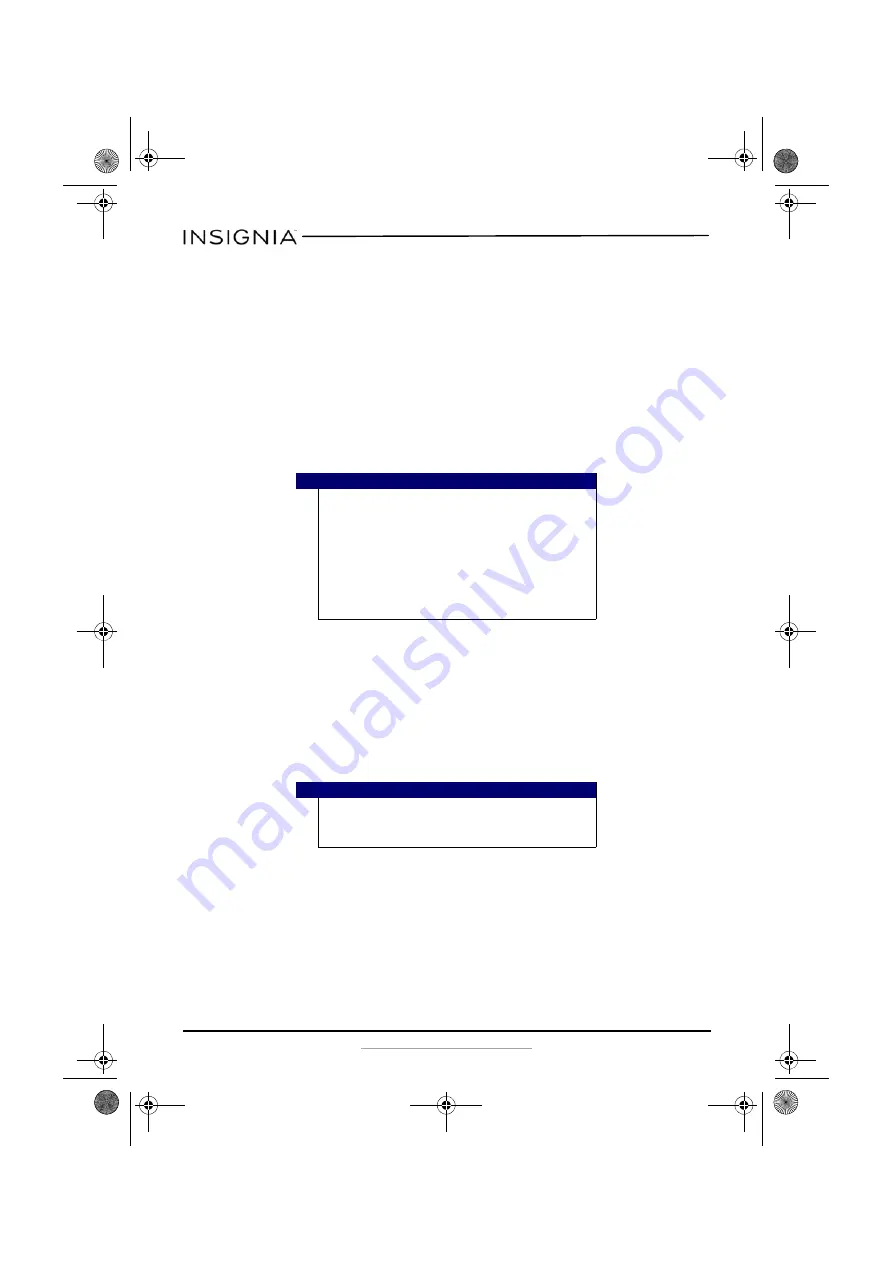
6
NS-CR25A2/NS-CR25A2-C
www.insigniaproducts.com
1
When you have finished working with the files on the memory card,
right-click the memory card drive in
My Computer/Computer
or
Windows Explorer
, then click
Eject
. The data LED on the memory card
reader turns off.
2
Carefully remove the memory card.
To access a memory card using Macintosh OS 10.4 or higher:
1
Plug one end of the USB cable into the card reader, then plug the other
end of the USB cable into an available USB port on your Mac.
2
Insert a card into the appropriate slot, as shown in the table on page 4.
A new memory card icon appears on the desktop.
3
Double-click the new memory card icon. Use normal Mac procedures
for opening, copying, pasting, or deleting files and folders.
To remove a memory card using Macintosh:
1
When you have finished working with the files on the memory card,
drag the memory card icon to the
Eject
icon or click the memory card
icon on the desktop, then select
Eject
.
2
Carefully remove the memory card.
Data LED
Indicates when a slot is reading from or writing to a card.
•
LED off–Your card reader is not being used.
•
LED on–A card is inserted in one of the slots.
•
LED flashing–Data is being transferred to or from a card and the hard
drive.
Caution
• This card reader does not support multiple cards at the
same time. You must insert only one card at a time into
the card reader. To copy files between cards, you must
first transfer the files to your computer, then change
cards and move the files to the new card.
• Cards must be inserted into the correct slot label side up,
otherwise you may damage the card and/or the slot,
except for the SD slot, which requires that cards be
inserted label side DOWN.
Caution
Do not insert or remove memory cards while the blue data LED
on the reader is flashing. Doing so may cause damage to your
card or loss of data.
NS-CR25A2_NS-CR25A2-C_16-0400_MAN_V1_ENG.fm Page 6 Tuesday, August 16, 2016 8:04 AM