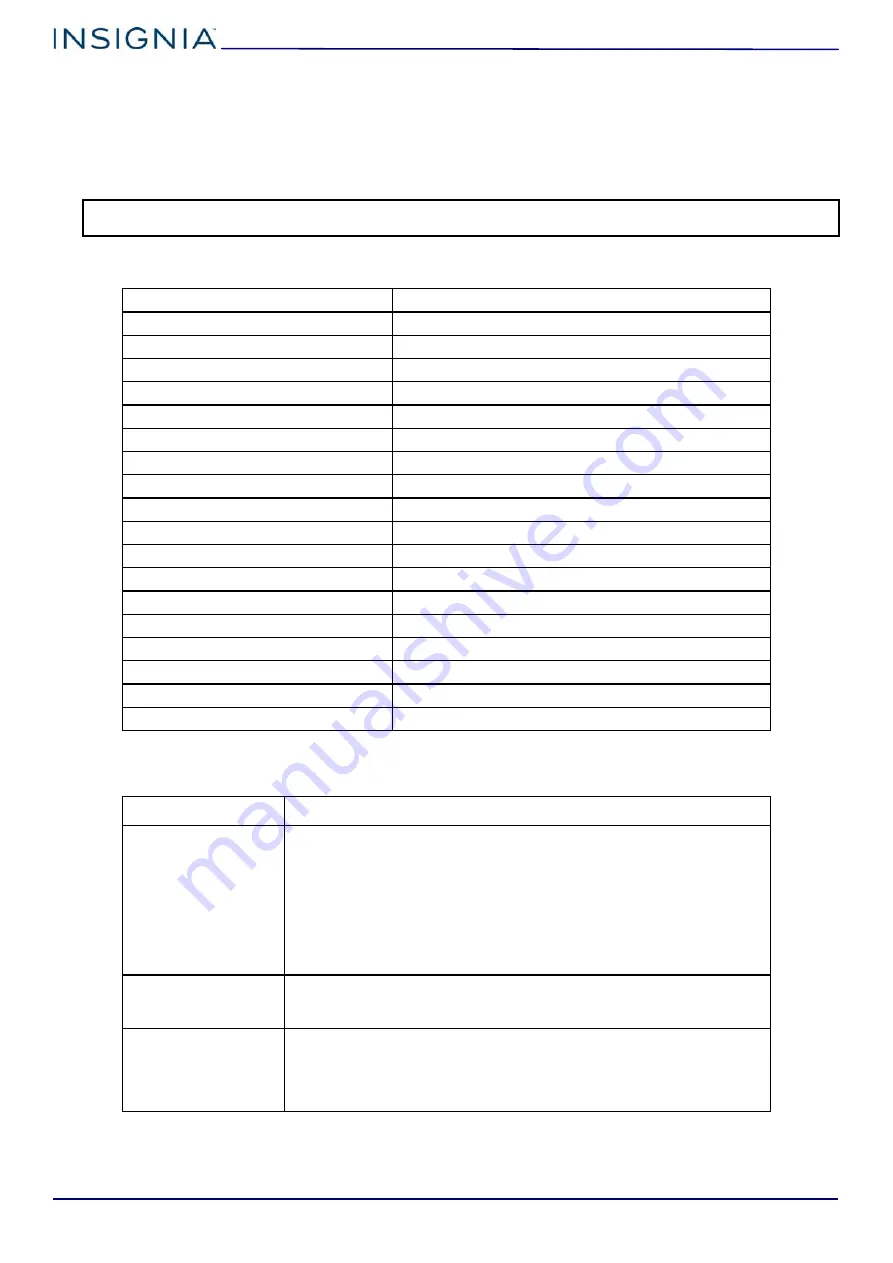
www.insigniaproducts.com
10
Wi-Fi Camera
Resetting to factory defaults
Resetting to factory defaults disconnects your camera from your Insignia Connect app and resets Wi-Fi and system
settings. Video stored on the cloud is not affected.
1
Pull open the cover to the reset hole on the back of your Wi-Fi camera.
2
Push the reset tool or a paper clip into the reset hold and hold for five seconds.
Specifications
Frequently Asked Questions
Note:
You should reset your camera to factory defaults if the initial setup failed or did not complete, if the Connect app no longer has
access to the camera, if your Wi-Fi network or password changed, or if you want to setup a new user account.
CPU
ARM processor
Image sensor
1/4” color CMOS sensor
Image resolution
HD 720P (1280 × 720), WVGA (854 × 480)
Camera lens
F2.8 aperture
Video compression format
H.264
Audio format
G.711
Network interface
2.4GHz Wi-Fi (IEEE 802.11b/g/n)
Focus mode
Fixed
Focus range
.4 m to infinity
Memory
Micro SD card (32GB max)
Working status indicator
Bi-color LED indicator light
Mobile terminal
Supports iOS and Android
Operating temperature
14–122º F (-10–50º C)
Operating humidity
<95%
Power consumption
<5W
Power input
5V/1A, USB interface
Dimensions without base (W × D × H)
1.4 × 1.6 × 3.5 in. (36 × 40 × 89 mm)
Dimensions with base (W × D × H)
2.0 × 2.0 × 3.9 in. (50 × 50 × 98 mm)
Power cord length
12 ft. (3.7 m)
QUESTION
ANSWER
Why can’t the app find
my Wi-Fi Camera?
• Make sure that your camera is connected to the wall adapter with the
supplied USB cord and that the outlet has power. Do not use other USB
cables.
• Make sure that your mobile device and the camera are connected to
the same Wi-Fi network.
• Repeat the Wi-Fi setup procedure.
• Make sure your home Wi-Fi router’s 2.4GHz band is active and visible.
Your camera will not function with the 5GHz band.
• Make sure that your network is working properly.
How do I enable night
vision mode?
Your camera activates night vision automatically as the environment become
dark. It may take up to 10 minutes for the camera to activate or deactivate
night vision.
How is the micro SD card
used for recording
videos?
The micro SD card is used as a backup in case the Wi-Fi network or internet
goes offline. Once Wi-Fi connectivity is resumed, the captured motion events
are uploaded to the cloud and will be accessible in your app. All files on the
card are encrypted for security and you cannot view captured files directly
from the SD card.














