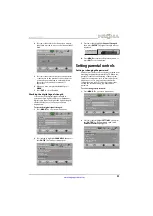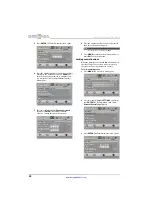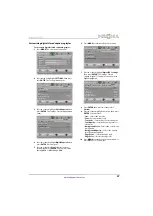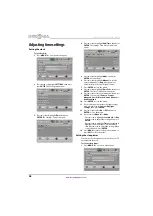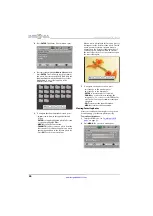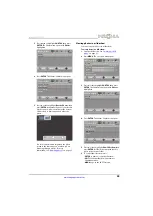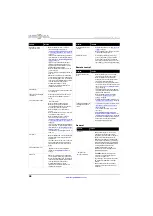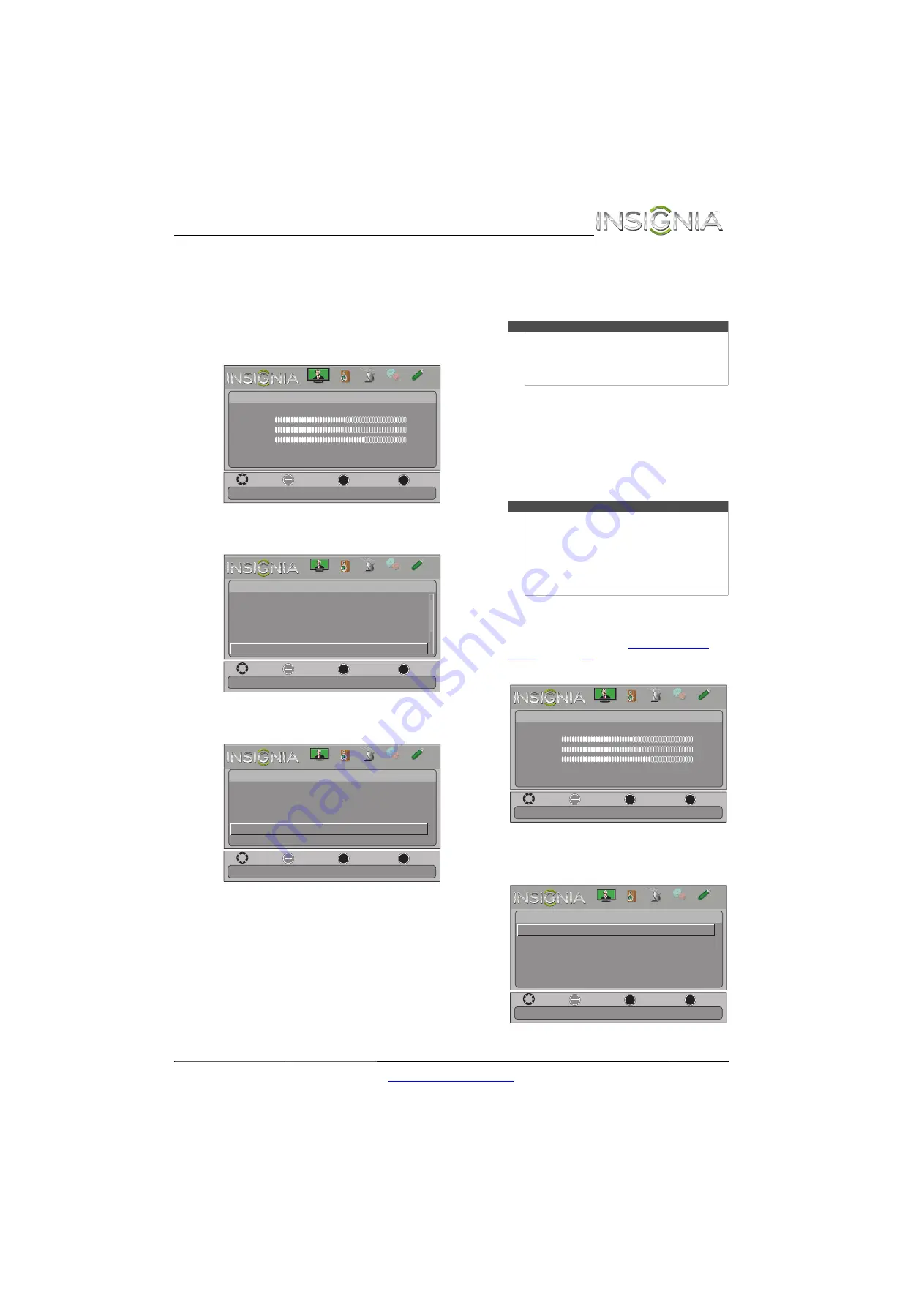
43
Insignia 42" LCD TV
www.insigniaproducts.com
Displaying a list of INlink-compatible
(HDMI CEC) devices
You can display a list of HDMI CEC devices that are
connected to your TV.
To display a list of INlink-compatible (HDMI CEC)
devices:
1
Press
MENU
. The on-screen menu opens.
2
Press
W
or
X
to highlight
SETTINGS
, then press
T
or
ENTER
. The
Settings
menu opens.
3
Press
S
or
T
to highlight
INlink
, then press
ENTER
. The
Settings · INlink menu
opens.
4
Press
S
or
T
to highlight
INlink Device Lists
,
then press
ENTER
. A list of the HDMI
CEC-compatible devices you have connected
appears.
5
Press
MENU
to return to the previous menu, or
press
EXIT
to close the menu.
Using a USB flash drive
You can connect a USB flash drive to your TV to
view compatible JPEG pictures.
Switching to USB mode
To switch to USB mode:
1
Make sure that you have connected the USB
flash drive to the USB port on your TV.
2
Press
INPUT
. The
Input Source
list opens.
3
Press
S
or
T
to highlight
USB(Photos)
, then
press
ENTER
.
Browsing photos
To browse photos:
1
Switch to USB mode. See “
” on page
2
Press
MENU
. The on-screen menu opens.
3
Press
W
or
X
to highlight
PHOTOS
, then press
ENTER
. The
Photos
menu opens with
Photos
highlighted.
MOVE
OK
ENTER
MENU
EXIT
EXIT
PREVIOUS
SELECT
Adjust settings to affect picture quality
PICTURE
CHANNELS SETTINGS PHOTOS
AUDIO
Picture
Picture Mode
Brightness
Contrast
Color
Advanced Video
Reset Picture Settings
Energy Savings
50
46
78
MOVE
OK
ENTER
MENU
EXIT
EXIT
PREVIOUS
SELECT
Settings
INlink
English
On
Allow the TV to automatically control CEC devices connected to the TV via HDMI
Auto Input Sensing
Input Labels
Closed Caption
Time
Menu Language
PICTURE
CHANNELS
SETTINGS
PHOTOS
AUDIO
MOVE
OK
ENTER
MENU
EXIT
EXIT
PREVIOUS
SELECT
Settings•INlink
Go to device list to register new devices or remove devices from the list
On
On
On
Audio Receiver
INlink Device Lists
INlink Control
Device Auto Power Off
TV Auto Power On
PICTURE
CHANNELS
SETTINGS
PHOTOS
AUDIO
Notes
•
Never remove the USB flash drive or turn off
your TV while viewing JPEG pictures.
•
The JPEG picture viewer only supports JPEG
format images (with “.jpg” file extensions) and
not all JPEG files are compatible with your TV.
Note
•
When you connect a USB flash drive to your TV,
your TV automatically detects the device and
displays the message “Do you want to show
photos in USB?”. Select
Yes
to switch to USB
mode or select
No
to stay in the current mode.
•
To exit USB mode, press
INPUT
to open the
Input Source
list, then select another input
source, or press a Quick Launch Input button.
MOVE
OK
ENTER
MENU
EXIT
EXIT
PREVIOUS
SELECT
Adjust settings to affect picture quality
PICTURE
CHANNELS SETTINGS PHOTOS
AUDIO
Picture
Picture Mode
Brightness
Contrast
Color
Advanced Video
Reset Picture Settings
Energy Savings
50
46
78
MOVE
OK
ENTER
MENU
EXIT
EXIT
PREVIOUS
SELECT
Photos
Photos
View files from a USB flash drive that is connected to the TV
PICTURE
CHANNELS SETTINGS
PHOTOS
AUDIO
Содержание NS-42L260A13
Страница 1: ...NS 42L260A13 UserGuide 42 LCD TV ...