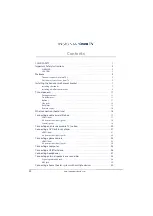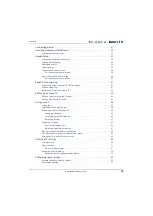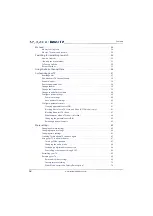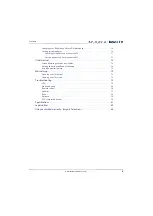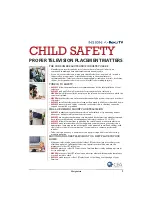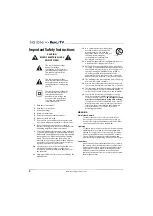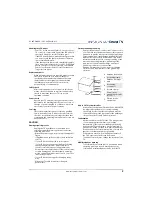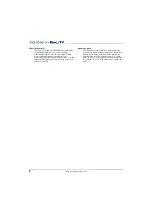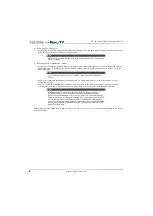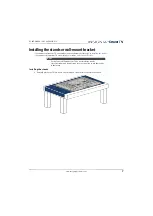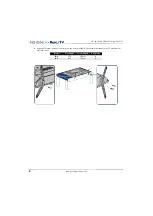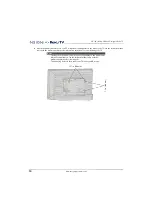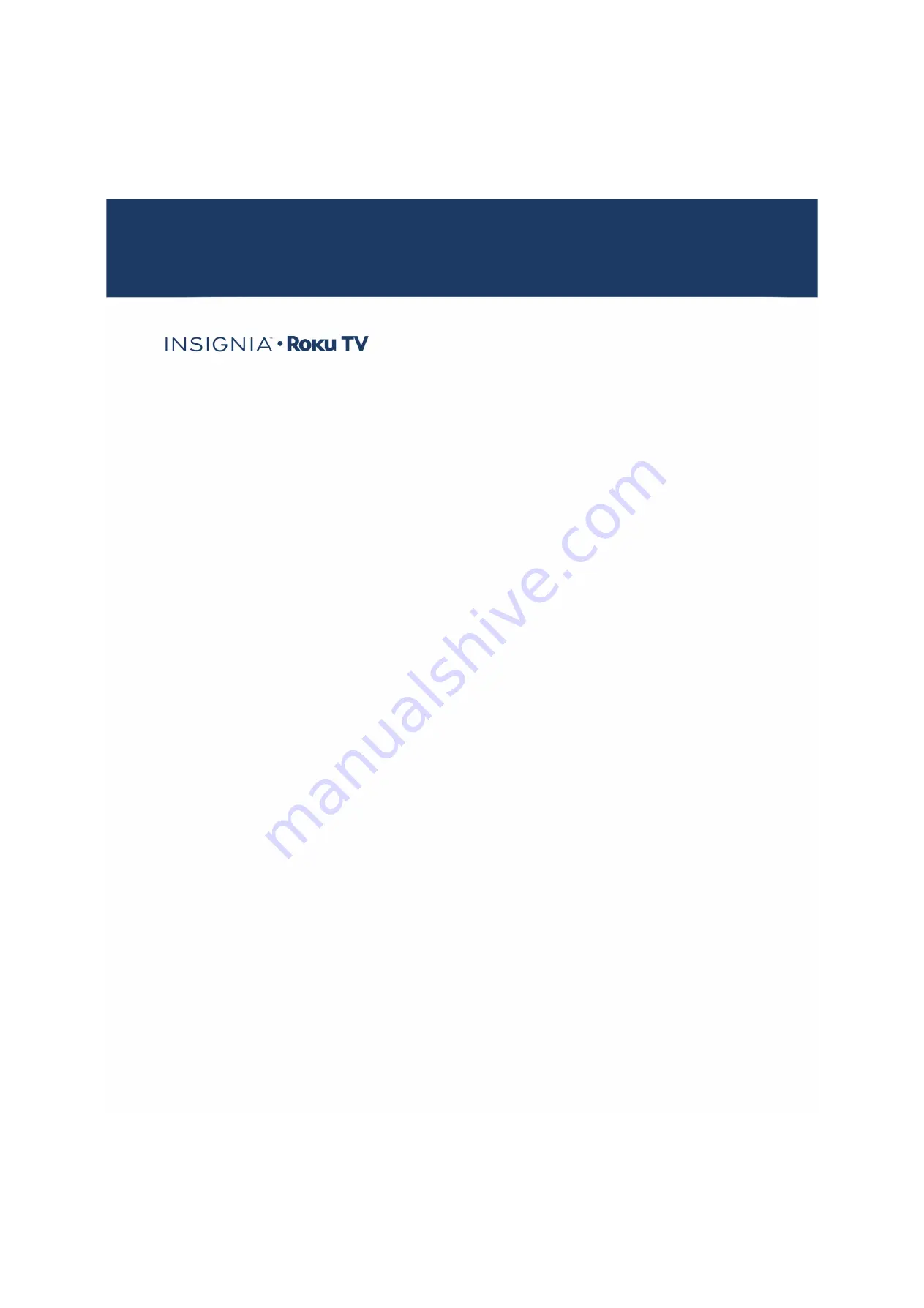
USER GUIDE
Before using your new product, please read these instructions to prevent any damage.
40"/48" 1080p, 60Hz, LED
Insignia Roku TV
Version 7.0
English
NS-40DR420NA16/NS-48DR420NA16
Illustrations in this guide are provided for
reference only and may differ from actual
product appearance. Product design and
specification may be changed without notice.