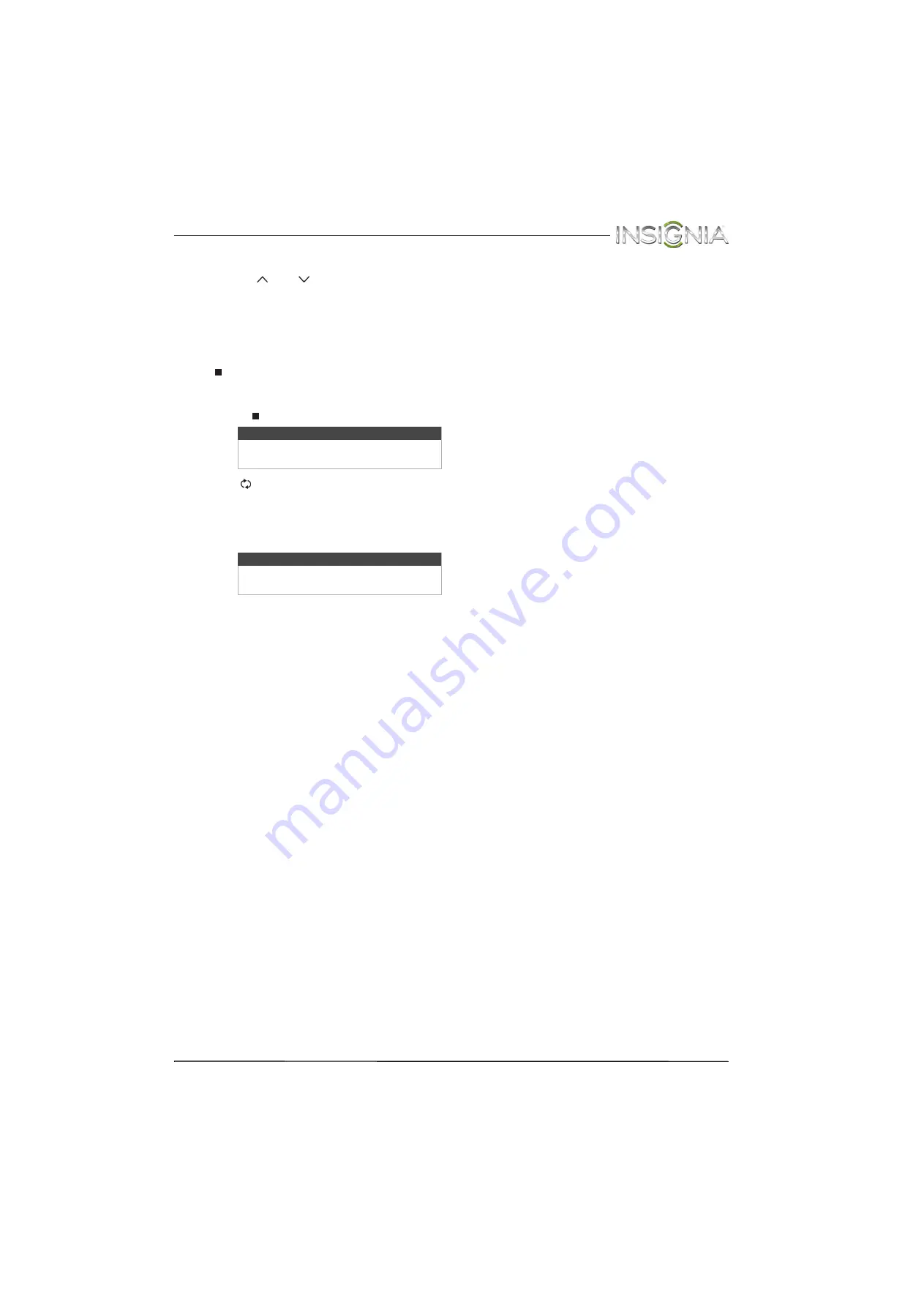
42
Insignia 40" LED TV
www.insigniaproducts.com
Select a channel
• Press
CH
or
CH
to go to the next or previous
channel on the memorized channel list.
• Press the number buttons to enter the channel
number you want, then wait for the channel to
change or press
ENTER
to immediately change
the channel.
• To select a digital sub-channel, press the number
buttons to select the main digital channel, press
(sub-channel), then press the number button
for the sub-channel. Wait for the channel to
change, or press
ENTER
to immediately change
the channel. For example, to tune to channel 5.1,
press
5
, (sub-channel),
then
1
.
• Press
(return) to go to the last viewed channel.
• Press
FAVORITE
to open the favorite channel list,
press
S
or
T
to highlight a channel, then press
ENTER
. For information about setting up a
favorite channel list, see “
” on page
Adjust the volume
• Press
VOL+
or
VOL–
to increase or decrease the
volume.
• Press
MUTE
to turn off the sound. Press
MUTE
again to turn the sound back on.
View channel information
• Press
INFO*
to view an information banner. The
information banner shows the current program
information such as channel number, video input
source, and resolution.
• Digital channel information—Displays the
channel number, station name, channel label,
broadcast program name, TV rating, signal
type, audio information, resolution, current
time, signal strength, day of the week, date
and current program start and end times, if
provided by the broadcaster.
• Analog channel information—Displays
channel number, channel label (if present),
signal type, audio information, day of the
week, date, and resolution, if provided by the
broadcaster.
Note
Button presses must be within three
seconds of each other.
Note
If a list has more than one page, press
S
or
T
to scroll through the pages.
















































