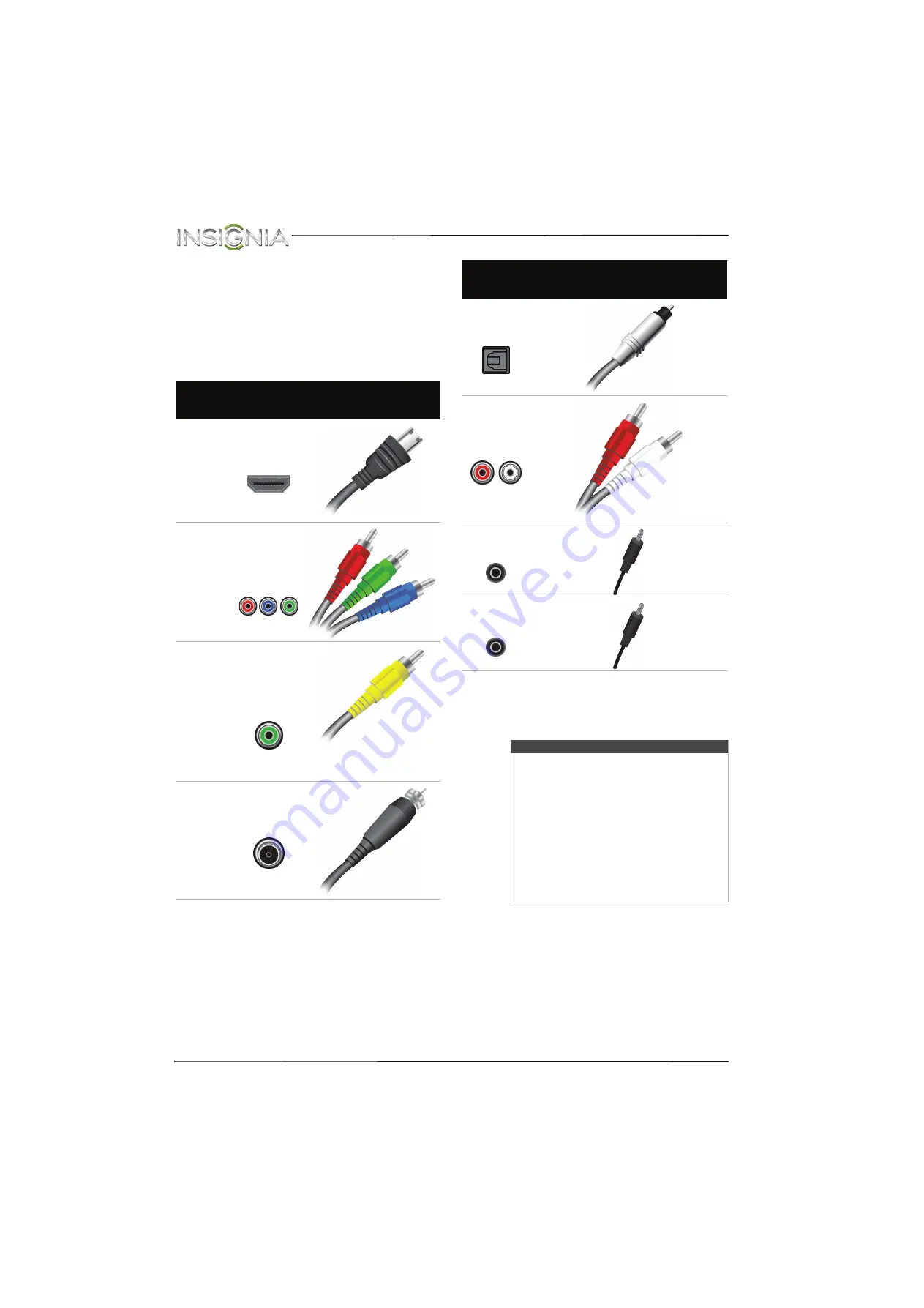
12
NS-39D310NA15 Insignia 39" LED TV
www.insigniaproducts.com
What connection should I
use?
Your TV has several connection types for
connecting devices to your TV.
For the best video quality, you should connect a
device to the best available connection.
Use the following tables to identify cables:
You can use either
HDMI
jack on your TV to connect
a DVI device to your TV. For more information, see
“
Using DVI (same as HDMI but requires an audio
” on page
,
, or
.
Video
quality
Connection
type and
jack
Cable connector
Best (use this
if your devices
have HDMI)
HDMI
video/audio
Better than
composite or
coaxial
Component
video (requires
an audio
connection)
Better than
coaxial
AV (composite
video) (requires
an audio
connection)
Good
Coaxial
video/audio
Connection
type and
jack
Cable connectors
Optical digital
audio output
Analog audio
input
3.5mm DVI
audio input
3.5 analog audio
output
Cautions
• Check the jacks for position and type
before making any connections.
• Loose connections can result in image or
color problems. Make sure that all
connections are tight and secure.
• The external audio/video equipment
shown may be different from your
equipment. If you have questions, refer to
the documentation that came with your
equipment.
• Always unplug the power cord when
connecting external equipment.
















































