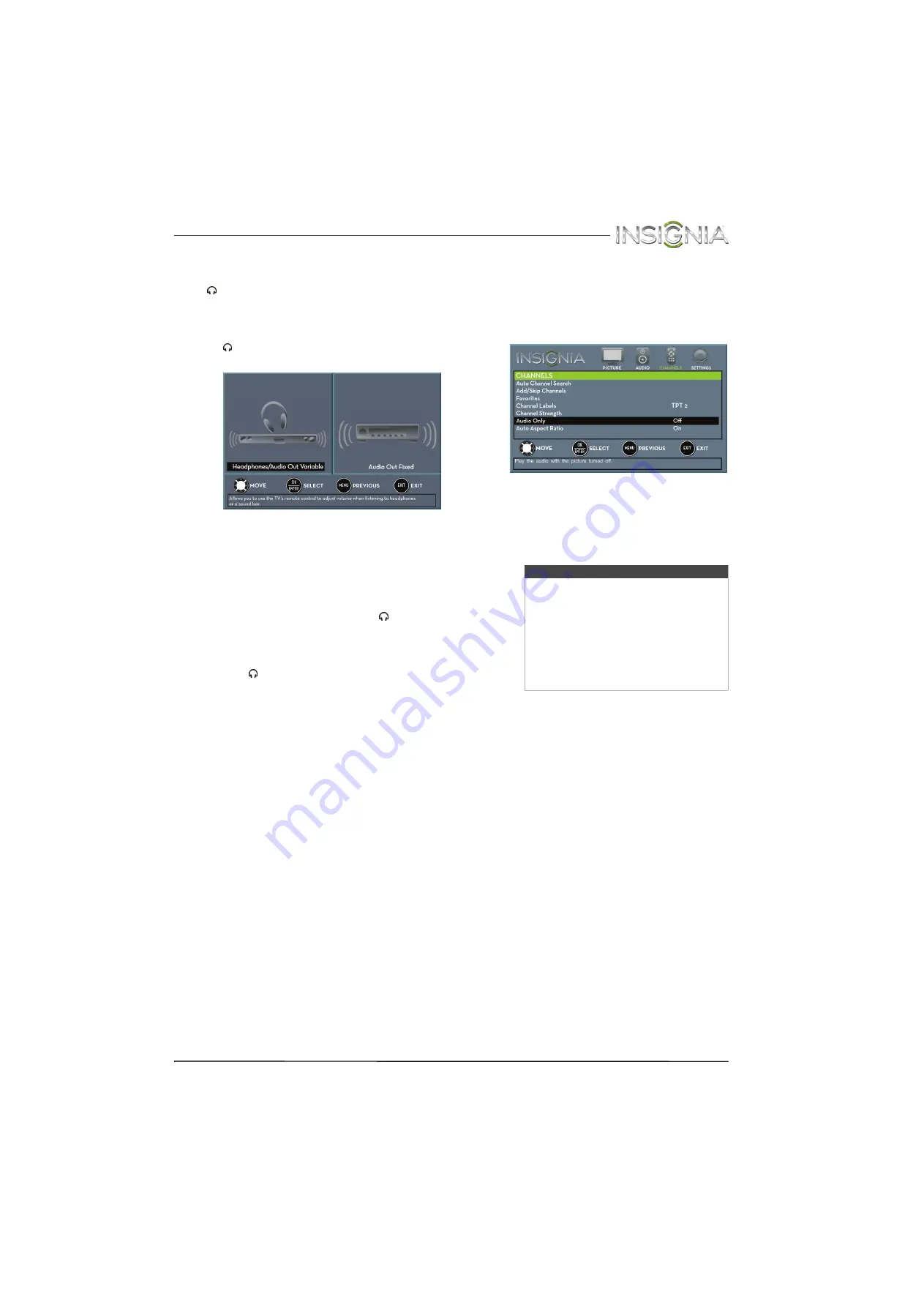
55
Insignia 28" LED TV/DVD Combo
www.insigniaproducts.com
Selecting the audio out mode
If your TV is on when you connect a device to the
/AUDIO OUT
jack on the side of your TV, a screen
opens where you select which audio out mode you
want to use.
1
Connect headphones, an amplifier, a home
theater system, or a sound bar to the
/AUDIO OUT
jack on the side of your TV. The
following screen opens.
2
Press
W
or
X
to highlight the audio out mode
you want to use, then press
ENTER
. You can
select:
•
Headphones/Audio Out Variable
—Select
this option to use the remote control that
came with your TV to control the audio from
headphones or the home theater system or
sound bar you connected to the
/AUDIO
OUT
jack.
•
Audio Out Fixed
—Select this option to use
the remote control that came with the home
theater system or sound bar you connected to
the
/AUDIO OUT
jack to control the audio.
Playing TV audio only
You can turn off the picture on your TV and listen to
the program audio only.
1
Press
TV-MENU
. The on-screen menu opens.
2
Press
W
or
X
to highlight
CHANNELS
, then press
T
or
ENTER
. The
CHANNELS
menu opens.
3
Press
S
or
T
to highlight
Audio Only
, then
press
ENTER
.
4
Press
S
or
T
to select
On
.
5
Press
TV-MENU
to return to the previous menu,
or press
EXIT
to close the menu.
Notes
• The picture turns off in about five
seconds.
•
Audio Only
works only when the
input source is TV, and your TV is
receiving a broadcast signal.
• To exit audio only mode, press any
button. When you exit audio only
mode, the
Audio Only
option is
automatically reset to
Off
.
















































