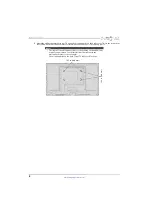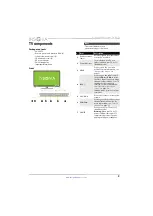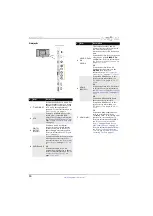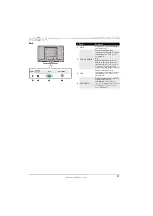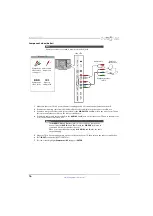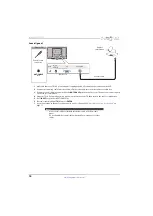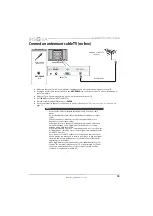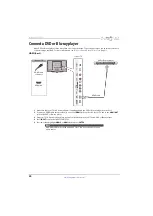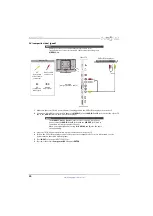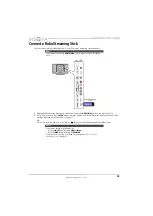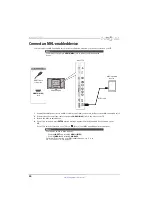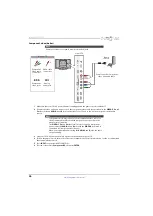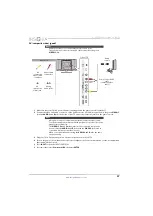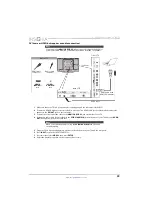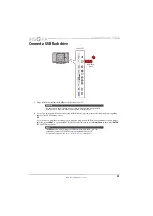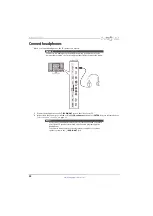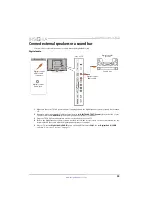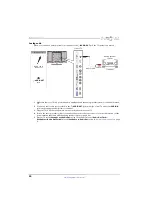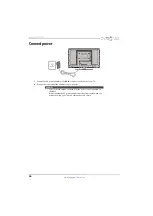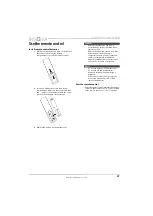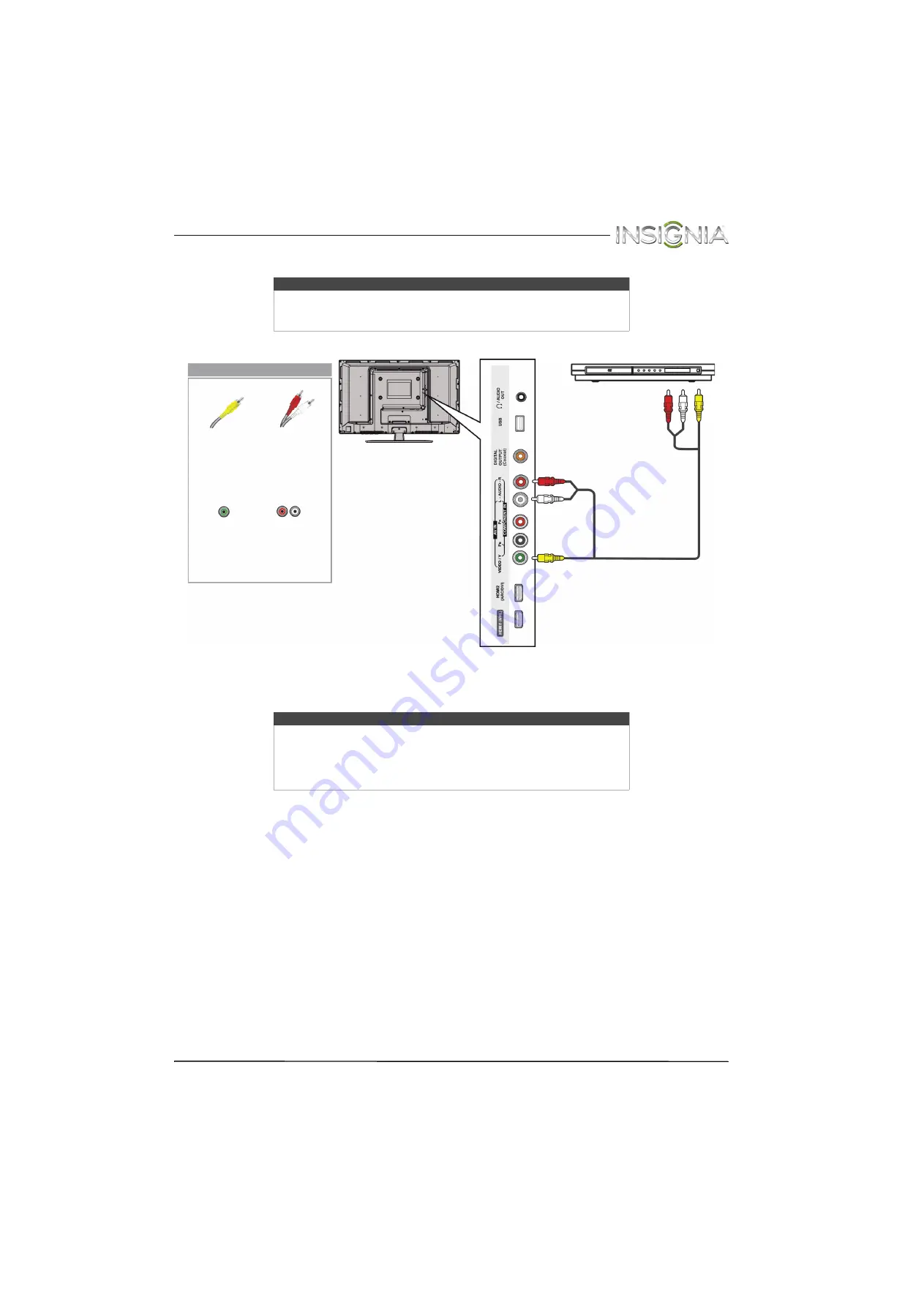
22
Insignia 28" LED TV
www.insigniaproducts.com
AV (composite video) (good)
1
Make sure that your TV’s AC power adapter is unplugged and the DVD or Blu-ray player is turned off.
2
Connect an AV cable (not provided) to the green
VIDEO/Y
jack and
AUDIO L
and
R
jacks on the side of your TV
and to the
AV OUT
jacks on the DVD or Blu-ray player.
3
Plug your TV’s AC power adapter into a power outlet, then turn on your TV.
4
Turn on the DVD or Blu-ray player, then set it to the correct output mode. For more information, see the
documentation that came with the player.
5
Press
INPUT
to open the
INPUT SOURCE
list.
6
Press
S
or
T
to select
Component/AV
, then press
ENTER
.
Notes
• Cables are often color-coded to match color-coded jacks.
• The yellow video connector on the AV cable connects to the green
VIDEO/Y
jack.
Notes
• The
VIDEO/Y
,
P
B
, and
P
R
video jacks (used to connect a component
device) share the
AUDIO L
and
R
jacks with the
VIDEO/Y
jack (used to
connect an AV (composite video) device).
• When you connect the audio using the
AUDIO L
and
R
jacks, the audio
output is analog.
AV cable
(composite video cable)
Side of TV
AV
(composite
video) cable
connector
AV
(composite
video) jack
Audio cable
connectors
Analog
audio jacks
DVD or Blu-ray player
On your TV