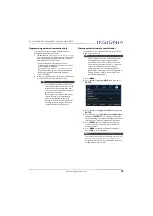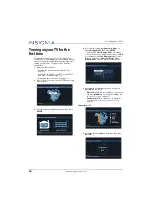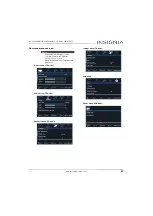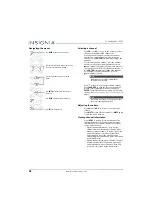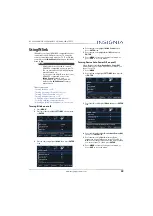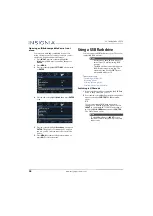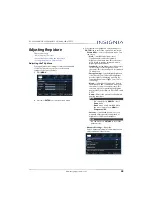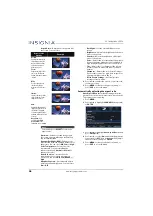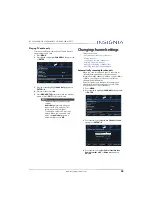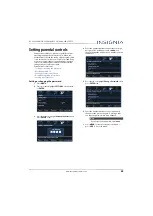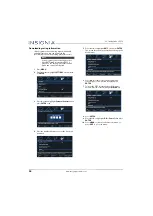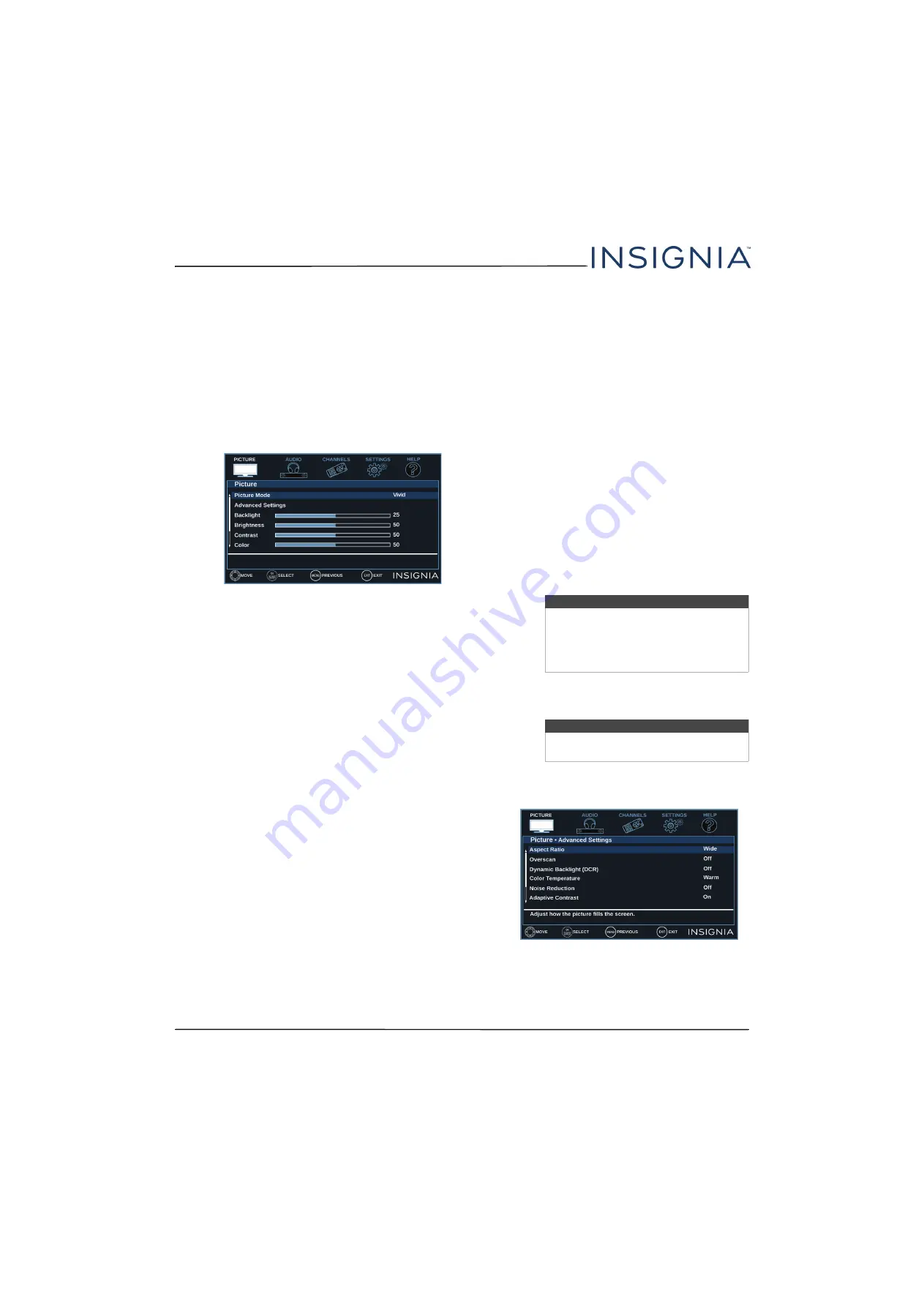
45
NS-24D420NA16/NS-24D420MX16 24" 1080p 60Hz, LED TV
www.insigniaproducts.com
Adjusting the picture
This section covers:
•
• Automatically adjusting the aspect ratio
• Setting the power on picture mode
Adjusting the TV picture
You can adjust various settings to improve the quality
of the TV picture. Also, you can reset all picture
settings to the factory default.
1
Press
MENU
.
2
Press
T
or
ENTER
to access the
Picture
menu.
3
Press
S
or
T
to highlight an option, then press
ENTER
or
X
to access the option. You can select:
•
Picture Mode
—Selects the picture mode. You
can select:
•
Vivid
—(a bright and vivid picture).
Significantly increases the contrast,
brightness, and sharpness. This selection is
good for video games, animation, and in
bright light environments.
•
Standard
—(a standard picture). Moderately
increases the contrast, brightness, and
sharpness. This selection is good for standard
TV broadcasts.
•
Energy Savings
—(the backlight brightness
is decreased). Your TV has a backlight that
provides light for displaying a picture. By
reducing the amount of light, your TV uses
less energy.
•
Movie
—(a finely detailed picture). Adjusts
the brightness and contrast and lowers the
sharpness for a more realistic picture. This
selection is good for watching the highest
quality video such as Blu-ray Discs, DVDs, and
HDTV.
•
Game
—Adjusts the picture for the ultimate
gaming experience.
•
Custom
—(customized picture). Lets you
manually adjust picture settings such as
brightness, contrast, and sharpness.
•
Advanced Settings
—Opens the
Picture · Advanced Settings
menu where you can
adjust additional video options.
Note
• You can also press
GAME
to select
Game
mode.
•
Game
mode is only available when
the video input is set to
HDMI
, or
Component/AV
.
Note
You can also press
PICTURE
to select the
picture mode.