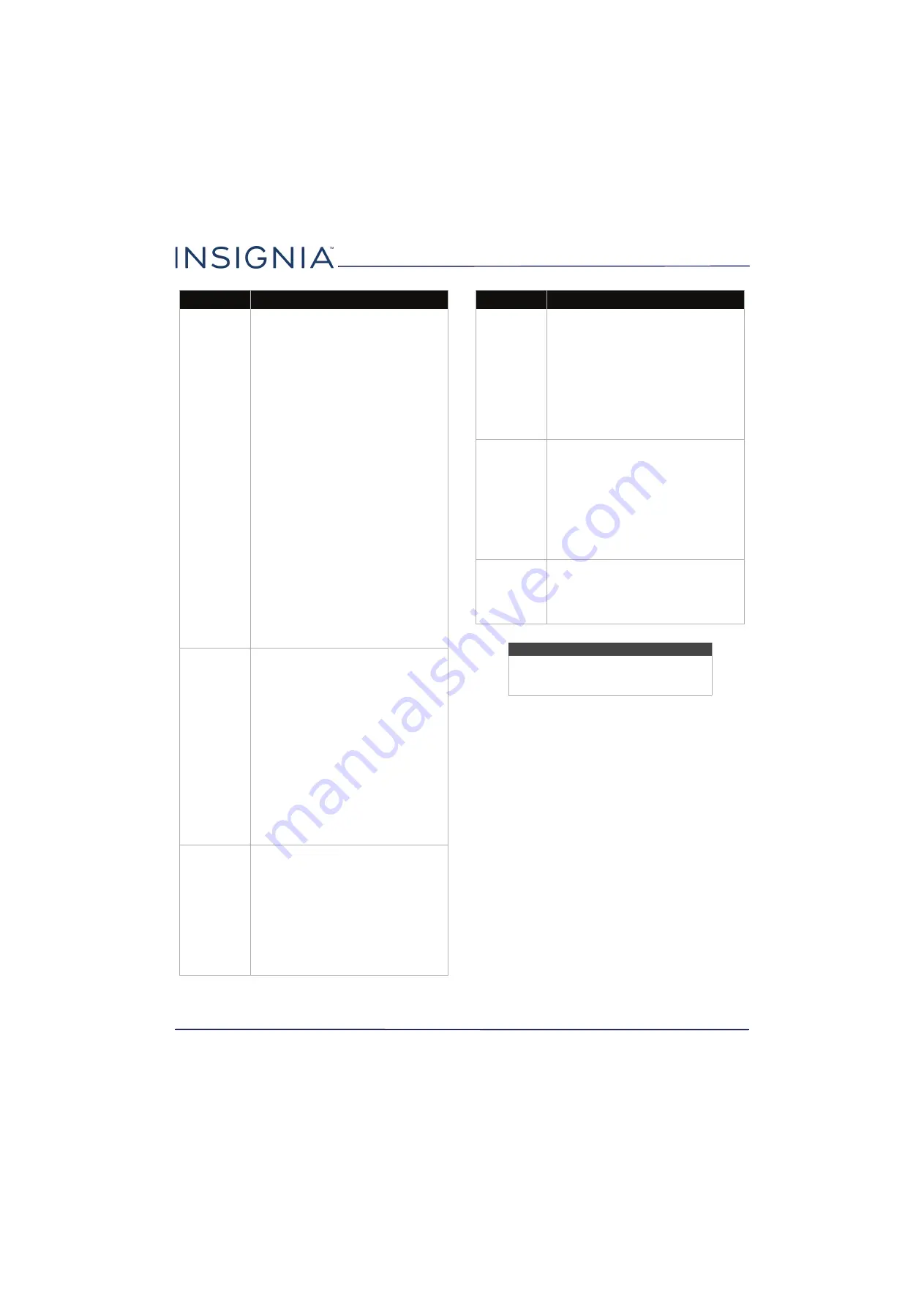
66
NS-24D310NA17
www.insigniaproducts.com
My TV’s
remote
control does
not control
the device.
• Make sure that there are no
obstructions between the remote
control and the remote control
sensor on your TV and the device.
• Depending on the device, all the
buttons may not work.
• After you switch to an INlink device,
use the remote control that came
with the device to control playback.
• Make sure that the INlink feature is
turned on. See
on page
• If you are trying to control the
volume on an HDMI CEC audio
receiver using your TV remote
control, make sure that the
TV
Speakers
option on the
Audio
menu is set to
On
. See
on page
.
• If you are trying to control the
volume on an HDMI CEC audio
receiver using your TV remote
control, make sure that the
Audio
Receiver
option on the
INlink
menu
is set to
On
. See
on page
• The device may not support this
feature. See the documentation that
came with the device for more
information.
The device
does not show
up in the
INlink Device
list.
• Make sure that the device is turned
on.
• Make sure that the HDMI cable is
connected securely to your TV and
the device.
• Make sure that the device is
connected to your TV with an HDMI
cable.
• Make sure that the INlink feature is
turned on. See
on page
• Make sure that the device is a CEC
device. See the documentation that
came with the device.
• If the device is not an Insignia
device, it may not be compatible
with your TV.
My device
does not turn
off when I turn
off my TV.
• Make sure that the INlink feature is
turned on. See
on page
• Make sure that
Device Auto Power
Off
is set to
On
on the
INlink
menu.
on page
• The device may not support this
feature. See the documentation that
came with the device for more
information.
Problem
Solution
My TV does
not turn on
when I turn on
my device.
• Make sure that the INlink feature is
turned on. See
on page
• Make sure that
TV Auto Power On
is set to
On
on the
INlink
menu. See
Turning TV Auto Power On on or off
on page
.
• The device may not support this
feature. See the documentation that
came with the device for more
information.
The
Audio
Receiver
setting on the
INlink
menu
keeps turning
back on after
it is turned off.
• When
Audio Receiver
is set to
Off
and
INlink Control
is set to
On
and
you make an adjustment to the
audio receiver (for example, turn the
volume knob or press a button),
Audio Receiver
is automatically set
to
On
. To prevent this from
happening, turn off the INlink
feature. See
on page
.
Two volume
bars appear
when
adjusting the
volume.
• When you adjust the volume on the
audio receiver or with the TV remote
control, a double volume bar
appears, one for the TV volume and
one for the audio receiver volume.
Note
If the problem is not solved by using these
troubleshooting instructions, turn off your
TV, then turn it on again.
Problem
Solution



















